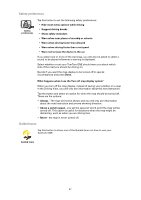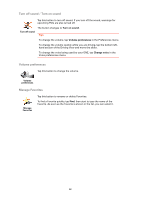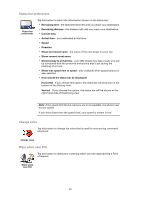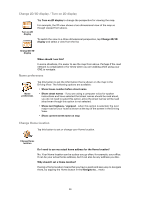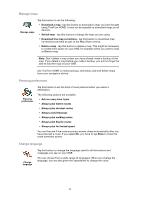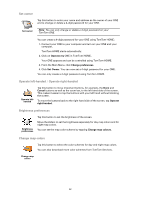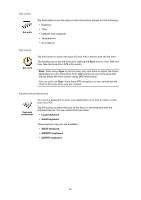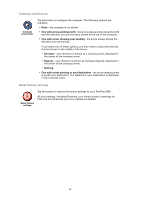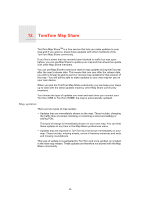TomTom ONE 3rd Edition User Guide - Page 30
Change 2D/3D display / Turn on 2D display, Name preferences, Change Home location
 |
UPC - 636926017428
View all TomTom ONE 3rd Edition manuals
Add to My Manuals
Save this manual to your list of manuals |
Page 30 highlights
Change 2D/3D display / Turn on 2D display Turn on 2D display Tap Turn on 2D display to change the perspective for viewing the map. For example, the 2D view shows a two dimensional view of the map as though viewed from above. To switch the view to a three dimensional perspective, tap Change 2D/3D display and select a view from the list. Change 2D/3D display When should I use this? In some situations, it is easier to see the map from above. Perhaps if the road network is complicated or for times when you are walking while using your ONE to navigate. Name preferences Name preferences Tap this button to set the information that is shown on the map in the Driving View. The following options are available: • Show house number before street name • Show street names - if you are using a computer voice for spoken instructions and have selected that street names should be read aloud, you do not need to select this option, since the street names will be read aloud even though this option is not selected. • Show next highway / signpost - when this option is selected, the next major road on your route is shown at the top of the screen in the Driving View. • Show current street name on map Change Home location Tap this button to set or change your Home location. Change Home location Do I need to use my actual home address for the Home location? No. Your Home location can be a place you go often, for example, your office. It can be your actual home address, but it can also be any address you like. Why should I set a Home location? Having a Home location means that you have a quick and easy way to navigate there, by tapping the Home button in the Navigate to... menu 30