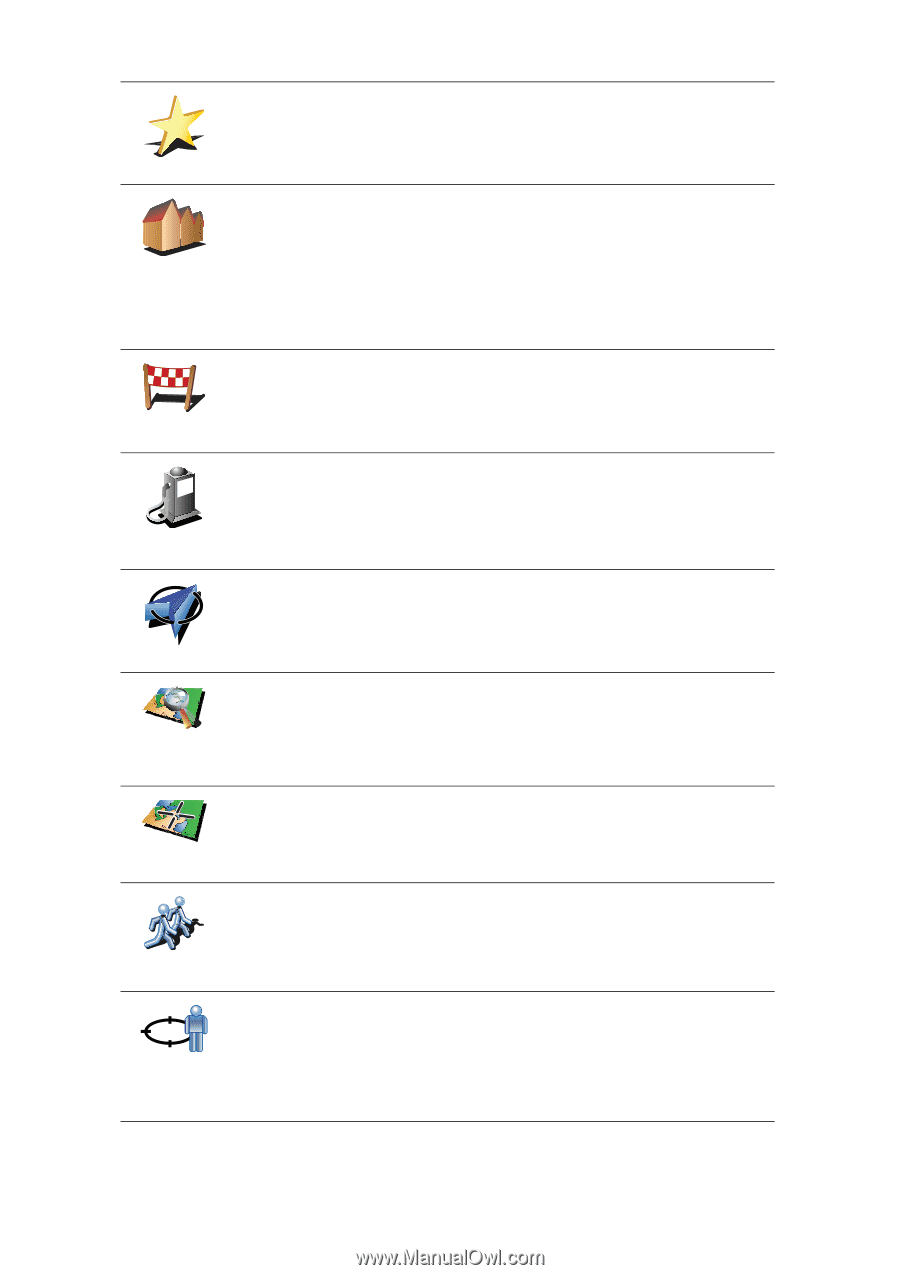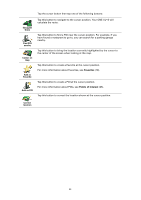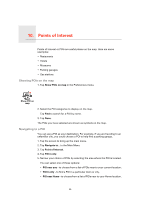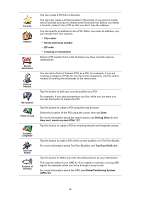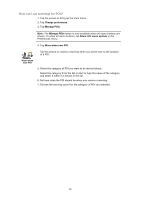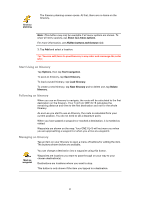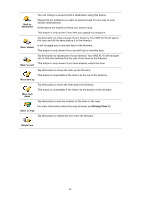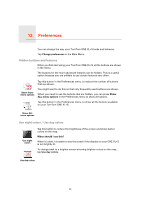TomTom ONE XL 1st Edition User Guide - Page 28
City center, Street and house number, ZIP code, Crossing or inter Driving View
 |
UPC - 636926019033
View all TomTom ONE XL 1st Edition manuals
Add to My Manuals
Save this manual to your list of manuals |
Page 28 highlights
Favorite 1 22 3 Address Recent destination Point of Interest My location Point on map You can create a POI from a Favorite. You can only create a limited number of Favorites. If you want to create more Favorites you have to delete some Favorites first. Before you delete a Favorite, make it into a POI so that you don't lose the address. You can specify an address to be a POI. When you enter an address, you can choose from four options. • City center • Street and house number • ZIP code • Crossing or intersection Select a POI location from a list of places you have recently used as destinations. You can add a Point of Interest (POI) as a POI. For example, if you are creating a category of POIs for your favourite restaurants, use this option instead of entering the addresses of the restaurants. Tap this button to add your current position as a POI. For example, if you stop somewhere you like, while you are there you can tap this button to create the POI. Tap this button to create a POI using the map browser. Select the location of the POI using the cursor, then tap Done. For more information about the map browser, see Driving View (5) and How can I create my own POIs? (27) Tap this button to create a POI by entering latitude and longitude values. Latitude Longitude TomTom Buddy Position of last stop Tap this button to make a POI of the current position of a TomTom Buddy. For more information about TomTom Buddies, see TomTom PLUS (44). Tap this button to select your last recorded position as your destination. This may be useful if your ONE XL•S is unable to maintain a strong GPS signal, for example, when you drive through a long tunnel. For more information about the GPS, see Global Positioning System (GPS) (62). 28