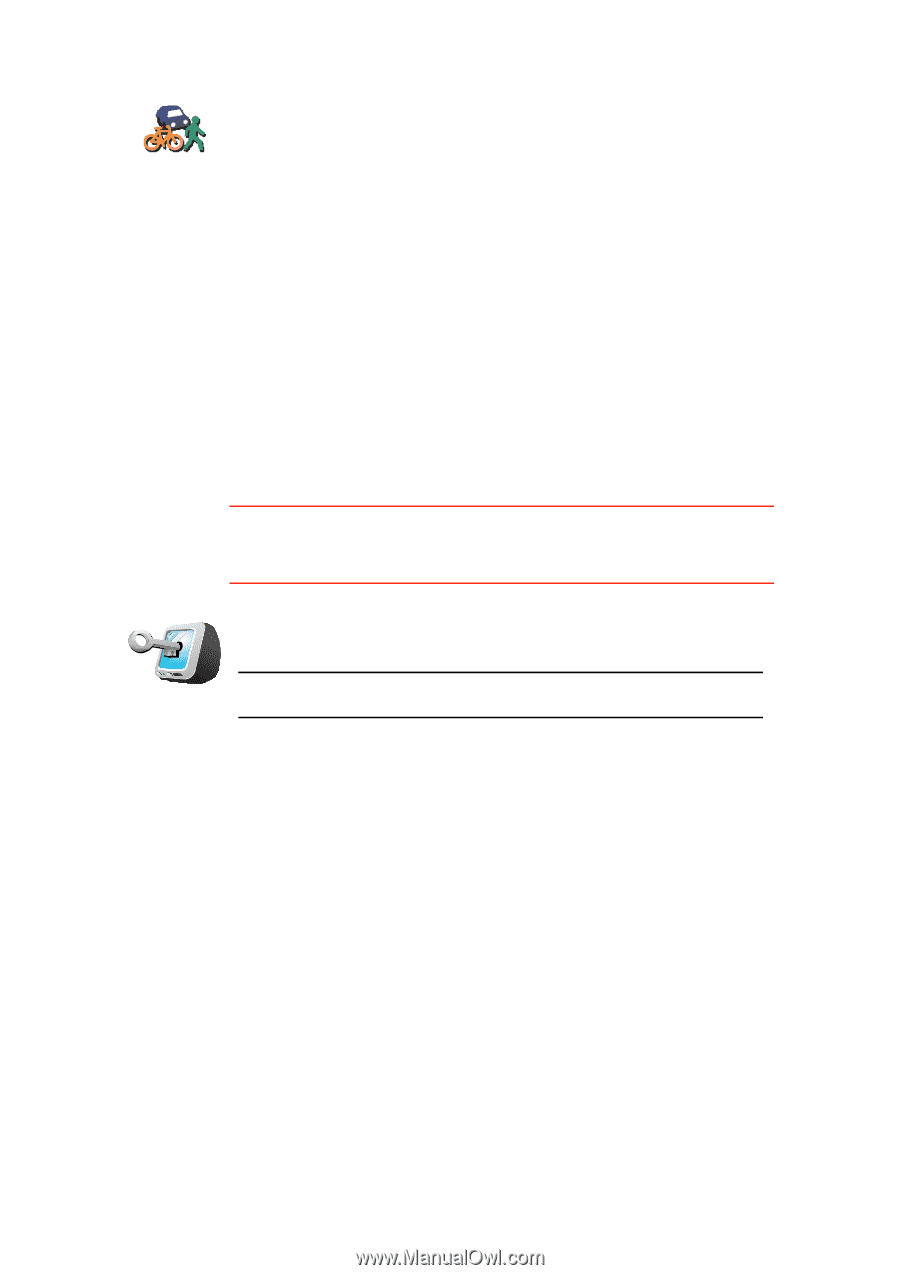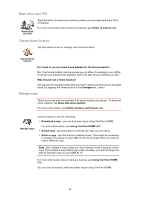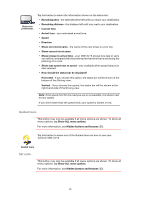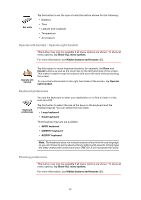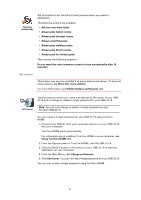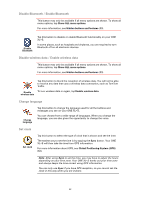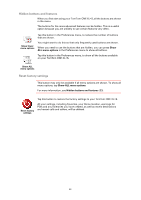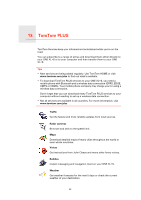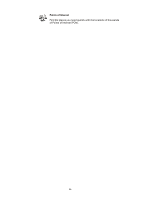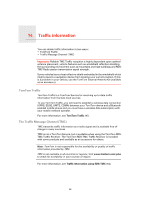TomTom ONE XL 1st Edition User Guide - Page 41
Set owner
 |
UPC - 636926019033
View all TomTom ONE XL 1st Edition manuals
Add to My Manuals
Save this manual to your list of manuals |
Page 41 highlights
Planning preferences Tap this button to set the kind of route planned when you select a destination. The following options are available: • Ask me every time I plan • Always plan fastest routes • Always plan shortest routes • Always avoid freeways • Always plan walking routes • Always plan bicycle routes • Always plan for limited speed Then answer the following question: Do you want the route summary screen to close automatically after 10 seconds? Set owner This button may only be available if all menu options are shown. To show all menu options, tap Show ALL menu options. For more information, see Hidden buttons and features (33). Tap this button to enter your name and address as the owner of your ONE XL•S and to change or delete a 4-digit password for your ONE XL•S. Set owner Note: You can only change or delete a 4-digit password on your TomTom ONE XL•S. You can create a 4-digit password for your ONE XL•S using TomTom HOME: 1. Connect your ONE XL•S to your computer and turn on your ONE XL•S and your computer. TomTom HOME starts automatically. For information about installing TomTom HOME on your computer, see Using TomTom HOME (63). 2. From the Options menu in TomTom HOME, click My ONE XL•S. 3. Click the ON/OFF button on the picture of your ONE XL•S to start the application on your computer. 4. From the Main Menu, click Change preferences. 5. Click Set Owner. You can now set a 4-digit password for your ONE XL•S. You can only create a 4-digit password using TomTom HOME. 41