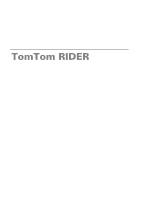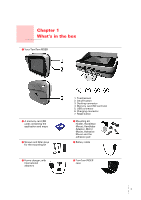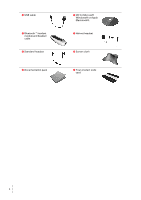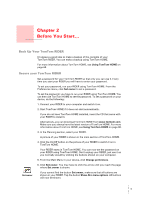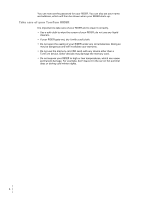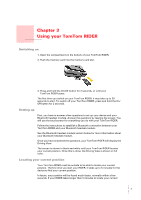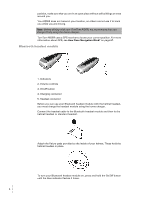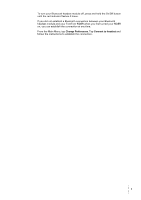TomTom RIDER 2nd Edition User Guide - Page 5
Before You Start..., Back Up Your TomTom RIDER, Using TomTom HOME, Set owner, Change preferences
 |
UPC - 636926016841
View all TomTom RIDER 2nd Edition manuals
Add to My Manuals
Save this manual to your list of manuals |
Page 5 highlights
Chapter 2 Before You Start... Before You Start... Back Up Your TomTom RIDER It's always a good idea to make a backup of the contents of your TomTom RIDER. You can make a backup using TomTom HOME. For more information about TomTom HOME, see Using TomTom HOME on page 65. Secure your TomTom RIDER Set owner Set a password for your TomTom RIDER so that only you can use it. Every time you start your RIDER you will have to enter your password. To set your password, run your RIDER using TomTom HOME. From the Preferences menu, click Set owner to set a password. To set the password, you have to run your RIDER using TomTom HOME. You can then use TomTom HOME to set the password. To set a password on your device, do the following: 1. Connect your RIDER to your computer and switch it on. 2. Start TomTom HOME if it does not start automatically. If you do not have TomTom HOME installed, insert the CD that came with your RIDER to install it. Alternatively, you can download TomTom HOME from www.tomtom.com. Make sure you always have the latest version of TomTom HOME. For more information about TomTom HOME, see Using TomTom HOME on page 65. 3. In the Planning section, select your RIDER. A picture of your RIDER is shown in the main section of TomTom HOME. 4. Click the On/Off button on the picture of your RIDER to switch it on in TomTom HOME. Your RIDER starts in TomTom HOME. You can now set the password on your RIDER using TomTom HOME. Don't unplug your RIDER, just use it as you normally would by clicking the buttons shown on your computer. 5. From the Main Menu in your device, click Change preferences. 6. Click Set owner. You may have to click the arrow until you reach the page where Set owner is shown. If you cannot find the button Set owner, make sure that all buttons are shown in your RIDER. Tap the button Show ALL menu options. All buttons will now be shown. 5