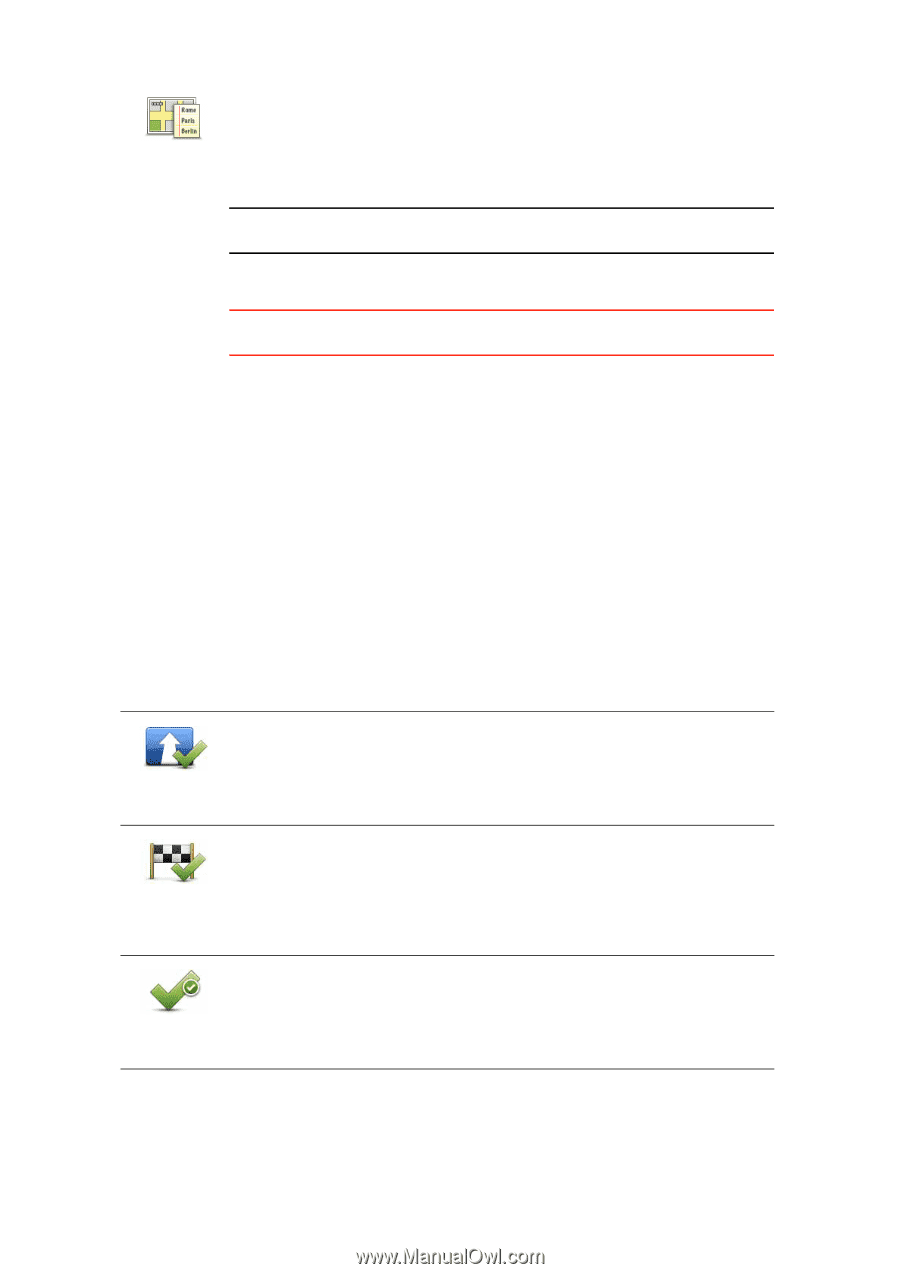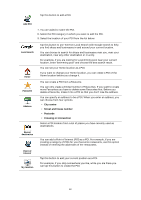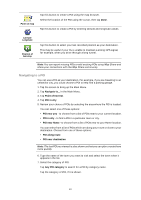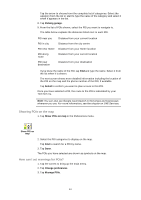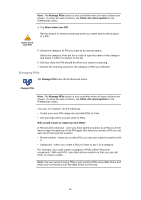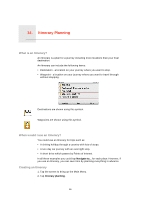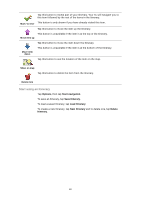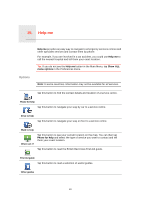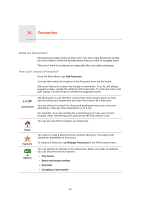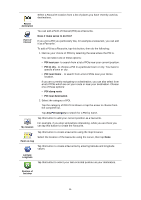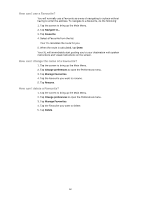TomTom XL 325 User Guide - Page 47
Following an Itinerary, Organising an Itinerary
 |
UPC - 636926036092
View all TomTom XL 325 manuals
Add to My Manuals
Save this manual to your list of manuals |
Page 47 highlights
Itinerary planning The Itinerary planning screen opens. At first, there are no items on the Itinerary. Note: This button may only be available if all menu options are shown. To show all menu options, tap Show ALL menu options in the Preferences menu. 3. Tap Add and select a location. Tip: You can add items to your Itinerary in any order and rearrange the order later. Following an Itinerary When you use an Itinerary to navigate, the route will be calculated to the first destination on the Itinerary. Your TomTom XL calculates the remaining distance and time to the first destination and not for the whole Itinerary. As soon as you start to use an Itinerary, the route is calculated from your current position. You do not need to set a departure point. When you have passed a waypoint or reached a destination, it is marked as visited. Waypoints are shown on the map. Your XL will not warn you, when you are approaching a waypoint or when you arrive at a waypoint. Organising an Itinerary Tap an item on your Itinerary to open a page of buttons for editing the item. The buttons shown below are available. You can change a destination into a waypoint using this button. Mark as waypoint Remember that waypoints are points on your journey to your destination that you want to pass and destinations are places where you want to stop. This button is only shown if the item you tapped is a destination. You can change a waypoint into a destination using this button. Mark as destination Remember that destinations are places where you want to stop, and waypoints are points on your journey to your destination that you want to pass. This button is only shown if the item you tapped is a waypoint. Tap this button to miss out part of your Itinerary. Your XL will ignore this item and all the items before it in the Itinerary. Mark 'visited' It will navigate you to the next item in the Itinerary. This button is only shown if you are still due to visit this item. 47