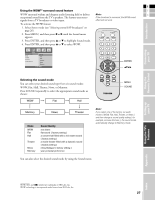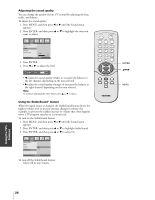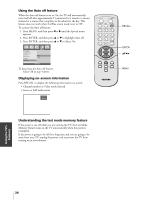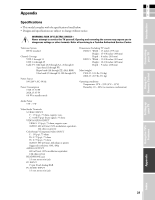Toshiba 15DL15 Owners Manual - Page 27
WOW, Flat, Hall, Theater, News, or Memory.
 |
View all Toshiba 15DL15 manuals
Add to My Manuals
Save this manual to your list of manuals |
Page 27 highlights
Connecting your TV Using the Remote Control E Using the WOW™ surround sound feature F WOW surround widens and deepens audio listening field to deliver Note: S exceptional sound from the TV's speakers. The feature uses stereo If the broadcast is monaural, the WOW sound signals from a TV broadcast or video input. effect will not work. Introduction To activate the WOW feature: 1. Select Stereo mode (see "Selecting stereo/SAP broadcasts" on page 26). 2. Press MENU, and then press x or • until the Sound menu appears. MUTE POWER TV/VIDEO MTS RECALL 3. Press ENTER, and then press y or z to highlight Sound mode. 4. Press ENTER, and then press y or z to select WOW. 123 456 Sound Sound mode Bass Treble Balance StableSound WOW Flat Hall Theater News Memory EXIT MENU 789 CH RTN 0 100/ CH VOL ENTER VOL CH ENTER yzx • Selecting the sound mode You can select your desired sound type from six sound modes: WOW, Flat, Hall, Theater, News, or Memory. Press SOUND repeatedly to select the appropriate sound mode as shown: EXIT MENU CC SOUND PICTURE SLEEP FAV. CH MENU SOUND WOW Flat Hall Memory News Theater Mode WOW Flat Hall Theater News Memory Sound Quality see above flat sound ( factory setting ) a concert hall filled with a rich warm sound ( factory setting ) a movie theater filled with a dynamic sound ( factory setting ) news/dialogue ( factory setting ) your personal preference Note: If you select one of the factory-set audio modes ( WOW, Flat, Hall, Theater, or News ) and then change a sound quality setting ( for example, increase the bass ), the sound mode automatically change to Memory mode. You can also select the desired sound mode by using the Sound menu. Setting up your TV Using the TV's Features Appendix Index WOW, SRS, and symbol are trademarks of SRS Labs, Inc. WOW technology is incorporated under license from SRS Labs, Inc. 27