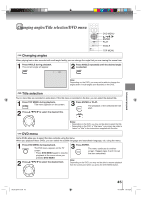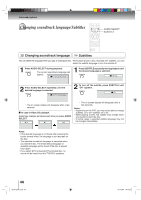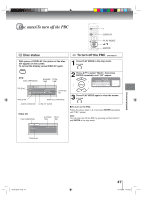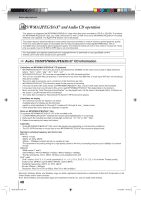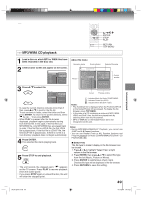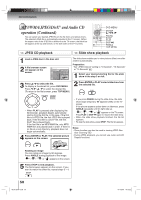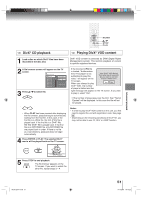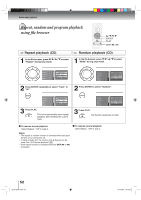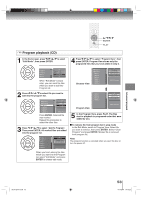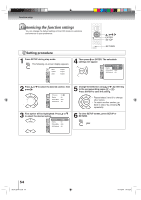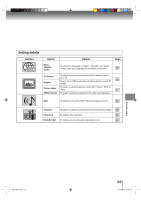Toshiba 15DLV77B Owners Manual - Page 50
MP3/WMA/JPEG/DivX, and Audio CD, operation Continued
 |
View all Toshiba 15DLV77B manuals
Add to My Manuals
Save this manual to your list of manuals |
Page 50 highlights
AAddvvaanncceedd ppllaayybbaacckk MP3/WMA/JPEG/DivX® and Audio CD operation (Continued) You can select your desired JPEG file on the file menu and picture menu. The selected JPEG file is automatically adjusted to the TV screen. (When the aspect ratio of the JPEG file is different to the TV screen, the black bar will appear at the top and bottom, or the both sides of the TV screen.) DVD MENU ENTER / / / PAUSE STOP PLAY SKIP ANGLE TOP MENU CD JPEG CD playback CD Slide show playback 1 Load a JPEG disc in the disc slot. 2 A file browser screen will appear on the screen. /Picture-01.JPG Picture-01 Picture-02 Picture-03 Picture-04 Picture-05 Picture-06 Picture-07 Picture-08 Select Files Repeat :Off Mode :Off JPEG Preview W: 2048 H: 1536 3 Press / to select the file. To display a thumbnail list, press DVD MENU. Press / / / to select the desired file. (To return to the file browser, press TOP MENU.) The slide show enables you to view pictures (files) one after another automatically. Preparation: • Set "JPEG Interval" setting to "5 Seconds", "10 Seconds" or "15 Seconds" 57 . 1 Select your desired starting file for the slide show in the step 3 on left. 2 Press ENTER or PLAY to start slide show from the selected file. • When PLAY is pressed after displaying the file browser, playback begins automatically starting from the first file. In this case, if the first file is a JPEG file, the first JPEG file is played back. If the first file is a DivX® file, the first DivX® file is played back. If the first file is an MP3/WMA file, only MP3/ WMA files are played back in order. If there is no file at a root directory, playback does not begin automatically. 4 Press ENTER or PLAY. The selected picture appears on the screen. • If you press PAUSE during the slide show, the slide show stops temporary. "❙❙" appears briefly on the TV screen. If the picture appears upside down or sideways, press ANGLE repeatedly until it's right side up. or " " appears on the TV screen. Press PLAY or SKIP again to resume the slide show. • When the slide show playback finished, the file list appears. • To stop the slide show, press STOP. The file list appears. Notes: • Zoom function can also be used in viewing JPEG files. See "Zooming" 41 . • During JPEG playback, you cannot use Jump and A-B Repeat functions. Rotating an image You can rotate an image by 90 degrees. Press ANGLE during playback of the image or " " appears on the screen. 5 Press STOP to end playback. The file browser appears on the screen. If you want to watch the other file, repeat steps 3 ~ 4. 50 Book 5Z0-01.indb 50 9/11/2549 16:15:22