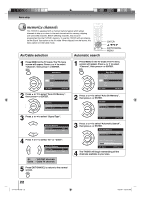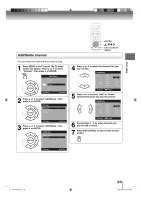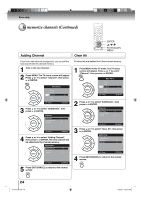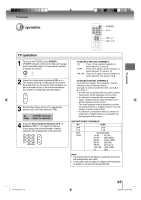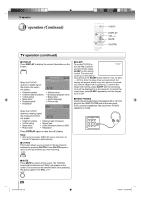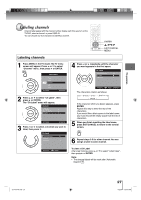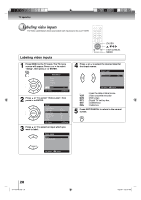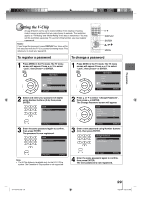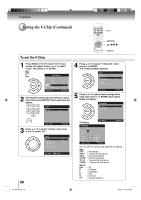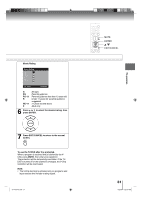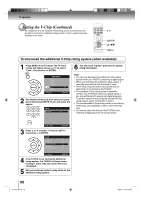Toshiba 15LV505 Owner's Manual - English - Page 27
Labeling channels
 |
UPC - 022265001486
View all Toshiba 15LV505 manuals
Add to My Manuals
Save this manual to your list of manuals |
Page 27 highlights
TV operation Labeling channels Channel label appear with the channel number display each time you turn on the TV/DVD, select a channel, or press DISPLAY. You can choose any four characters to identify a channel. ENTER / / / EXIT/CANCEL MENU Labeling channels 1 Press MENU in the TV mode. The TV menu screen will appear. Press ▲ or ▼ to select "Channel" menu, then press ▶ or ENTER. Main Menu Picture Audio Channel Lock Setup : Select ENTER:Set 2 Press ▲ or ▼ to select "Ch Label", then press ▶ or ENTER. The "Ch Label" menu will appear. Channel Add/Delete >> Auto Ch Memory >> Ch Label >> : Select ENTER:Set 3 Press ◀ or ▶ to select a channel you want to label, then press ▼. Ch Label Channel Number Ch Label Label Clear 15-1 >> 4 Press ◀ or ▶ repeatedly until the character you want appears in the first space. Ch Label Channel Number Ch Label Label Clear 15-1 A >> : Select : Adjust ENTER:Set The characters rotation as follows: SPACE If the character which you desire appears, press ENTER. Repeat this step to enter the rest of the characters. If you would like a blank space in the label name, you must choose the empty space from the list of characters. 5 When you finish inputting the label name, press EXIT/CANCEL to return to the normal screen. 6 Repeat steps 3-5 for other channel. You can assign a label to each channel. : Select : Adjust To clear a Ch Label After step 3 above, press ▲ or ▼ to select "Label Clear", then press ▶ or ENTER. Note: • The channel labels will be reset after "Automatic Search" 22 . J51T0101D.indb 27 27 6/22/09 4:29:09 PM