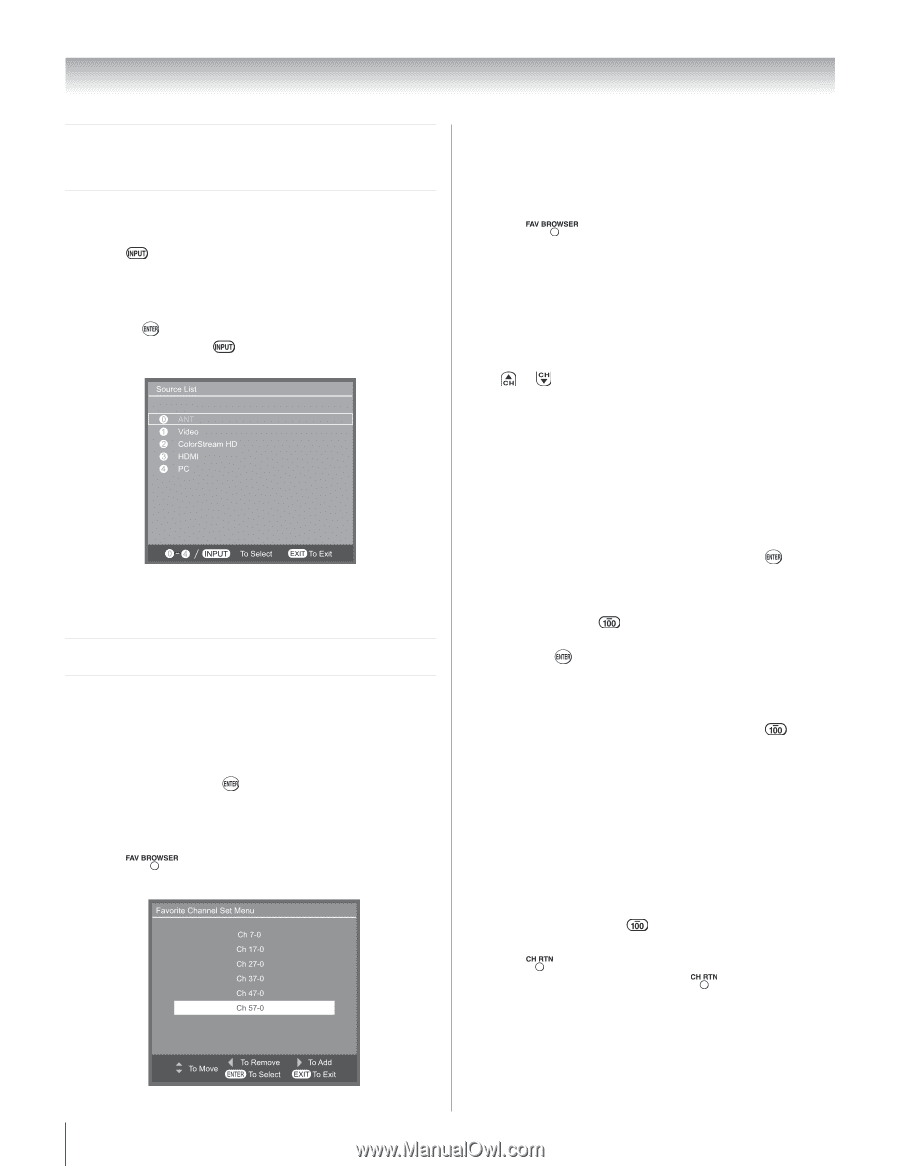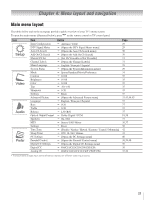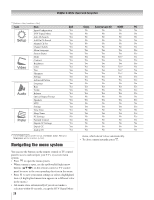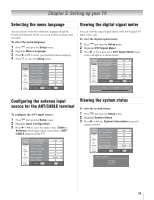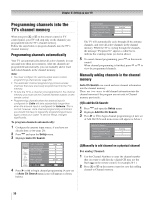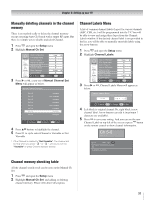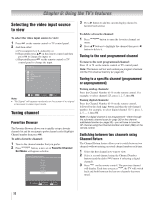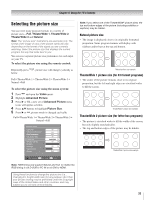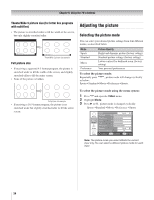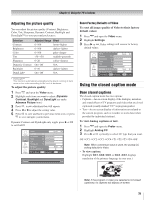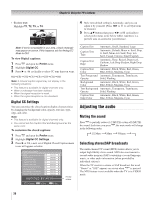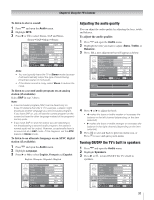Toshiba 19AV51U Owner's Manual - English - Page 32
Using the TV's features
 |
UPC - 022265001851
View all Toshiba 19AV51U manuals
Add to My Manuals
Save this manual to your list of manuals |
Page 32 highlights
Chapter 6: Using the TV's features Selecting the video input source to view To select the video input source to view: 1� Press on the remote control or TV control panel. 2� And then either: a) Press numeric key 0~4 directly; or b) Repeatedly press on the remote control and then press to change the input; or c) Repeatedly press on the remote control or TV control panel to change the input. Note: • "No Signal" will appear randomly on the screen if no signal is received in video input mode. Tuning channel Favorites Browser The Favorites Browser allows you to quickly set up a favorite channels list and let you jump to prefer channel easily (Highlight Channel number then press ). To add a favorite channel: 1� Tune to the channel number that you prefer. 2� Press button, a new set of Favorite Channel Set Menu will appear as below. 3� Press button to add the current display channel to favorite browser list. To delete a favorite channel: 1� Press button to open the favorites channel set menu. 2� Press buttons to highlight the channel then press button to delete it. Tuning to the next programmed channel To tune to the next programmed channel: Press or on the remote control or TV control panel. Note: This feature will not work unless you program channels into the TV's channel memory ( page 30). Tuning to a specific channel (programmed or unprogrammed) Tuning analog channels: Press the Channel Number (0-9) on the remote control. For example, to select channel 125, press 1, 2, 5, then . Tuning digital channels: Press the Channel Number (0-9) on the remote control, followed by the dash ( ) button and then the sub-channel number. For example, to select digital channel 125-1, press 1, 2, 5, -, 1, then . Note: If a digital channel is not programmed-either through the automatic channel scan ( page 30) or the channel add/delete function ( page 30)-you will have to tune the RF channel using the Channel Number and dash ( ) on the remote control. Switching between two channels using Channel Return The Channel Return feature allows you to switch between two channels without entering an actual channel number each time. 1� Select the first channel you want to view. 2� Select a second channel using the Channel Number buttons (and the dash ( ) button if selecting a digital channel). 3� Press on the remote control. The previous channel will display. Each time you press , the TV will switch back and forth between the last two channels that were tuned. 32