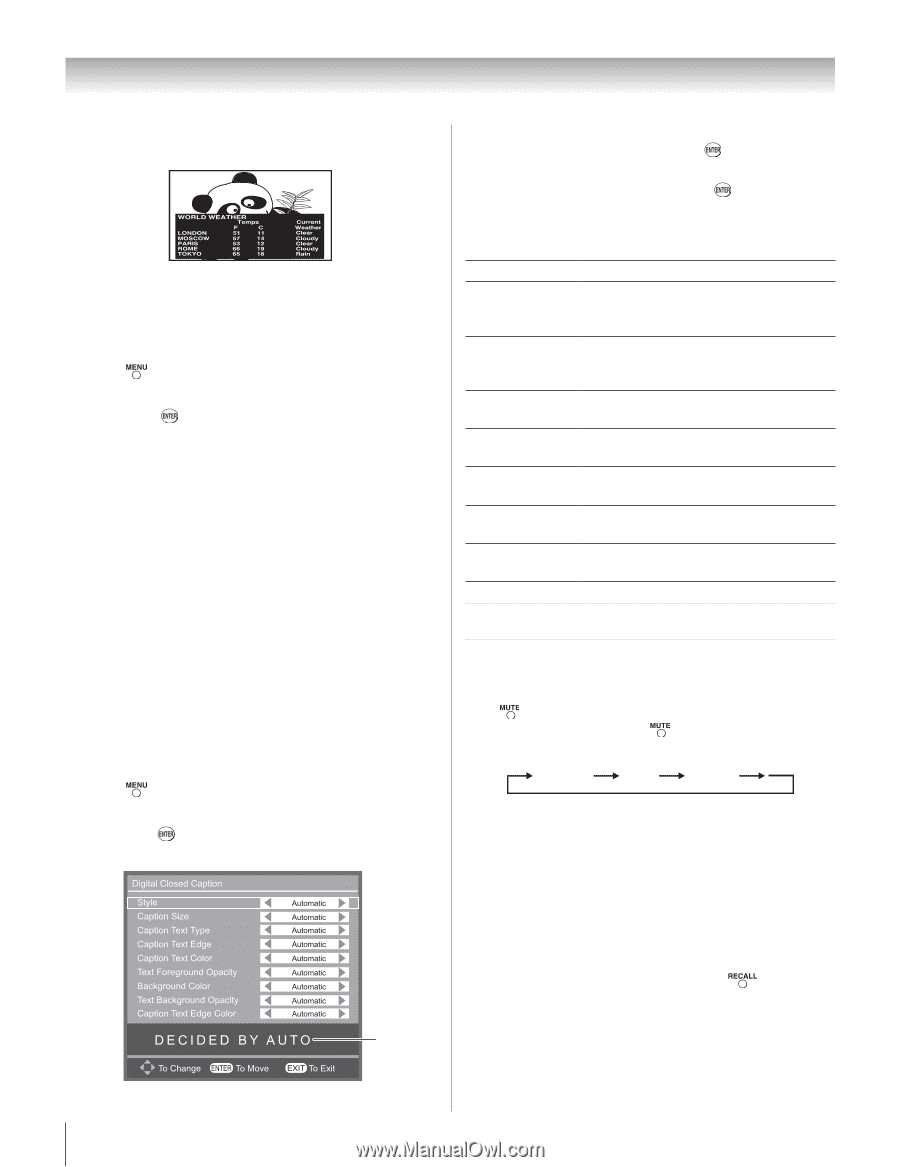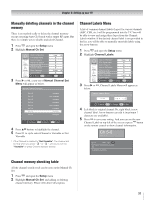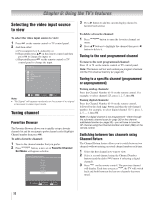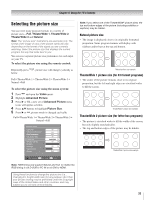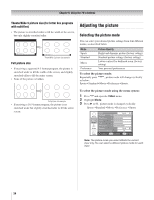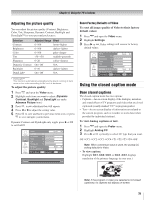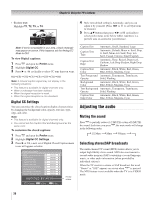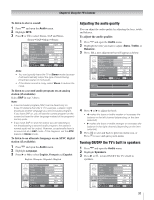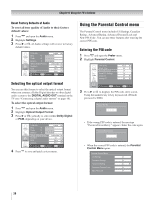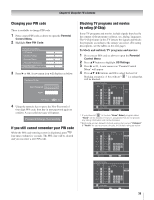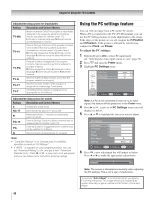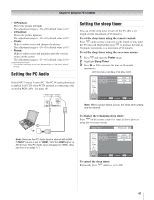Toshiba 19AV51U Owner's Manual - English - Page 36
Adjusting the audio
 |
UPC - 022265001851
View all Toshiba 19AV51U manuals
Add to My Manuals
Save this manual to your list of manuals |
Page 36 highlights
Chapter 6: Using the TV's features • To view text: Highlight T1, T2, T3, or T4. 4� Style item default setting is Automatic, and you can adjust it by yourself. (Press or to set Style item to Custom) 5� Press buttons then press or cyclically to select prefer status (refer below table). And there is a preview area on screen for you reference. Note: If text is not available in your area, a black rectangle may appear on screen. If this happens, set the Analog CC Mode to OFF. To view Digital captions: 1� Press and open the Prefer menu. 2� Highlight Digital CC. 3� Press or cyclically to select CC type that you want. OffCS1CS2CS3CS4CS5CS6Off Note: A Closed caption signal may not display in the following situations: • This feature is available for digital channels only. • When a videotape has been dubbed. • When the signal reception is weak. • When the signal reception is non-standard. Digital CC Settings You can customize the closed caption display characteristics by changing the background color, opacity, text size, type, edge, and color. Note: • This feature is available for digital channels only. • You cannot set the Caption Text and Background as the same color. To customize the closed captions: 1� Press and open the Prefer menu. 2� Highlight Digital CC Settings. 3� Press or , a new set of Digital Closed Caption menu icons will appear as below. Preview window Caption Size Automatic, Small, Standard, Large Caption Text Type Automatic, Default, Mono w. Serif, Prop. w. Serif, Mono w/o Serif, Prop. w/o Serif, Casual, Cursive, Small Capitals Caption Text Edge Automatic, None, Raised, Depressed, Uniform, Left Drop Shadow, Right Drop Shadow Caption Text Color Automatic, Black, White, Red, Green, Blue, Yellow, Magenta, Cyan Text Foreground Automatic, Transparent, Translucent, Opacity Solid, Flashing Background Color Automatic, Black, White, Red, Green, Blue, Yellow, Magenta, Cyan Text Background Automatic, Transparent, Translucent, Opacity Solid, Flashing Caption Text Edge Color Automatic, Black, White, Red, Green, Blue, Yellow, Magenta, Cyan Adjusting the audio Muting the sound Press to partially reduce (1/2 MUTE) or turn off (MUTE) the sound. Each time you press , the mute mode will change in the following order: 1/2 Mute Mute Volume Selecting stereo/SAP broadcasts The multi-channel TV sound (MTS) feature allows you to output high-fidelity stereo sound. MTS also can transmit a second audio program (SAP) containing a second language, music, or other audio information (when provided by individual stations). When the TV receives a stereo or SAP broadcast, the word "Stereo" or "SAP" appears on-screen when is pressed. The MTS feature is not available when the TV is in VIDEO mode. 36