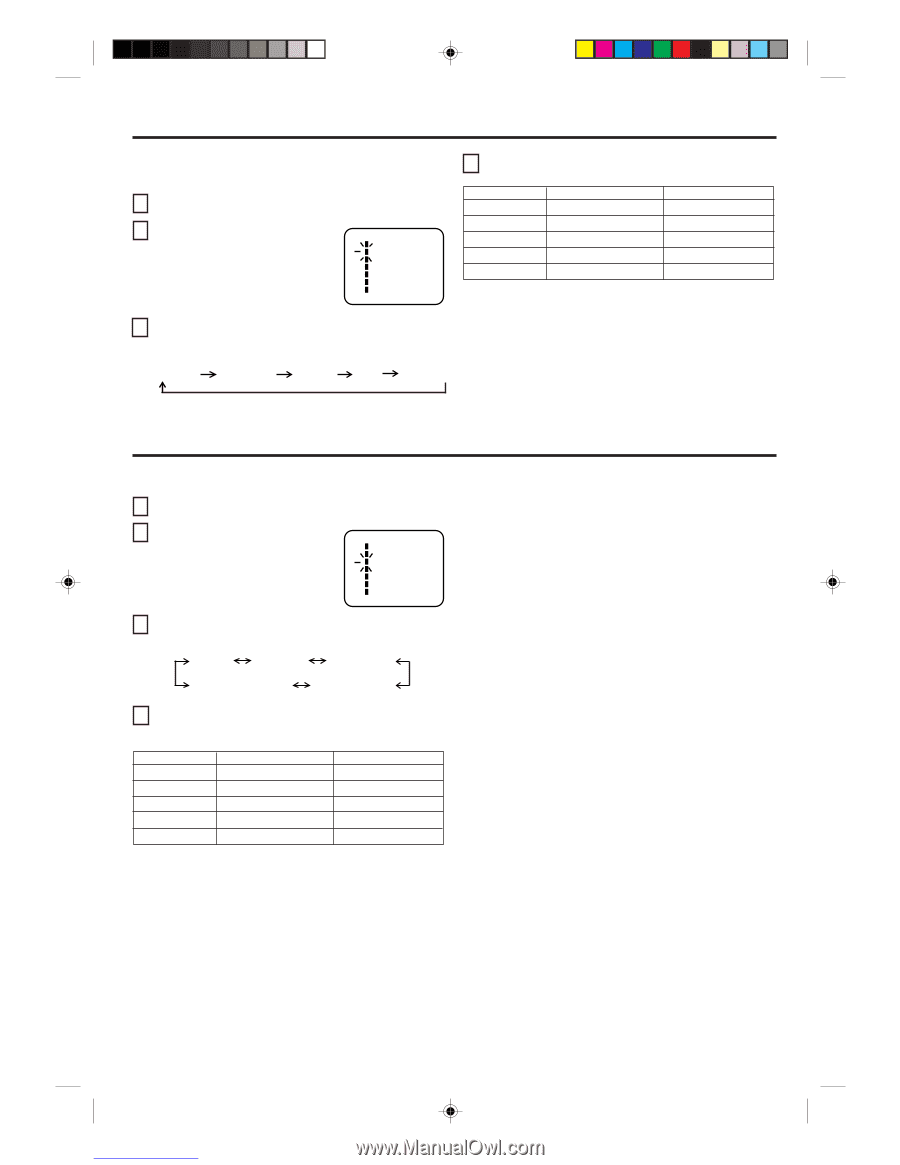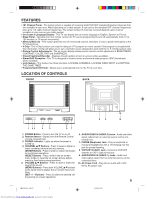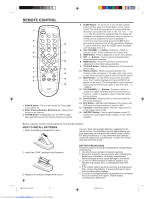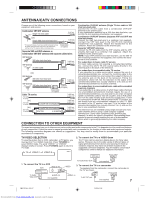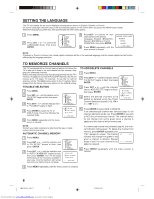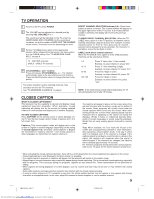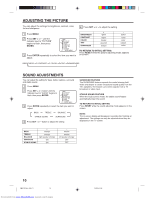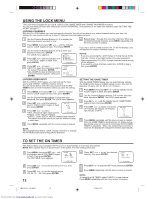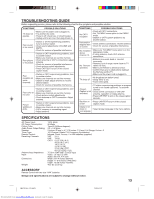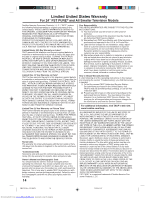Toshiba 20A44 Owners Manual - Page 10
Sound Adjustments, Adjusting The Picture
 |
View all Toshiba 20A44 manuals
Add to My Manuals
Save this manual to your list of manuals |
Page 10 highlights
ADJUSTING THE PICTURE You can adjust the settings for brightness, contrast, color, tint and sharpness. 1 Press MENU. 2 Press SET + or - until the indicator next to "PICTURE" begins to flash, then press ENTER. MENU CH SETUP PICTURE AUDIO LANGUAGE V-CHIP SET LOCK ON TIMER ENTER / MENU 〉 3 Press ENTER repeatedly to select the item you want to adjust. 4 Press SET + or - to adjust the setting. BRIGHTNESS CONTRAST COLOR TINT SHARPNESS + lighter higher deeper greenish sharper - darker lower paler reddish softer TO RETURN TO INITIAL SETTING: Press RESET while the picture adjusting mode appears on-screen. BRIGHTNESS CONTRAST COLOR TINT SHARPNESS SOUND ADJUSTMENTS You can adjust the setting for bass, treble, balance, surround and stable sound. 1 Press MENU. 2 Press SET + or - button until the indicator next to "AUDIO" begins to flash, then press ENTER. MENU CH SETUP PICTURE AUDIO LANGUAGE V-CHIP SET LOCK ON TIMER ENTER / MENU 〉 3 Press ENTER repeatedly to select the item you want to adjust. BASS TREBLE BALANCE STABLE SOUND SURROUND 4 Press SET + or - button to adjust the setting. SURROUND FEATURE The SURROUND feature expands the audio listening field wider and deeper to create exceptional sound quality from the TV's speakers. The feature uses stereo signals from a TV broadcast or video input. STABLE SOUND FEATURE When the loud sound is made, the stable sound feature automatically lower the sound. TO RETURN TO INITIAL SETTING Press RESET while the sound adjusting mode appears on the screen. NOTE: The on-screen display will disappear 6 seconds after finishing an adjustment. The settings can only be adjusted when they are displayed on the TV screen. BASS TREBLE BALANCE SURROUND STABLE SOUND + stronger stronger right speaker stronger ON ON - weaker weaker left speaker stronger OFF OFF 10 3M91301A-E P08-11 10 Downloaded from www.Manualslib.com manuals search engine 13/2/04, 2:06