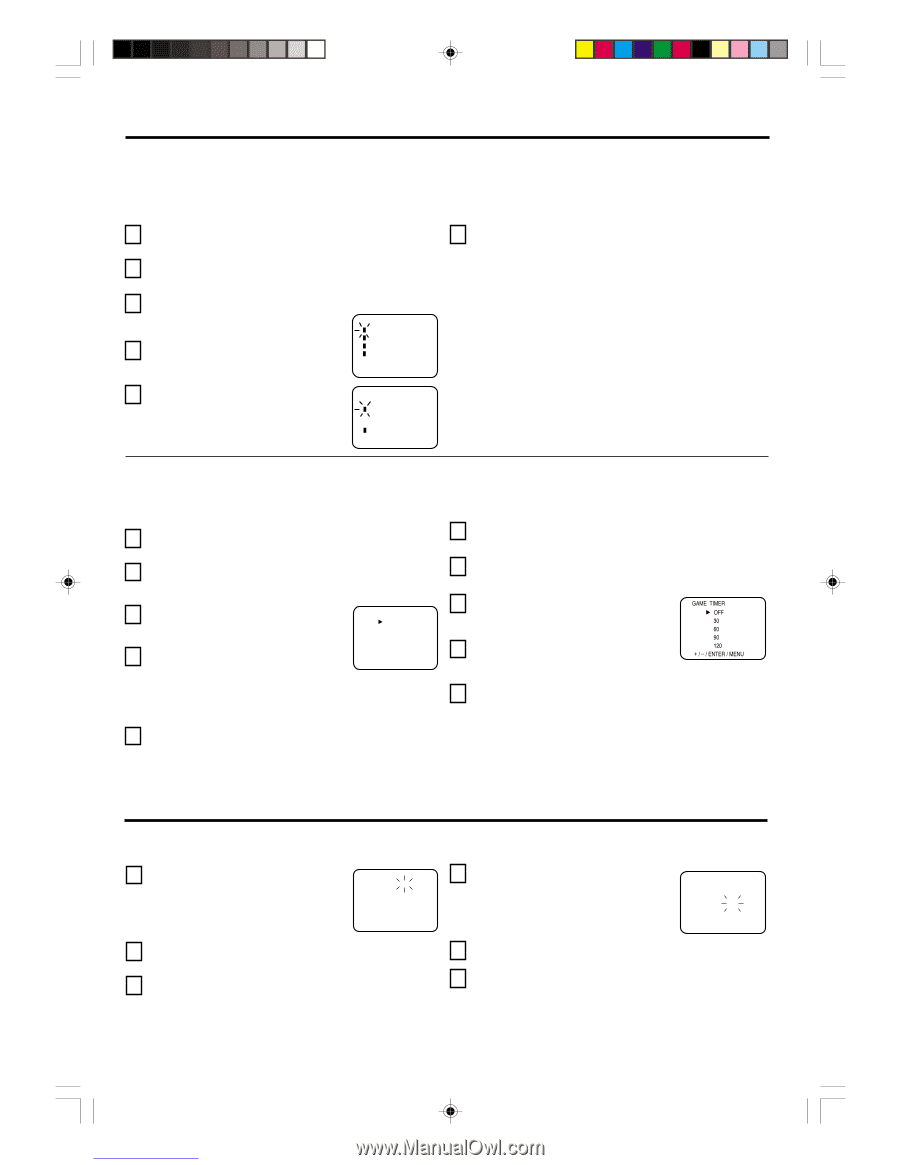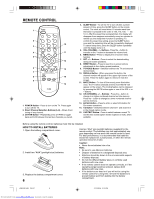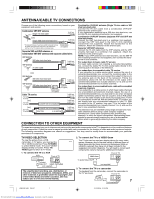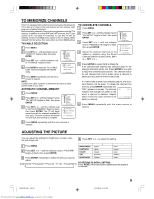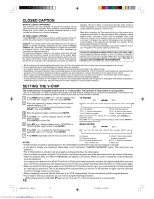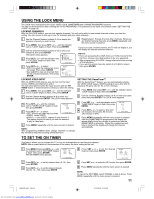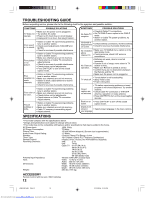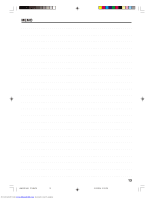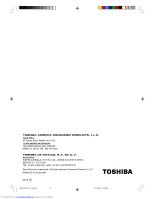Toshiba 20AS25 Owners Manual - Page 11
Using The Lock Menu, To Set The On Timer
 |
View all Toshiba 20AS25 manuals
Add to My Manuals
Save this manual to your list of manuals |
Page 11 highlights
USING THE LOCK MENU The LOCK menu includes the CH LOCK, VIDEO LOCK, GAMETIMER and CHANGE PASSWORD functions. You can use these functions after entering the correct PASSWORD. (This password is the same one selected under "SETTING THE V-CHIP" on page 10.) LOCKING CHANNELS With the CH LOCK feature, you can lock specific channels. You will not be able to tune locked channels unless you clear the setting. You can choose to lock up to nine TV channels and nine cable channels. 1 Use the Channel Number buttons (0-9) to display the television channel you wish to lock. 2 Press MENU, then press SET + or - until the indicator next to "LOCK" begins to flash. Then press ENTER. 3 Use the Channel Number buttons (0-9) to enter your password, then press ENTER. The LOCK menu appears. LOCK CH LOCK VIDEO LOCK 4 Press SET + or - until the indicator next to "CH LOCK" begins to flash, then GAME TIMER CHANGE PASSWORD press ENTER. 〈 + / - / ENTER / MENU 〉 5 Press SET + or - to select: • INPUT to select the channel as one to be locked. Then press ENTER. • ALL CLEAR to clear all channels from the list of locked channels. Then press ENTER. CH LOCK CABLE INPUT --- --- --- ALL CLEAR 〈 + / - / ENTER / MENU 〉 6 Repeat steps 1 through 5 to lock other channels. When you are finished locking channels, press MENU repeatedly until the menu screen is cleared. If you try to tune a locked channel, the TV will not display it, but will display the nearest unlocked channel. NOTES: • If you are accessing the LOCK menus or V-chip menus for the first time, choose a four-digit number to be your password. • After programming CH LOCK, change channels before turning off the television. • If you want to unlock channels, select ALL CLEAR in step 5, then press ENTER. LOCKING VIDEO INPUT With the VIDEO LOCK feature, you can lock out the input source (VIDEO) and channels 3 and 4. You will not be able to select the input sources with the TV/ VIDEO button or Channel buttons unless you clear the setting. 1 Press MENU, then press SET + or - until the indicator next to "LOCK" begins to flash, then press ENTER. 2 Use the Channel Number buttons (0-9) to enter your password, then press ENTER. The LOCK menu appears. SETTING THE GameTimerTM With the GameTimerTM feature, you can automatically activate the VIDEO LOCK feature (VIDEO setting) to set a time limit for playing a TV game (30, 60, 90, or 120 minutes). 1 Press MENU, then press SET + or - until the indicator next to "LOCK" begins to flash, then press ENTER. 2 Use the Channel Number buttons (0-9) to enter your password, then press ENTER. The LOCK menu appears. 3 Press SET + or - until the indicator next to "VIDEO LOCK" begins to flash, then press ENTER. 4 Press SET + or - to select: • OFF: Unlocks all video input sources. • VIDEO: Locks VIDEO. VIDEO LOCK OFF VIDEO VIDEO+ 〈 + / - / ENTER / MENU 〉 3 Press SET + or - until the indicator next to "GAMETIMER" begins to flash, then press ENTER. 4 Press SET + or - to select a time limit (30 minutes, 60 minutes, 90 minutes, 120 minutes or OFF). GAME TIMER OFF 30 60 90 120 ENTER / MENU 〉 • VIDEO +: Locks VIDEO, channel 3 and channel 4. This option should be used if you use the antenna 5 Press MENU repeatedly until the menu screen is cleared. After the GAMETIMER is programmed, the display will to play a video tape. appear briefly every ten minutes to remind you that the GAMETIMER is operating. When the programmed end 5 Press MENU repeatedly until the menu screen is cleared. time is reached, the display will change the channel automatically. NOTE: After programming VIDEO LOCK, change channels or activate the TV/VIDEO key before turning off the television. TO SET THE ON TIMER This feature allows you to program the TV to turn on automatically at a set time and channel. NOTE: After a power failure or disconnection of the power, the timer setting will be lost. 1 Press MENU, then press SET + or - until the indicator next to "ON TIMER" begins to flash. Then press ENTER. The ON TIMER menu appears. ON TIMER HOUR MINUTE CH 002 00h 00m CANCEL 〈 + / - / ENTER / MENU 〉 2 Press SET + or - to set the desired hour (0-12), then press ENTER. 3 Press SET + or - to set the desired minute (00, 05, 10, ...55), then press ENTER. 4 Press SET + or - to set the desired channel, then press ENTER. ON TIMER HOUR 08h MINUTE 15m CH 125 SET 〈 + / - / ENTER / MENU 〉 5 Press SET + or - to select the SET mode, then press ENTER. 6 Press MENU repeatedly until the menu screen is cleared. NOTE: To cancel the ON TIMER, select CANCEL in step 4 above. Press MENU repeatedly until the menu screen is cleared. 11 J3M21821A(E)_ P08-12 11 01/12/2004, 12:19 PM Downloaded from www.Manualslib.com manuals search engine