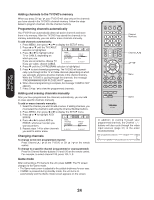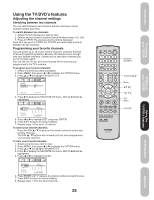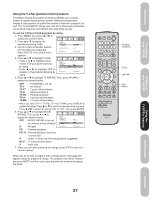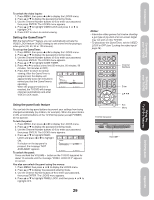Toshiba 20HLV85 Owners Manual - Page 29
Using the panel lock feature, Setting the GameTimer
 |
View all Toshiba 20HLV85 manuals
Add to My Manuals
Save this manual to your list of manuals |
Page 29 highlights
Introduction Connecting your TV/DVD To unlock the video inputs: 1. Press MENU, then press or to display the LOCKS menu. 2. Press ▲ or ▼ to display the password entering mode. 3. Use the Channel Number buttons (0-9) to enter your password, then press ENTER. The LOCKS menu appears. 4. Press ▲ or ▼ to highlight VIDEO LOCK and press or to highlight OFF. 5. Press EXIT to return to normal viewing. Setting the GameTimerTM With the GameTimerTM feature, you can automatically activate the VIDEO LOCK feature (VIDEO setting) to set a time limit for playing a video game (30, 60, 90 or 120 minutes). To set up the GameTimer: 1. Press MENU, then press or to display the LOCKS menu. 2. Press ▲ or ▼ to display the password entering mode. 3. Use the Channel Number buttons (0-9) to enter your password, then press ENTER. The LOCKS menu appears. 4. Press ▲ or ▼ to highlight GAME TIMER. 5. Press or to select a time limit (30 minutes, 60 minutes, 90 minutes, 120 minutes or OFF). 6. Press EXIT to return to normal viewing. After the GameTimer is programmed, the display will LOCKS appear briefly every ten minutes to remind you that the GameTimer is operating. LOCK CH LOCK VIDEO LOCK GAME TIMER OFF OFF OFF / 30 / 60 / 90 / 120 When the programmed time is :SELECT :ADJUST reached, the TV/DVD will change channels automatically and enter VIDEO LOCK mode. Notes: • Interactive video games that involve shooting a gun type of joy-stick at an on-screen target may not work on this TV/DVD. • To deactivate the GameTimer, set the VIDEO LOCK to OFF (see "Locking the video inputs" page 28). Channel Numbers Enter Setting up your TV/DVD Using the TV/DVD's Features DVD Playback Using the panel lock feature You can lock the top panel buttons to prevent your settings from being changed accidentally (by children, for example). When the panel lock is in ON, all control buttons on the TV/DVD top panel (except POWER) do not operate. To lock the panel: 1. Press MENU, then press or to display the LOCKS menu. 2. Press ▲ or ▼ to display the password entering mode. 3. Use the Channel Number buttons (0-9) to enter your password, then press ENTER. The LOCKS menu appears. 4. Press ▲ or ▼ to highlight PANEL LOCK and press or to highlight ON. LOCKS If a button on the top panel is pressed, the message "NOT PANEL LOCK NEW PASSWORD ON / OFF AVAILABLE" appears. To unlock the panel: :SELECT :ADJUST Press and hold the VOLUME - button on the TV/DVD top panel for about 10 seconds until the message "PANEL LOCK:OFF" appears on-screen. You also can unlock the panel using the menus: 1. Press MENU, then press or to display the LOCKS menu. 2. Press ▲ or ▼ to display the password entering mode. 3. Use the Channel Number buttons (0-9) to enter your password, then press ENTER. The LOCKS menu appears. 4. Press ▲ or ▼ to highlight PANEL LOCK, and then press or to highlight OFF. 29 TV/DVD top panel Exit Menu VOLUME - Appendix