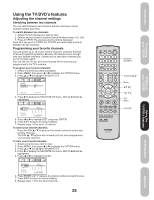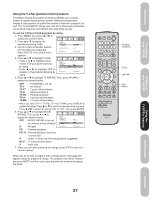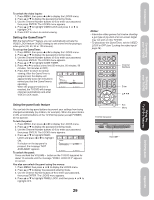Toshiba 20HLV85 Owners Manual - Page 30
Labeling channels
 |
View all Toshiba 20HLV85 manuals
Add to My Manuals
Save this manual to your list of manuals |
Page 30 highlights
Labeling channels Channel labels appear above the channel number display each time you turn on the TV/DVD, select a channel, or press the DISPLAY button. You can choose any four characters to identify a channel. To create channel labels: 1. Select a channel you want to label. 2. Press MENU, then press or until the OPTION menu appears. 3. Press ▲ or ▼ to highlight CH LABEL. 4. Press to display the CH LABEL OPTION ON TIMER FAVORITE CH CH LABEL VIDEO LABEL menu. SET/CLEAR will be high- :SELECT lighted. 5. Press or to highlight SET. 6. Press ENTER to highlight LABEL. 7. Press or to enter a character in the first space. Press the button CH LABEL SET / CLEAR LABEL repeatedly until the character you want appears on the screen. Press RETURN :SELECT ENTER. 8. Repeat step 7 to enter the rest of the characters. If you would like a blank space in the label name, you must choose an empty space from the list of CH LABEL characters; otherwise, a dash will appear in that space. SET LABEL RETURN 9. Repeat steps 1-8 for other chan- :SELECT nels. You can assign a label to each channel. 10. Press EXIT to return to normal viewing. OFF :ADJUST :CH002 - - - - :ADJUST ENTER :SET :CH002 ÐÐÐÐ ENTER :SET Note: The character will change as below. - SPACE + - To erase channel labels: 1. Select a channel with a label. 2. Press MENU, then press or until the OPTION menu appears. 3. Press ▲ or ▼ to highlight CH LABEL. 4. Press to display the CH LABEL menu. SET/CLEAR will be highlighted. 5. Press or to highlight CLEAR. 6. Press ENTER. 7. Repeat steps 1-6 to erase other channel labels. Channel Numbers Enter Exit Menu Using the TV/DVD's Features 30