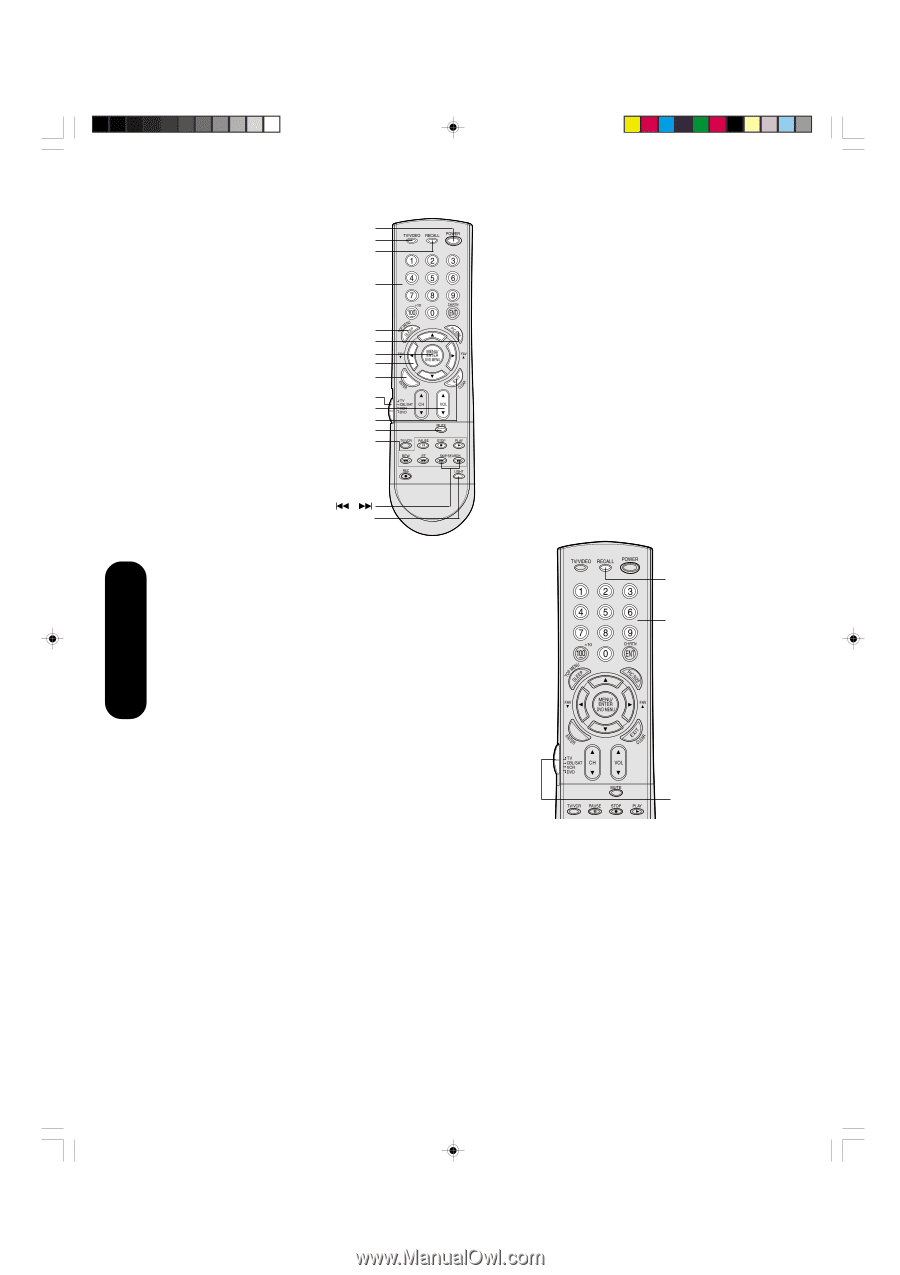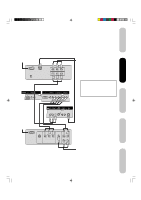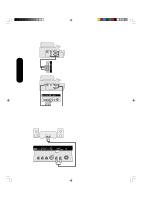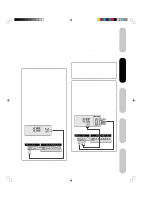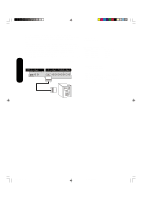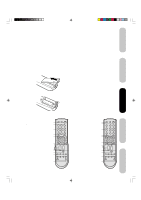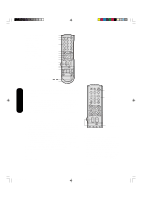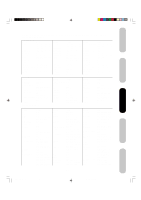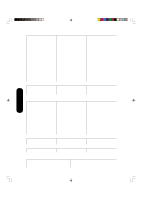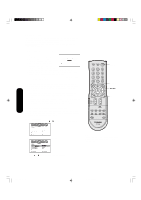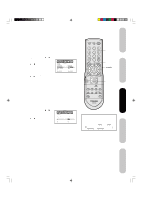Toshiba 23HL84 User Manual - Page 18
Programming the remote control for use with, a cable TV converter/satellite receiver, VCR or, DVD - tv model
 |
View all Toshiba 23HL84 manuals
Add to My Manuals
Save this manual to your list of manuals |
Page 18 highlights
To control a DVD player: Program the remote control to recognize the Power Input (TV) Display brand of your DVD player (see "Programming the Number buttons remote control for use with a cable TV converter/satellite receiver, VCR or DVD player" below). The TOP Menu Pic Size (TV) DVD MENU vw w buttons shown at right will then control the ENTER TV • CBL/SAT • VCR • DVD selector DVD player. Volume vw (TV) Set the TV • CBL/SAT • DVD Clear VCR • DVD selector to "DVD" first. Mute (TV) DVD controls Setting up your TV w DVD Skip/Search / Light Programming the remote control for use with a cable TV converter/satellite receiver, VCR or DVD player This remote control is pre-programmed to operate Toshiba satellite receivers, VCRs and DVD players. To control cable TV converters/ satellite receivers, VCRs and DVD players other than Toshiba models, you must follow the steps below to program your remote control. 1. Refer to the code tables (on pages 19 and 20) to find the corresponding code for your brand. If more than one code is listed, try each one separately until you find the one that works. 2. If you are programming the remote control to operate your: • Cable TV converter/satellite receiver: Set theTV • CBL/ SAT • VCR • DVD selector to "CBL/SAT." • VCR: Set the TV • CBL/SAT • VCR • DVD selector to "VCR." • DVD player: Set the TV • CBL/SAT • VCR • DVD selector to "DVD." 3. While holding down RECALL, press the Channel Number buttons to enter the three-digit code for your cable TV converter/satellite receiver, VCR or DVD player brand. 4. Point the remote control at the cable TV converter/satellite receiver, VCR or DVD player, and press POWER to test the code. • If the cable TV converter/satellite receiver, VCR or DVD player responds, you entered the correct code. • If the cable TV converter/satellite receiver, VCR or DVD player does not respond, repeat steps 1-4 using another code. 5. Set the TV • CBL/SAT • VCR • DVD selector to "TV" to control the TV. For future reference, write down the codes you used: Cable TV converter/satellite receiver code VCR code DVD player code 18 Recall Channel Numbers TV • CBL/SAT • VCR • DVD selector Note: • When shipped from the factory, the remote control is set to operate your TV. • If you do not enter the code within 10 seconds from step 1 or if you enter a code not listed below, this operation is canceled. • Each time you replace the batteries, you must reprogram the remote control. • Some newer VCRs are capable of working on either of two remote codes. These VCRs have a switch labeled "VCR1/VCR2." If your VCR has this kind of switch and does not respond to any of the codes for your VCR, set the switch to the other position (VCR1 or VCR2) and reprogram the remote control. J3R50121A(E)P17-24 18 12/08/2004, 10:50 AM