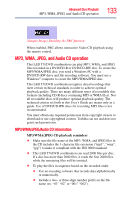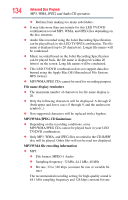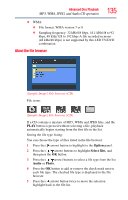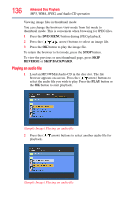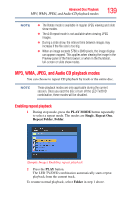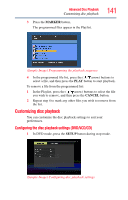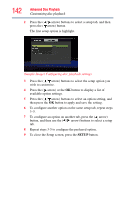Toshiba 24V4260U User Guide - Page 137
Viewing a JPEG file
 |
View all Toshiba 24V4260U manuals
Add to My Manuals
Save this manual to your list of manuals |
Page 137 highlights
Advanced Disc Playback MP3, WMA, JPEG, and Audio CD operation 137 3 Press the PLAY button or the OK button to start playback. To stop playback, press the STOP button. NOTE ❖ If the current directory has more than eight files, press the ( / arrow) buttons to scroll the file list. ❖ To see folder contents, select a folder and then press the OK button. ❖ To return to the root directory, press the RETURN button or select "Go Up" icon and then press the OK button. ❖ In thumbnail mode, press the PIC SIZE button repeatedly to change the thumbnail size. ❖ The Repeat/Programmed playback modes can be enabled during Audio CD, MP3, or WMA playback. Viewing a JPEG file 1 Load a disc containing JPEG files in the disc slot. The file browser appears on the screen. 2 Press the ( / arrow) buttons to select an image file to view. A preview of the selected file is displayed in the Preview panel. 3 Press the OK button or the PLAY button. The selected image is displayed in full-screen mode. The Slide Show mode is enabled automatically. If you wish stop the Slide Show mode, press the PAUSE button. 4 Press the SKIP Reverse or SKIP Forward button to view the previous or next image file in the current directory. To rotate an image: Press the ANGLE button repeatedly until the preferred angle is obtained. The image angle is adjusted in 90° increments. The current angle setting is shown on the screen: 90°, 180°, 270° or No rotation. To magnify an image, press the ZOOM button repeatedly until the image is displayed in the preferred scale. The current zoom setting is indicated by the following: 100%, 125%, 150%, 200%, 50%, 75%. To return to normal view, press the ZOOM button repeatedly until ZOOM disappears.