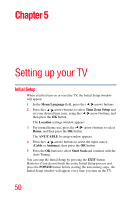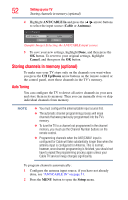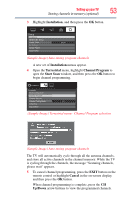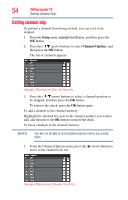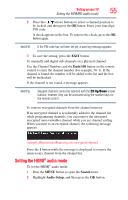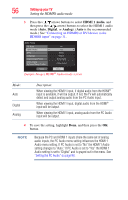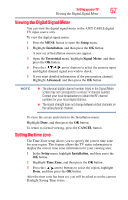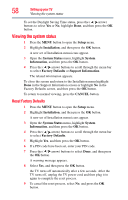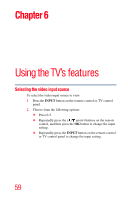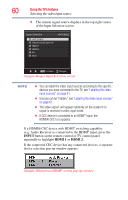Toshiba 24V4260U User Guide - Page 55
he HDMI, audio mode
 |
View all Toshiba 24V4260U manuals
Add to My Manuals
Save this manual to your list of manuals |
Page 55 highlights
Setting up your TV 55 Setting the HDMI® audio mode 2 Press the ( / arrow) buttons to select a channel position to be locked, and then press the OK button. Enter your four-digit PIN code. A check appears in the box. To remove the check, press the OK button again. NOTE If the PIN code has not been set yet, a warning message appears. 3 To save the setting, press the EXIT button. To manually add digital sub-channels on a physical channel: Use the Channel Numbers and the Dash/100 button on the remote control to enter the channel number (for example, 56-1). If the channel is found, the number will be added to the list and the box will be unchecked. If the channel is not found, a message appears. NOTE Skipped channels cannot be selected with the CH Up/Down arrow) buttons; however, they can be accessed using the number keys on the remote control. To remove encrypted channels from the channel memory: If an encrypted channel is accidentally added to the channel list while programming channels, you can remove the unwanted encrypted (non-viewable) channel while you are channel surfing. When you tune to an encrypted channel, the following message appears. (Sample Illustration) Removing an encrypted channel Press the 1 button while the message is displayed to remove the unnecessary channel from the channel list. Setting the HDMI® audio mode To set the HDMI® audio mode: 1 Press the MENU button to open the Sound menu. 2 Highlight Audio Setup, and then press the OK button.