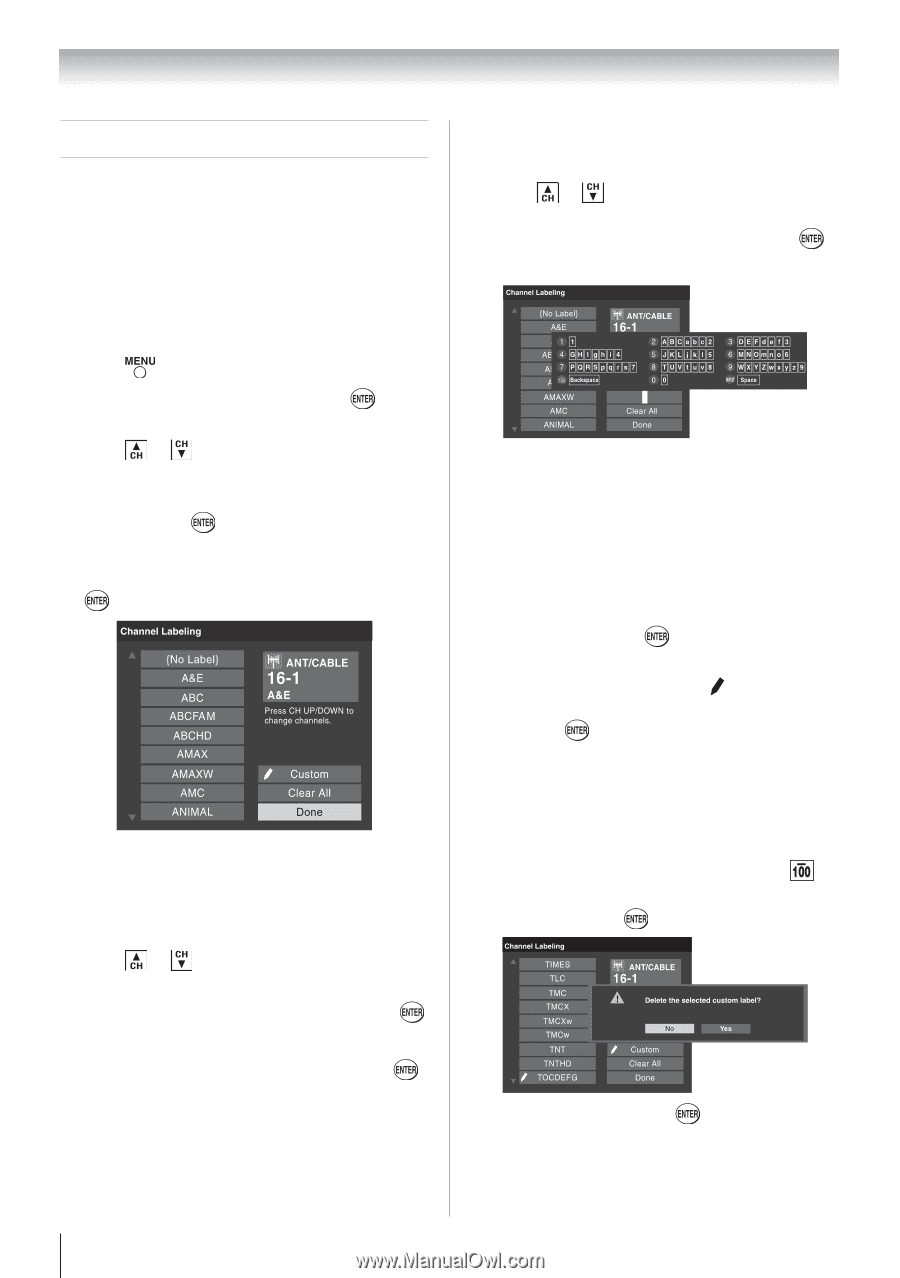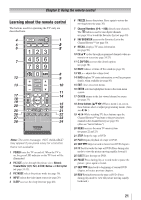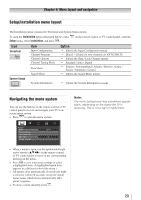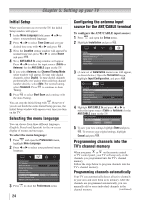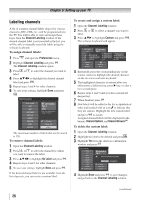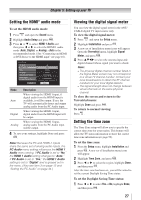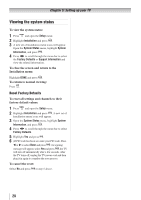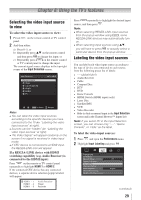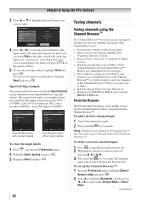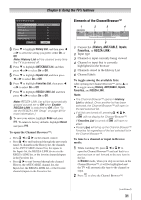Toshiba 26C100U User Manual - Page 26
Labeling channels
 |
View all Toshiba 26C100U manuals
Add to My Manuals
Save this manual to your list of manuals |
Page 26 highlights
Chapter 5: Setting up your TV Labeling channels A list of common channel labels (logos) for various channels (ABC, CBS, etc.) will be programmed into the TV. You will be able to view and assign these logos from the Channel Labeling window. If the desired channel label is not provided in the list, you will be able to manually enter/edit labels using the software keyboard. To assign channel labels: 1無 Press and open the Preferences menu. 2無 Highlight Channel Labeling and press . The Channel Labeling window opens. 3無 Press or to select the channel you want to label. 4無 Press pqtu to highlight the desired channel label and press . 5無 Repeat steps 3 and 4 for other channels. 6無 To save your settings, highlight Done and press . The maximum number of labels that can be stored is 128. To remove channel labels: 1無 Open the Channel Labeling window. 2無 Press or to select the channel for which you want to remove the label. 3無 Press pqtu to highlight No Label and press . 4無 Repeat steps 2 and 3 for other channels. 5無 To save your settings, highlight Done and press . If the desired channel label is not available from the list of presets, you can create a custom label. To create and assign a custom label: 1無 Open the Channel Labeling window. 2無 Press or to select a channel you want to label. 3無 Press pqu to highlight Custom and press . The software keyboard will appear. 4無 Repeatedly press the corresponding key on the remote control to highlight the desired character on the on-screen software keyboard. 5無 The highlighted character is entered after you either press a different key, press u key, or after a two-second pause. 6無 Repeat steps 4 and 5 until you have entered all desired text. 7無 When finished, press . 8無 New labels will be added to the list in alphabetical order and marked with an icon to indicate that they are custom. Highlight the new custom label and press to assign. Assigned channel labels will be displayed in the banner, Channel Options, and Channel BrowserTM. To delete the custom label: 1無 Open the Channel Labeling window. 2無 Highlight the label to be deleted and press . 3無 Highlight Yes from the deletion confirmation window and press . 4無 Highlight Done and press to save changes, and go back to the Channel Labeling window. (continued) 26