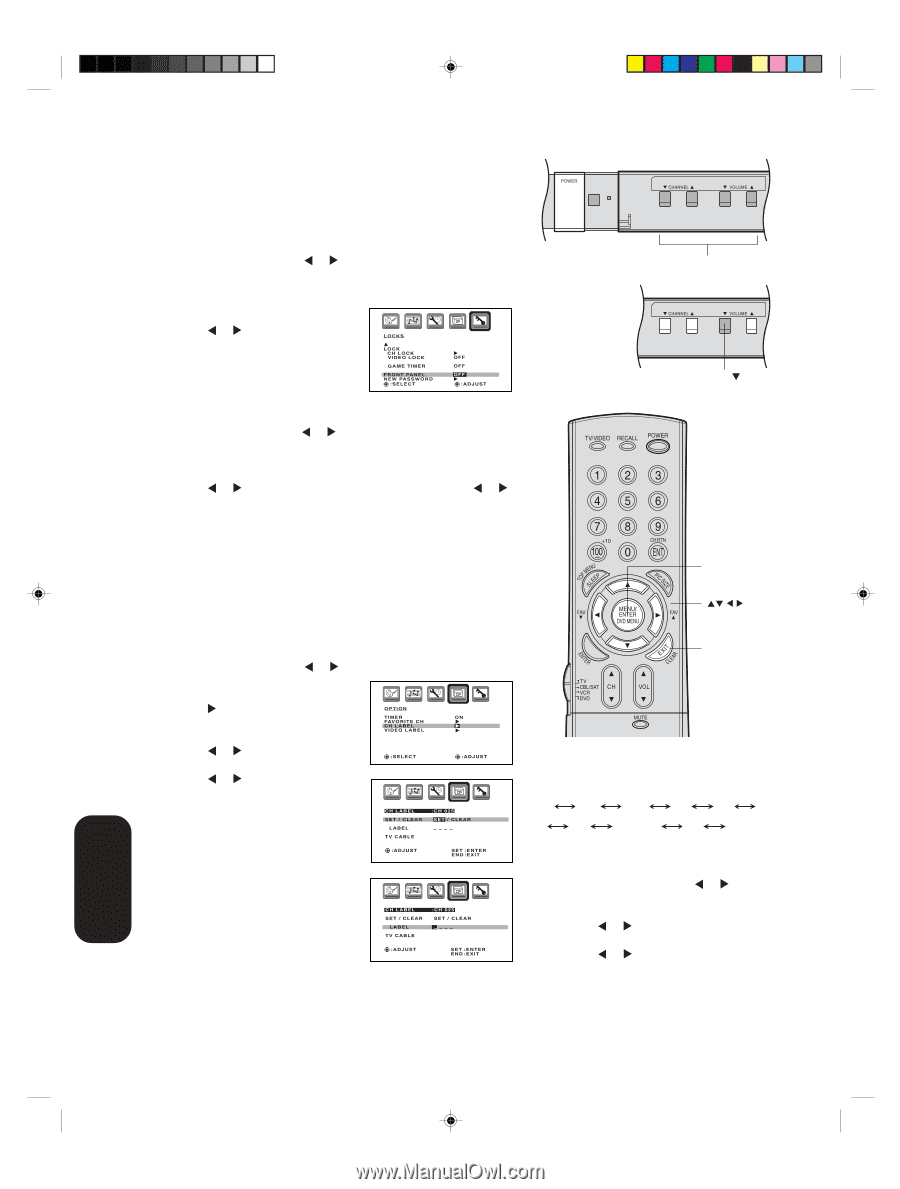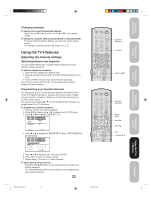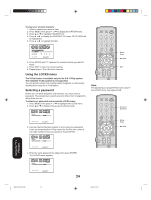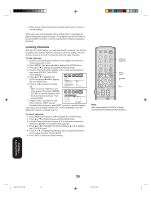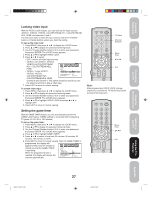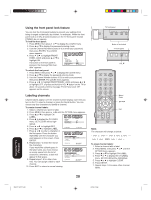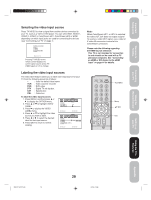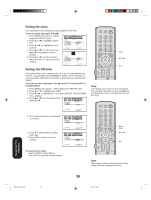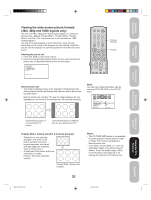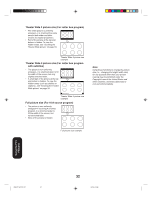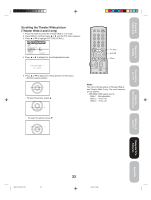Toshiba 30HF84 Owner's Manual - English - Page 28
Using the front panel lock feature, Labeling channels
 |
UPC - 022265232262
View all Toshiba 30HF84 manuals
Add to My Manuals
Save this manual to your list of manuals |
Page 28 highlights
Using the front panel lock feature You can lock the front panel buttons to prevent your settings from being changed accidentally (by children, for example). When the front panel lock is in ON, all control buttons on the TV front panel (except POWER) do not operate. To lock the front panel: 1. Press MENU, then press or to display the LOCKS menu. 2. Press ▲ or ▼ to display the password entering mode. 3. Use the Channel Number buttons (0-9) to enter your password, then press ENTER. The LOCKS menu appears. 4. Press or to highlight FRONT PANEL LOCK and press ▲ or ▼ to highlight ON. If a button on the front panel is pressed, the message"Not Avail- LOCKS LOCK CH LOCK VIDEO LOCK GAME TIMER FRONT PANEL NEW PASSWORD :SELECT OFF OFF OFF :ADJUST able" appears. To unlock the front panel: 1. Press MENU, then press or to display the LOCKS menu. 2. Press ▲ or ▼ to display the password entering mode. 3. Use the Channel Number buttons (0-9) to enter your password, then press ENTER. The LOCKS menu appears. 4. Press or to highlight FRONT PANEL LOCK and press or to highlight OFF, or press and hold the VOL ▼ button on the TV for about 10 seconds until the message "Front Panel Lock: Off" appears on the screen. Labeling channels Channel labels appear over the channel number display each time you turn on the TV, select a channel, or press the Recall button. You can choose any four characters to identify a channel. To create channel labels: 1. Select a channel you want to label. 2. Press MENU, then press or until the OPTION menu appears. 3. Press ▲ or ▼ to highlight CH LABEL. 4. Press to display the CH LABEL menu. SET/CLEAR will be highlighted. OPTION TFCVAIIHMDVEELOOARRBILTEAELBCEHL ON 5. Press or to highlight SET. 6. Press ▲ or ▼ to highlight LABEL. :SELECT :ADJUST 7. Press or to enter a character in the first space. Press the button repeatedly until the character you want appears on the screen. Press ENTER. CH LABEL SET / CLEAR LABEL TV CABLE :CH 025 SET / CLEAR ÐÐÐÐ 8. Repeat step 7 to enter the rest of the characters. :ADJUST SEENTD ::EENXITTER If you would like a blank space in the label name, you must choose an empty space from the list of characters; otherwise, a dash will appear in that space. CH LABEL SET / CLEAR LABEL TV CABLE :CH 025 SET / CLEAR ÐÐÐÐ 9. Repeat steps 1-8 for other channels. You can assign a label to each :ADJUST SEENTD ::EENXITTER channel. 10. Press EXIT to return to normal viewing. TV front panel Button to be locked TV front panel VOL Menu/ Enter Exit Note: The character will change as below. - 0 Z • • • 9 A • • • SPACE + - To erase channel labels: 1. Select a channel with a label. 2. Press MENU, then press or until the OPTION menu appears. 3. Press ▲ or ▼ to highlight CH LABEL. 4. Press or to display the CH LABEL menu. SET/CLEAR will be highlighted. 5. Press or to highlight CLEAR. 6. Press ENTER. 7. Repeat steps 1-6 to erase other channel labels. 28 Using the TV's Features 3R40121A/E P24-30 28 6/7/04, 18:58