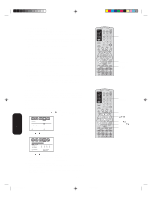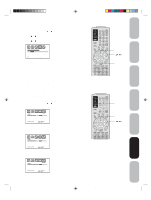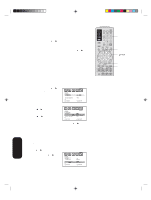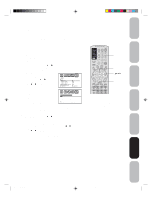Toshiba 30HFX84 User Manual - Page 31
Using the front panel lock feature, Labeling channels
 |
View all Toshiba 30HFX84 manuals
Add to My Manuals
Save this manual to your list of manuals |
Page 31 highlights
Important Safeguards Welcome to Toshiba Connecting your TV Using the Remote Control Using the front panel lock feature You can lock the front panel buttons to prevent your settings from being changed accidentally (by children, for example). When the front panel lock is in ON, all control buttons on the TV front panel (except POWER) do not operate. To lock the front panel: 1. Press MENU, then press or to display the LOCKS menu. 2. Press v or w to display the password entering mode. 3. Use the Channel Number buttons (0-9) to enter your password, then press ENTER. The LOCKS menu appears. 4. Press or to highlight FRONT PANEL LOCK and press v or w to highlight ON. If a button on the front panel is pressed, the message"NOT LOCKS LOCK CH LOCK VIDEO LOCK GAME TIMER FRONT PANEL LOCK NEW PASSWORD :SELECT OFF OFF ON / OFF :ADJUST AVAILABLE" appears. To unlock the front panel: Press and hold the VOL w button on the TV front panel for about 10 seconds until the message "FRONT PANEL LOCK:OFF" appears on-screen. You also can unlock the front panel using the menus: 1. Press MENU, and then press or to display the LOCKS menu. 2. Press v or w to display the password entering mode. 3. Use the Channel Number buttons (0-9) to enter your password, then press ENTER. The LOCKS menu appears. 4. Press v or w to highlight FRONT PANEL LOCK, and then press or to highlight OFF. Labeling channels Channel labels appear over the channel number display each time you turn on the TV, select a channel, or press the Recall button. You can choose any four characters to identify a channel. To create channel labels: 1. Select a channel you want to label. 2. Press MENU, then press or until the OPTION menu appears. 3. Press v or w to highlight CH LABEL. OPTION ON TIMER FAVORITE CH CH LABEL VIDEO LABEL OFF 4. Press to display the CH LABEL :SELECT :ADJUST menu. SET/CLEAR will be high- lighted. 5. Press or to highlight SET. 6. Press v or w to highlight LABEL. 7. Press or to enter a character in the first space. Press the button CH LABEL SET / CLEAR LABEL :CH 025 - - - - repeatedly until the character you :ADJUST SET :ENTER END :EXIT want appears on the screen. Press ENTER. 8. Repeat step 7 to enter the rest of the characters. CH LABEL :CH 025 If you would like a blank space in the label name, you must choose SET / CLEAR LABEL - - - - an empty space from the list of :ADJUST SET :ENTER END :EXIT characters; otherwise, a dash will appear in that space. 9. Repeat steps 1-8 for other channels. You can assign a label to each channel. 10. Press EXIT to return to normal viewing. 31 TV front panel Buttons to be locked TV front panel VOL Channel Numbers Menu/ Enter Exit Note: The character will change as below. - SPACE + - To erase channel labels: 1. Select a channel with a label. 2. Press MENU, then press or until the OPTION menu appears. 3. Press v or w to highlight CH LABEL. 4. Press or to display the CH LABEL menu. SET/CLEAR will be highlighted. 5. Press or to highlight CLEAR. 6. Press ENTER. 7. Repeat steps 1-6 to erase other channel labels. Setting up your TV Using the TV's Features Appendix 3R40321A/E P27-33 31 9/7/04, 15:08