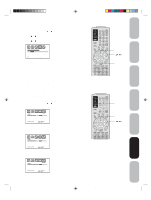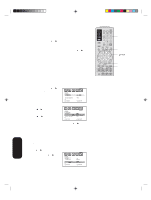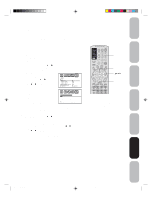Toshiba 30HFX84 User Manual - Page 32
Selecting the video input source, Labeling the video input sources
 |
View all Toshiba 30HFX84 manuals
Add to My Manuals
Save this manual to your list of manuals |
Page 32 highlights
Selecting the video input source Press INPUT to view a signal from another device connected to your TV, such as a VCR or DVD player. You can select ANT, VIDEO 1, VIDEO 2, VIDEO 3, ColorStream HD1, ColorStream HD2, HDMI1, or HDMI2 depending on which input jacks you used to connect your devices (see "Connecting your TV" on page 7). SOURCE SELECTION 0. ANT 1. VIDEO1 2. VIDEO2 3. VIDEO3 4. ColorStream HD1 5. ColorStream HD2 6. HDMI1 7. HDMI2 S E L E C T: [ 0- 7 ] Pressing INPUT on the remote control displays the current signal source (press INPUT again or 07 to change) Labeling the video input sources The video label feature allows you to label each input source for your TV from the following preset list of labels: - : Uses the default label name VCR : Video cassette recorder DVD : DVD video DTV : Digital TV set-top box SAT : Satellite box CBL : Cable box To label the video input sources: 1. Press MENU, and then press or to display the OPTION menu. 2. Press v or w to highlight VIDEO LABEL. 3. Press to display the VIDEO LABEL menu. 4. Press v or w to highlight the video source you want to label. 5. Press or to select the desired label for that input source. 6. Press EXIT to return to normal viewing. OPTION ON TIMER FAV O R I T E C H CH LABEL VIDEO LABEL :SELECT OFF / OFF / SET :ADJUST OPTION 1.VIDEO1 2.VIDEO2 3.VIDEO3 4.ColorStream 4.ColorStream 6.HDMI1 7.HDMI2 HD1 HD2 - / VCR / DVD / DTV - S AT / C B L - - - - - :SELECT :ADJUST Note: When ColorStream HD 1, HD 2, HDMI1, or HDMI2 is selected, the video OUT jack does not output a signal. To receive a video OUT signal, you must use a standard video or Svideo connection instead. Please note the following regarding the HDMI source selection: This TV is not intended for connection to and should not be used with a PC (personal computer). See "Connecting an HDMI or a DVI device to the HDMI input" on page 14 for details. Menu Exit Input Using the TV's Features 3R40321A/E P27-33 32 32 9/7/04, 15:08