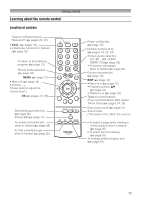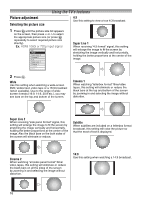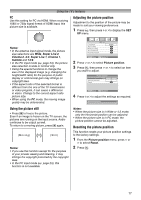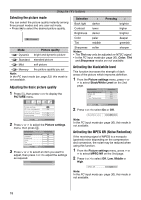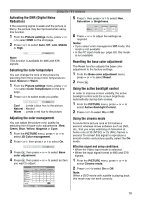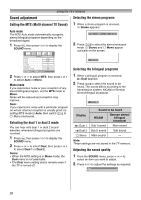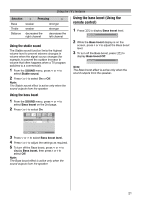Toshiba 32AV500E Owners Manual - Page 16
Using the TV's features
 |
UPC - 041000731334
View all Toshiba 32AV500E manuals
Add to My Manuals
Save this manual to your list of manuals |
Page 16 highlights
Using the TV's features Picture adjustment Selecting the picture size 4:3 Use this setting to view a true 4:3 broadcast. 1 Press O until the picture size list appears on the screen, then press u or U to select the appropriate picture size (or press O repeatedly to select required picture size directly). Ex. HDMI 1080i or 720p input signal PC Wide Super Live 2 Cinema 2 4:3 Super Live 1 Cinema 1 Subtitle 14:9 Super Live 1 When receiving "4:3 format" signal, this setting will enlarge the image to fit the screen by stretching the image vertically and horizontally, holding the better proportions at the center of the image. 2 Press Q. Wide Use this setting when watching a wide-screen DVD, widescreen video tape or a 16:9 broadcast (when available). Due to the range of widescreen formats (16:9, 14:9, 20:9 etc.), you may see bars on the top and bottom of the screen. Cinema 1 When watching "letterbox format" films/video tapes, this setting will eliminate or reduce the black bars at the top and bottom of the screen by zooming in and selecting the image without distortion. Super Live 2 When receiving "side panel format" signal, this setting will enlarge the image to fit the screen by stretching the image vertically and horizontally, holding the better proportions at the center of the image. Also the black bars on the both sides of the screen will eliminate or reduce. Subtitle When subtitles are included on a letterbox format broadcast, this setting will raise the picture so that the most of text is displayed. Cinema 2 When watching "all sides panel format" films/ video tapes, this setting will eliminate or reduce the black bars on all the sides of the screen by zooming in and selecting the image without distortion. Subtitle 14:9 Use this setting when watching a 14:9 broadcast. 16