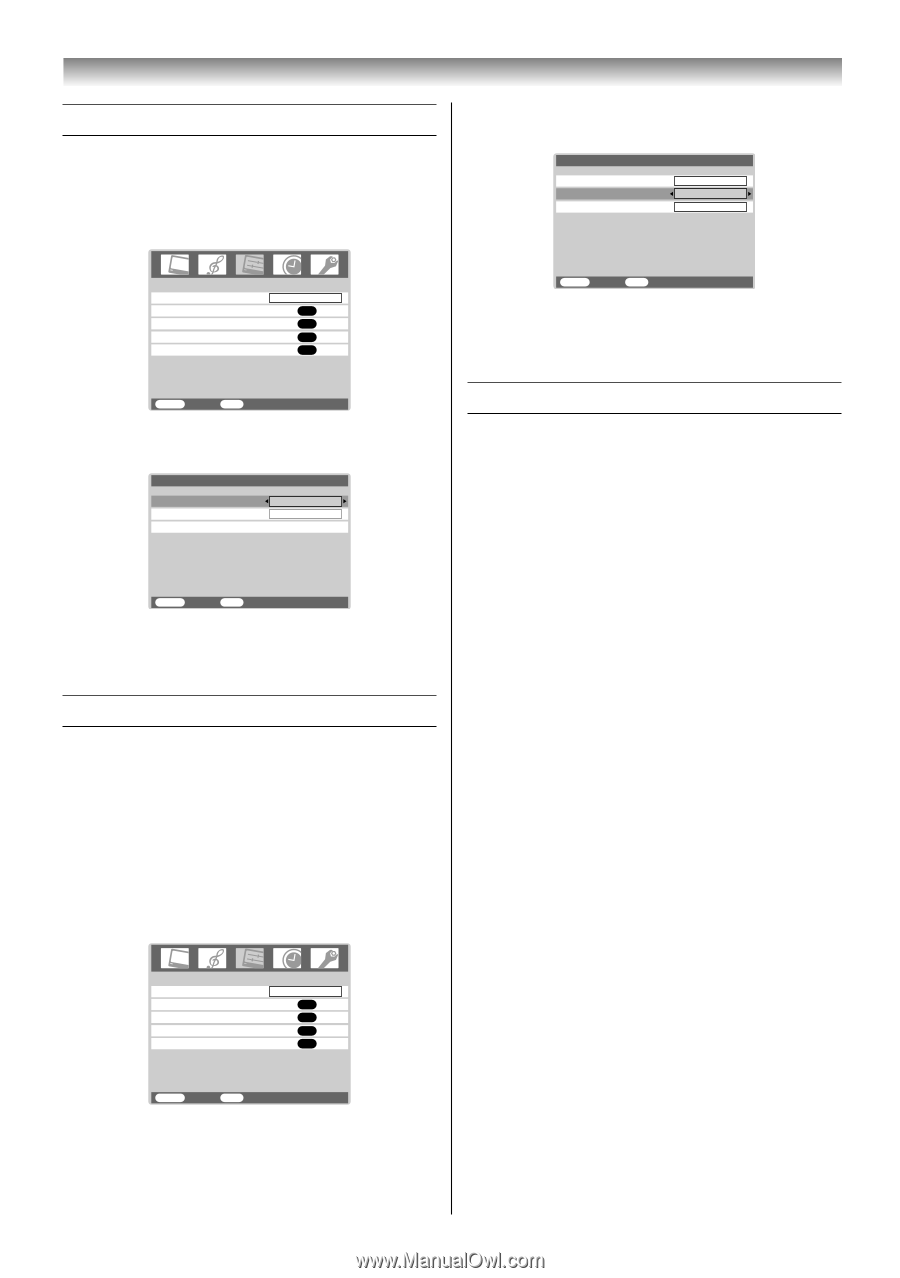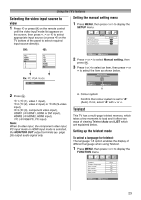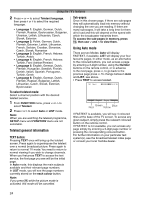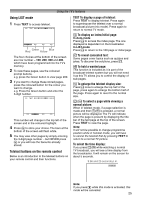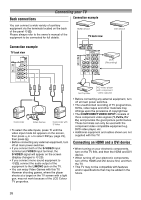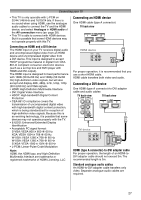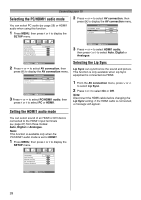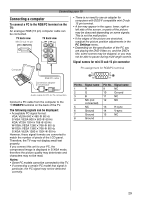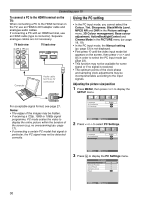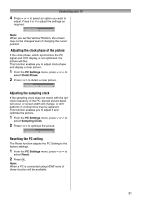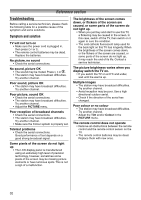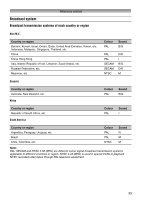Toshiba 37AV600E Owners Manual - Page 28
Selecting the PC/HDMI1 audio mode, Setting the HDMI1 audio mode, Selecting the Lip Sync
 |
UPC - 622652503311
View all Toshiba 37AV600E manuals
Add to My Manuals
Save this manual to your list of manuals |
Page 28 highlights
Connecting your TV Selecting the PC/HDMI1 audio mode You can select PC audio (- page 29) or HDMI1 audio when using this function. 1 Press MENU, then press I or i to display the SETUP menu. 2 Press u or U to select AV connection, then press Q to display the AV connection menu. AV connection PC/HDMI1 audio HDMI1 audio Lip Sync HDMI1 Auto On SETUP Language Auto tuning Manual tuning AV connection Picture Position English OK OK OK OK MENU Back EXIT Watch TV 3 Press u or U to select HDMI1 audio, then press I or i to select Auto, Digital or Analogue. MENU Back EXIT Watch TV 2 Press u or U to select AV connection, then press Q to display the AV connection menu. AV connection PC/HDMI1 audio HDMI1 audio Lip Sync PC Digital MENU Back EXIT Watch TV 3 Press u or U to select PC/HDMI1 audio, then press I or i to select PC or HDMI1. Selecting the Lip Sync Lip Sync can synchronize the sound and picture. This function is only available when Lip Sync equipment is connected via HDMI. 1 From the AV connection menu, press u or U to select Lip Sync. 2 Press I or i to select On or Off. Note: Disconnect the HDMI cable before changing the Lip Sync setting. If the HDMI cable is connected, a message will appear. Setting the HDMI1 audio mode You can select sound of an HDMI or DVI device connected to the HDMI1 input terminals (- page 27) from three modes: Auto, Digital or Analogue. Note: This function is available only when the PC/HDMI1 audio mode is set to HDMI1. 1 Press MENU, then press I or i to display the SETUP menu. SETUP Language Auto tuning Manual tuning AV connection Picture Position English OK OK OK OK MENU Back EXIT Watch TV 28