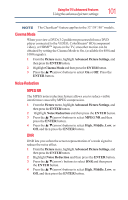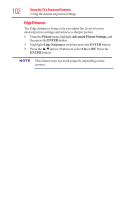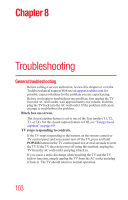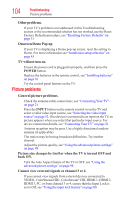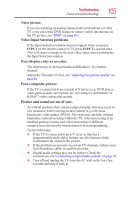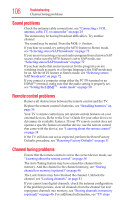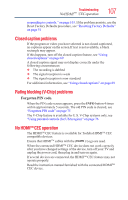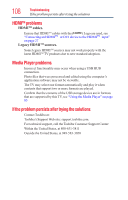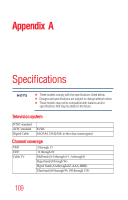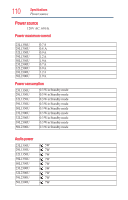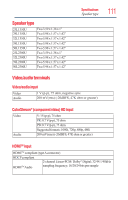Toshiba 39L1350U User's Guide for L1350U and L2300U Series TV's - Page 106
Sound problems, Remote control problems, Channel tuning problems - users guide
 |
View all Toshiba 39L1350U manuals
Add to My Manuals
Save this manual to your list of manuals |
Page 106 highlights
106 Troubleshooting Channel tuning problems Sound problems Check the antenna/cable connections, see "Connecting a VCR, antenna, cable TV, or camcorder" on page 24 The station may be having broadcast difficulties. Try another channel. The sound may be muted. Press the VOL (+) button. If you hear no sound, try setting the MTS feature to Stereo mode, see "Selecting stereo/SAP broadcasts" on page 72 If you are not receiving a second audio program from a known SAP source, make sure the MTS feature is set to SAP mode, see "Selecting stereo/SAP broadcasts" on page 72 If you hear audio that seems incorrect for the program you are watching (such as music or a foreign language), the SAP mode may be on. Set the MTS feature to Stereo mode, see "Selecting stereo/ SAP broadcasts" on page 72 If you connect a computer using either the PC IN terminal or an HDMITM terminal, make sure that the audio setting is properly set, see "Setting the HDMITTMM audio mode" on page 50 Remote control problems Remove all obstructions between the remote control and the TV. Replace the remote control's batteries, see "Installing batteries" on page 36 Your TV's remote control may not operate certain features on your external devices. Refer to the User's Guide for your other device to determine its available features. If your TV remote control does not operate a specific feature on another device, use the remote control that came with the device, see "Learning about the remote control" on page 38 If the TV still does not act as expected, perform the Reset Factory Defaults procedure, see "Resetting Factory Defaults" on page 51 Channel tuning problems Ensure that the remote control is set to the correct device mode, see "Learning about the remote control" on page 38 The Auto Tuning feature may have erased the channel from memory. Add the channel to the channel memory, see "Storing channels in memory (optional)" on page 46 The Lock feature may have blocked the channel. Unblock the channel, see "Locking channels" on page 81 If you cannot tune digital channels, check the antenna configuration. If the problem persists, clear all channels from the channel list and reprogram channels into memory, see "Storing channels in memory (optional)" on page 46. For additional information, see "TV stops