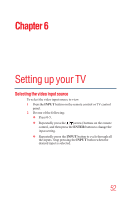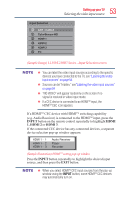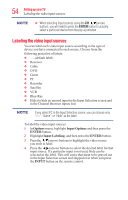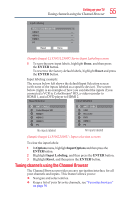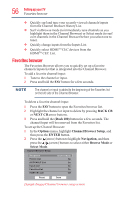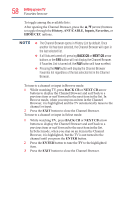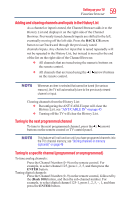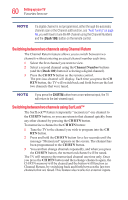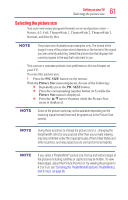Toshiba 39L1350U User's Guide for L1350U and L2300U Series TV's - Page 57
Elements of the Channel Browser
 |
View all Toshiba 39L1350U manuals
Add to My Manuals
Save this manual to your list of manuals |
Page 57 highlights
57 Setting up your TV Favorites browser 3 Press the (arrow) button to highlight History List, ANT/ CABLE List, Input List, Favorites List or HDMI CEC List, and then press the / (arrow) buttons to select On or Off. v The History List will be cleared every time the TV is powered off. v HDMITM CEC List is automatically grayed out and set to Off when Enable HDMITM CEC is switched to Off. See "Using HDMMIITTMMCCEECC" on page 92 4 To save the new entries, highlight Done, and then press the ENTER button. To return to factory defaults, highlight Reset, and then press the ENTER button. To open the Channel Browser: v Press BACK CB or NEXT CB arrow buttons on the remote control. v Press the BACK CB arrow button to surf backward through the previously tuned channels in the History list, the channels in the ANT/CABLE channel list, the inputs in the Inputs list, the favorite channels/inputs in the Favorites list, or the HDMITM CEC devices in the HDMITM CEC List. v Press the NEXT CB arrow button to surf forward through the channel History, the ANT/CABLE channel list, the Inputs list, the favorite channels/inputs in the Favorites list, or the HDMITM CEC List. Elements of the Channel Browser 2 4 9 3 8 4 52 2 5 (Sample Illustration) Channel Browser elements 1 Current list (History, ANT/CABLE, Inputs, Favorites, or HDMITM CEC). 2 Channel or input type. 3 Channel or input currently being viewed. 4 Channel or input that is currently highlighted in the browser. 5 Channels stored in the Current List.