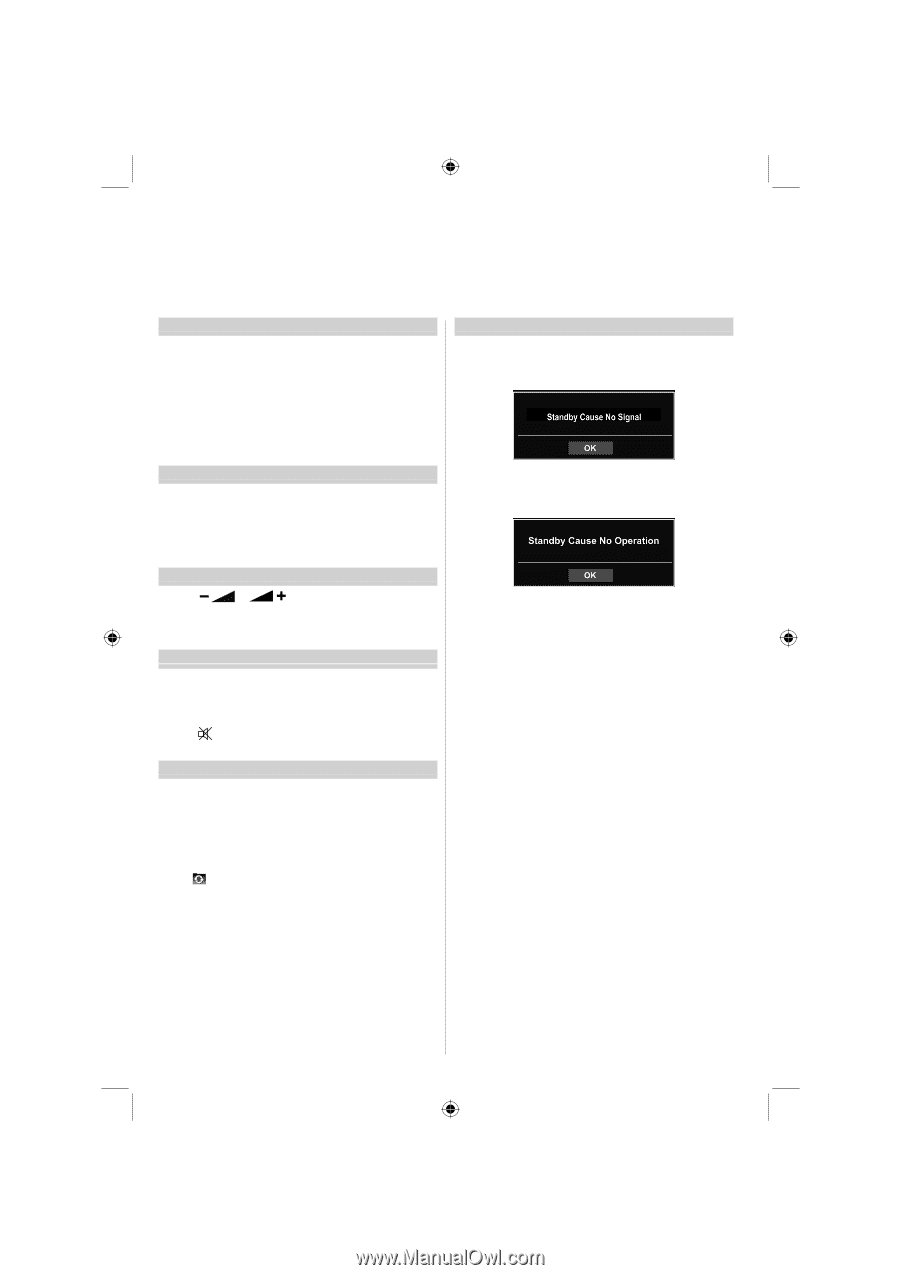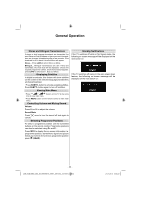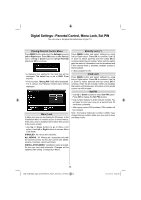Toshiba 40BL702B Owners Manual - Page 23
General Operation - tv no sound
 |
View all Toshiba 40BL702B manuals
Add to My Manuals
Save this manual to your list of manuals |
Page 23 highlights
General Operation Stereo and Bilingual Transmissions If stereo or dual language broadcasts are transmitted, the word Stereo or Dual will appear on the screen each time positions are changed, disappearing after a few seconds. If the broadcast is not in stereo, the word Mono will appear. Stereo... Press LANG to select Stereo or Mono. Bilingual... Bilingual transmissions are rare. If they are transmitted, the word Dual will be displayed. Choose the required programme number, and if the word Dual appears, press LANG to select Dual 1, Dual 2 or Mono. Displaying Subtitles In digital broadcasts, this feature will show subtitles on the screen in the selected language provided they are being broadcast. • Press SUBTTL button to activate available subtitles. Press SUBTTL button again to turn off subtitles. Viewing Main Menu • Press " "/ " " buttons on the TV at the same time to view main menu. • Press MENU button on the remote control to view main menu. Controlling Volume and Muting Sound Volume Press V+ or V- to adjust the volume. Sound Mute Press " " once to turn the sound off and again to cancel. Selecting Programme Positions To select a programme position use the numbered buttons on the remote control. Programme positions can also be selected using P+ and P- . Press INFO to display the on-screen information i.e. programme position, stereo/mono signal and picture format. To revert to the previous programme position press (SWAP). Standby Notifications If the TV switches off while in No Signal mode, the following on-screen message will be displayed on the next switch-on: If the TV switches off owing to the auto power down feature, the following on-screen message will be displayed on the next switch-on: - 22 - 40BL702B_MB65_[GB]_(IB_INTERNET)_DVB-T_(3910UK)_10075901.indd 22 21.01.2012 18:06:22