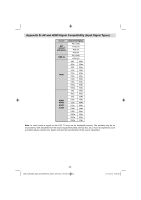Toshiba 40BL702B Owners Manual - Page 38
USB Media Browser
 |
View all Toshiba 40BL702B manuals
Add to My Manuals
Save this manual to your list of manuals |
Page 38 highlights
USB Media Browser This TV allows you to enjoy photo, video or music files stored on a USB device. Manual Start • To display Media Browser window, you can press MENU button on the remote control and then select Media Browser by pressing Left or Right button. • Press OK button to continue. Media Browser menu contents (depending on the contents of your USB drive) will be displayed. Auto Start • When you plug a USB device, the following menu will be displayed. • You can play music, picture files from a USB memory stick. • You can connect two USB devices to your TV. If both USB devices include music, picture or video files, USB selection osd will be displayed on the screen. The first USB device connected to the TV will be named as USB Drive1. If the USB stick is not recognized after power off/on or First Time Installation, first, plug the USB device out and power off/on the TV set. Plug the USB device in again. • Do not use a USB Hub. • You must obtain any required permission from copyright owners to use copyright content. Toshiba cannot and does not grant such permission. • Depending on the file size and amount in your USB storage device, it may take some time for loading to view. A message will display on-screen when loading files from the USB storage device. • Only limited types of U3 USB device are supported. Therefore, it is suggested not to use U3 USB for playing Media Player. • Non-supported characters will be replaced with a square (□). Playing MP3 Files To play mp3 files from a USB disk, you can use this menu screen. When you select Music from the main options, available music files will be filtered and listed on this screen. • Select a device by using " " or " " button and press OK. • To display All files in a list, select SETTINGS tab and change View Style to Flat. Then go back to main media browser screen and you will see that now All tab will be available. Select All tab and press OK. Note: Some USB compliant devices may not be supported. • Use Up or Down button to highlight a file. • Use Numeric Buttons to jump to the previous or next file to play. • Use RED button to stop playback. • Press GREEN button to play all media files in the folder starting with the selected one. • Press YELLOW button to pause a playing file. • Use BLUE button to play the selected file repeatedly or in shuffle mode. • Press INFO button to display filtering options. • Press FAV button to sort files by Title, Artist or Album. • Press OK to play the selected file. • Use Left or Right button to jump previous or next file. - 37 - 40BL702B_MB65_[GB]_(IB_INTERNET)_DVB-T_(3910UK)_10075901.indd 37 21.01.2012 18:06:26