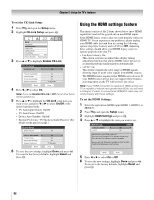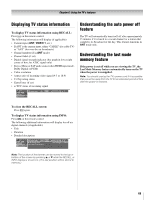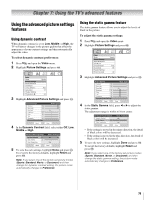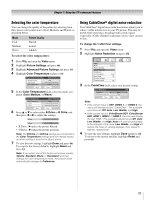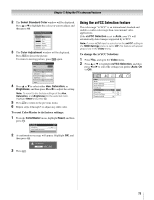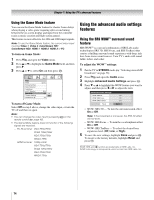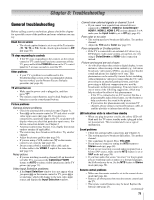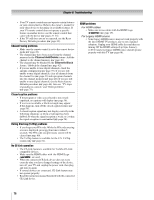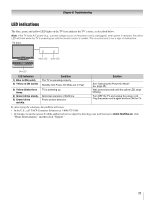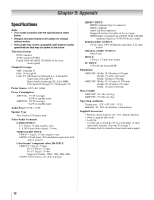Toshiba 40RF350U Owner's Manual - English - Page 73
To reset ColorMaster to its factory settings, To change the xvYCC Selection
 |
UPC - 022265000991
View all Toshiba 40RF350U manuals
Add to My Manuals
Save this manual to your list of manuals |
Page 73 highlights
Chapter 7: Using the TV's advanced features 2 The Select Standard Color window will be displayed. Press B or b to highlight the color you want to adjust, and then press T. Select Standard Color Base Colors Red Green Blue Yellow Magenta Cyan 3 The Color Adjustment window will be displayed. Press B to freeze the picture. To return to moving picture, press B again. Color Adjustment Red Hue 0 - + Saturation 0 - + Brightness 0 - + Reset 4 Press B or b to select either Hue, Saturation, or Brightness, and then press C and c to adjust the setting. Note: To revert to the factory settings of the Hue, Saturation, and Brightness for the selected color, Highlight Reset and press T. 5 Press R to return to the previous menu. 6 Repeat steps 2 through 5 to adjust any other color. To reset ColorMaster to its factory settings: 1 From the ColorMaster menu, highlight Reset, and then press T. ColorMaster ANT ColorMaster On Color Palette Adjustment Reset 2 A confirmation message will appear. Highlight OK, and then press T. 3 Press O. Are you sure? Cancel OK Using the xvYCC Selection feature The color range "xvYCC" is an international standard and enables a wider color range than conventional video applications. If the xvYCC Selection is set to Auto, your TV will automatically detect images supported by xvYCC. Note: If a non-HDMI input is selected or the xvYCC setting in the HDMI Settings menu is set to Off, this feature will appear grayed out in the Video menu. To change the xvYCC Selection: 1 Press Y, and open the Video menu. 2 Press B or b to highlight xvYCC Selection, and then press C or c to select the settings you prefer (Auto, On or Off). Video Mode Picture Settings Noise Reduction ColorMaster xvYCC Selection Game Mode Theater Settings TheaterLock Sports Auto Off Off Auto On Off 73