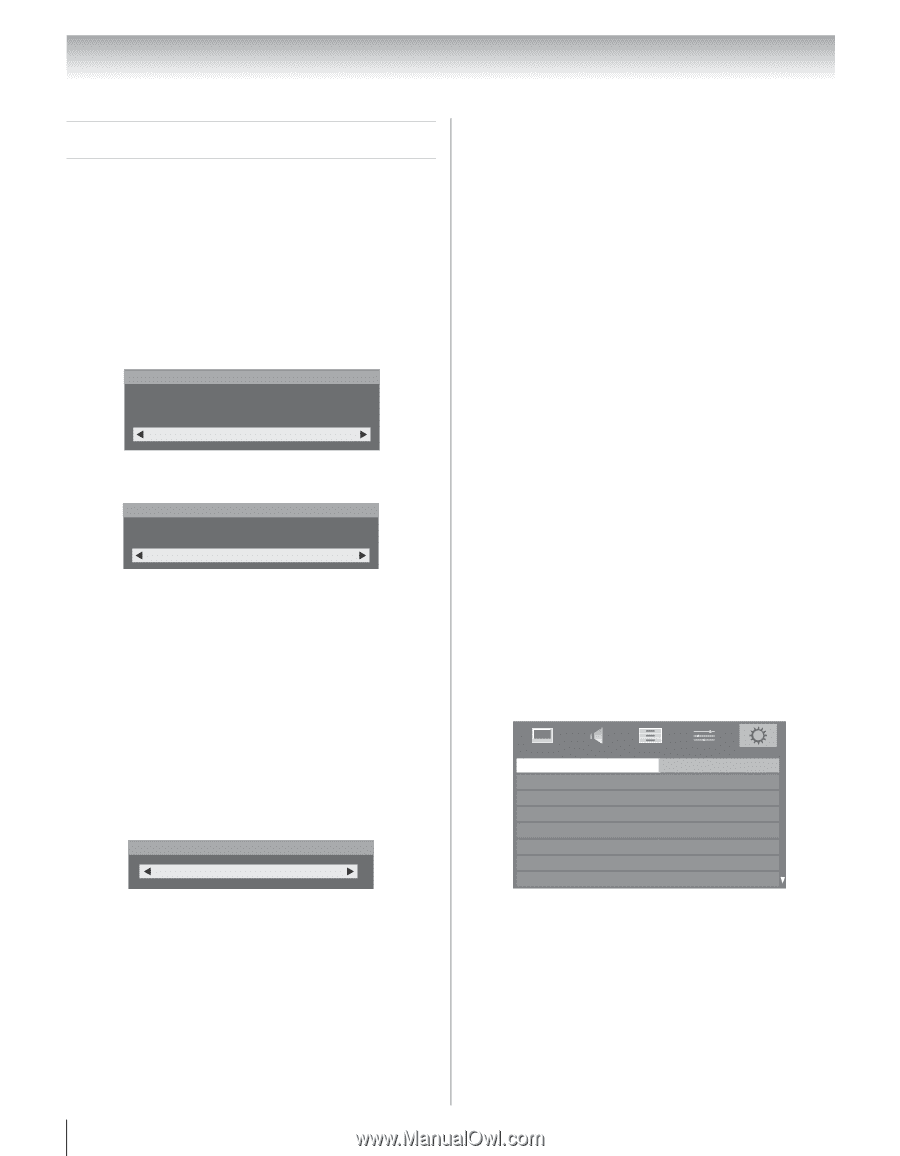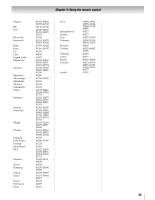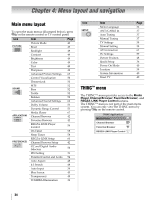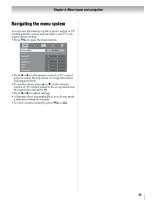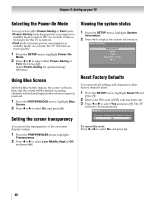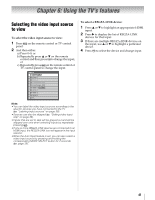Toshiba 42ZV650U Owner's Manual - English - Page 36
Setting up your TV - changing input
 |
UPC - 022265002544
View all Toshiba 42ZV650U manuals
Add to My Manuals
Save this manual to your list of manuals |
Page 36 highlights
Chapter 5: Setting up your TV Initial Setup When you first turn on or reset the TV, the Initial Setup window will appear. 1 In the Menu Language field, press C or c to select your preferred language. 2 Press B desired or b time ztoonseelwecitthTiCmoerZcoannedapnrdesssetTyo. ur 3 Next, the Location setting window will appear. HFoormneoramnadlphroemsseTus.e, press C or c to select Location To use the TV for displaying in a store showroom, please select [Store]. [Home] mode is recommended for normal use. (ENERGY STAR® qualified) Store 4 If Store is selected in step 3, the Auto Demo setting window will appear. Auto Demo To use the demo, please select [On]. For normal TV usage, please select [Off]. On For normal TV usage, select Off. To enable the on-screen demonstration, select On. Note: The on-screen demonstration will automatically restart after 120 seconds of inactivity. To change the demo setting: Tproecshs aanngdehtohledAY uto Demo on the Selection setting, remote control or TV fsoertt2insgecwoinnddsowwhaiplepweaartsc,hcionngtiTnVu.eWtohpernetshseY to cycle through the available demo settings. 5 Next, ANT/CABLE In setup window will appear. Press C or c to select the input source (Cable or Antenna) for the ANT/CABLE input on the TV. ANT/CABLE In Antenna 6 If you select Antenna, the Channel Tuning Mode setup window will appear. To tune only digital channels, select Digital. To tune digital channels preferentially over analog when entering channel number For normal tuning, select Sdtiarencdtlayr,ds.elPecret sAsuTto.to continue to Auto Tuning. 7 Press T to select Start Scan and continue with the Auto Tuning. You can stop the Initial Setup with O. However if you do not finish the entire Initial Setup process, the Initial Setup window will appear every time you turn on the TV. Quick Setup from the SETUP menu You can conveniently change various basic TV settings from the Quick Setup item located under the SETUP menu. 1 Press Y to open the SETUP menu. 2 Press B or b to select Quick Setup and press T. 3 A confirmation screen, press C message will or c to select appear on the Yes and press T. 4 Other procedures are same as Initial Setup (- left-hand column). Selecting the menu language You can choose from three different languages (English, Français and Español) for the on-screen display of menus and messages. 1 From the SETUP menu, highlight Menu Language. 2 Press C or c to select your preferred menu language. SETUP Menu Language ANT/CABLE In Auto Tuning Manual Tuning TV Settings Manual Setting AV Connection PC Settings English Antenna 36