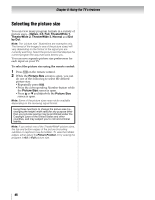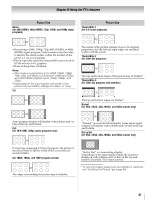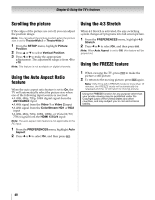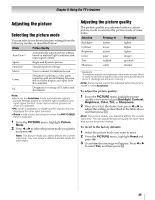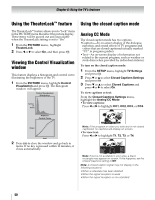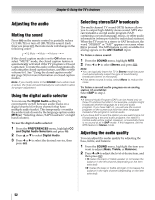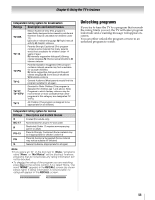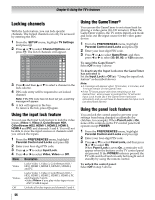Toshiba 42ZV650U Owner's Manual - English - Page 51
Digital CC Settings, CC Selector, Using the Closed Caption button on, the remote control
 |
UPC - 022265002544
View all Toshiba 42ZV650U manuals
Add to My Manuals
Save this manual to your list of manuals |
Page 51 highlights
Chapter 6: Using the TV's features Digital CC Settings You can customize the closed caption display characteristics by changing the background color, opacity, text size, type, edge, and color. Note: • This feature is available for digital channels only. • You cannot set the Caption Text and Background as the same color. Mode Description Caption Size Auto, Small, Standard, Large Caption Text Type Auto, Default, Mono w. Serif, Prop. w. Serif, Mono w/o Serif, Prop. w/o Serif, Casual, Cursive, Small Capitals Caption Text Edge Auto, None, Raised, Depressed, Uniform, Left Drop Shadow, Right Drop shadow Caption Text Color Auto, Black, White, Red, Green, Blue, Yellow, Magenta, Cyan Text Foreground Auto, Transparent, Translucent, Opacity Flashing, Solid Background Color Auto, Black, White, Red, Green, Blue, Yellow, Magenta, Cyan Text Background Opacity Auto, Transparent, Translucent, Flashing, Solid Caption Text Edge Color Auto, Black, White, Red, Green, Blue, Yellow, Magenta, Cyan To customize the closed captions: 1 aFnrodmprtehsesSTET. UP menu, highlight TV Settings 2 aPnredsspBresosrT b t.o select Closed Captions Settings 3 T Th.en highlight Digital CC Settings and press 4 Press B or b to highlight the characteristic you want to change, and then press C or c to select the format for that characteristic (see table above). CC Selector You can use the CC and Digital Audio Selectors to temporarily override the default analog caption mode (set in Analog CC Mode) for a particular channel. However, once you change to another analog channel, the closed caption setting will automatically change back to the current Analog CC Mode setting. You can also use the CC Selector to select digital closed caption services (if available). When such services are not available, the CC Selector presents a default list of services. If the selected service is not available, the next best service will be used instead. To select closed captions: 1 From the PREFERENCES menu, and Digital Audio Selectors and hpirgehslsigTht. CC 2 Press B or b to highlight Closed Caption, and then then press press COo.r c to select the desired service, Using the Closed Caption button on the remote control If you press ; when an analog channel is tuned: •The CC selector will be active and will display CC1-4 and T1-4 as the options. •The audio selector will be disabled. If you press ; when a digital channel is tuned: •The CC selector will be active and will display the possible caption options (available languages) for that channel or service. For example, in addition to English, a channel might offer closed captions in Spanish and/or French. •The audio selector will be active and will offer different audio choices for the digital channel (Dolby or AC3, for example). 51