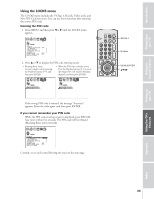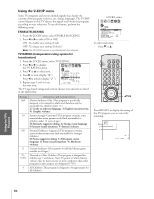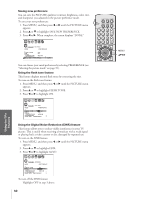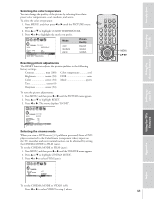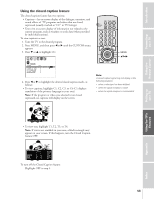Toshiba 43H72 User Manual - Page 38
Using the Front Panel Lock / Changing PIN Code, From the LOCKS menu, select FRONT PANEL LOCK.
 |
View all Toshiba 43H72 manuals
Add to My Manuals
Save this manual to your list of manuals |
Page 38 highlights
Introduction Connecting your TV Using the Remote Control Using the front panel lock feature Lock the front panel buttons to prevent the buttons from being pressed accidentally (by children, for example). When the front panel lock is ON, all control buttons on the TV front panel (except POWER) do not operate. To lock the front panel: 1. From the LOCKS menu, select FRONT PANEL LOCK. 2. Press x or • to highlight ON. LOCKS V-CH I P ENABLE BLOCK I NG TV RAT I NG MPAA RAT I NG BLOCK I NG OPT I ON CH LOCK V I DEO LOCK FRONT RANEL LOCK NEW P I N CODE ON / OFF If a button on the front panel is pressed, the message "Not Available" appears. To unlock the front panel: Highlight OFF in step 2 above, or press and hold the VOL x button on the TV for about 10 seconds until the message "Front Panel Lock: Off " appears on the screen. Changing the PIN code 1. From the LOCKS menu, select NEW PIN CODE. 2. Press the Number buttons (0-9) to enter a 4-digit code. The numbers you enter will replace the dashes in the display. LOCKS V- CH I P ENABLE BLOCK I NG TV RAT I NG MPAA RAT I NG BLOCK I NG OPT I ON CH LOCK V I DEO LOCK FRONT RANEL LOCK NEW P I N CODE ON V I DEO OFF 2562 3. Press ENTER. The new PIN code is now active. 43H72 TV front panel CH MENU VOL VOL EXIT TV/VIDEO TOUCH FOCUS PO CH Buttons to be locked 50H72 MENU VOL CH EXIT VOL TV/VIDEO DEMO POWER CH Buttons to be locked LIGHT RECALL POWER TV CABLE VCR MUTE TV/VIDEO TIMER 123 CH 456 789 CH RTN VOL 100 0 ENT FAVORITE ADV/ PIP CH PIC SIZE FAV MENU/ ENTER FAV STROBE ADV/ EXIT PIP CH STOP SOURCE PLAY PIP REC TV/VCR REW FF STILL LOCATE SWAP Number ENTER yzx • Setting up your TV Using the TV's Features Appendix Index 38