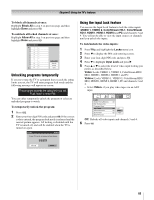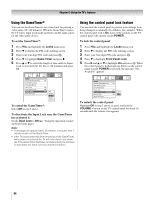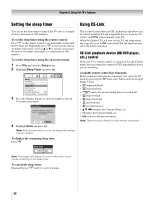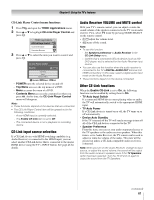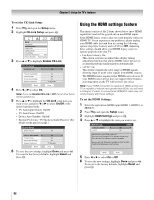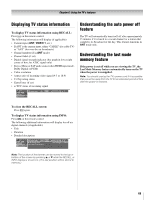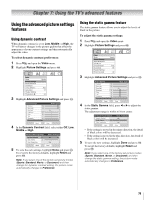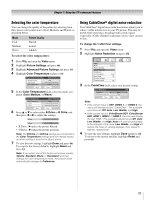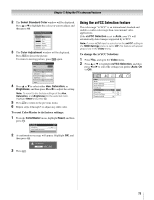Toshiba 46RF350U Owner's Manual - English - Page 68
Using the HDMI settings feature - problems
 |
UPC - 022265001004
View all Toshiba 46RF350U manuals
Add to My Manuals
Save this manual to your list of manuals |
Page 68 highlights
Chapter 6: Using the TV's features To set the CE-Link Setup: 1 Press Y and open the Setup menu. 2 Highlight CE-Link Setup and press T. Setup Installation CE-Link Setup Sleep Timer HDMI Settings PC Settings Blue LED Illumination High Power-On Mode Power-Saving 3 Press B or b to highlight Enable CE-Link. CE-Link Setup Enable CE-Link On TV Auto Input Switch TV Auto Power Device Auto Standby Speaker Preference On Off On TV Speakers Reset Done 4 Press C or c to select On. Note: If you set Enable CE-Link to Off, the all other items will be grayed out. 5 Press B or b to highlight the CE-Link setup item you want to use, and press C or c to select On/Off or the desired speakers mode. • TV Auto Input Switch: On/Off • TV Auto Power: On/Off • Device Auto Standby: On/Off • Speaker Preference: TV Speakers/Audio Receiver (See details on the previous page.) CE-Link Setup Enable CE-Link On TV Auto Input Switch TV Auto Power Device Auto Standby Speaker Preference On Off On TV Speakers Reset Done 6 To save the new settings, highlight Done and press T. To revert to the factory defaults, highlight Reset and press T. Using the HDMI settings feature This menu consists of the 2 items shown below (new HDMI capabilities) and will be grayed out on non-HDMI inputs. Some HDMI legacy sources may not work properly with your HDMI TV. If you experience any problems, please unplug your HDMI cable first and then try setting the following options (Lip-Sync Latency and xvYCC) to Off. Adjusting these settings should allow your HDMI legacy source to operate properly with your TV. • Lip-Sync Latency: On This option activates an audio/video display timing adjustment function that allows HDMI source devices to accurately perform synchronization automatically. • xvYCC: On This feature expands the color range of HDMI signals, allowing input of wider color signals from HDMI sources. The HDMI features require proper HDMI source devices. If your HDMI source device does not support these features, activating them on the TV will not have any effect. Note: If your HDMI connection is capable of 1080p and/or your TV is capable of refresh rates greater than 60Hz, you will need a Category 2 cable. A conventional HDMI/DVI cable may not work properly with these settings. To set the HDMI Settings: 1 Select the appropriate HDMI input (HDMI 1, HDMI 2, or HDMI 3). 2 Press Y and open the Setup menu. 3 Highlight HDMI Settings and press T. 4 Press B or b to highlight the item you want to set. HDMI Settings Lip-Sync Latency xvYCC HDMI 1 On On Please unplug your HDMI cable first! Once you have changed On/Off settings, please press Done and wait for changes completed message. Warning: DO NOT TURN OFF OR UNPLUG THE TV UNTIL COMPLETED MESSAGE IS DISPLAYED!! Reset Done 5 Press C or c to select On or Off . 6 To save the new settings, highlight Done and press T. To revert to the factory defaults, highlight Reset and press T. 68