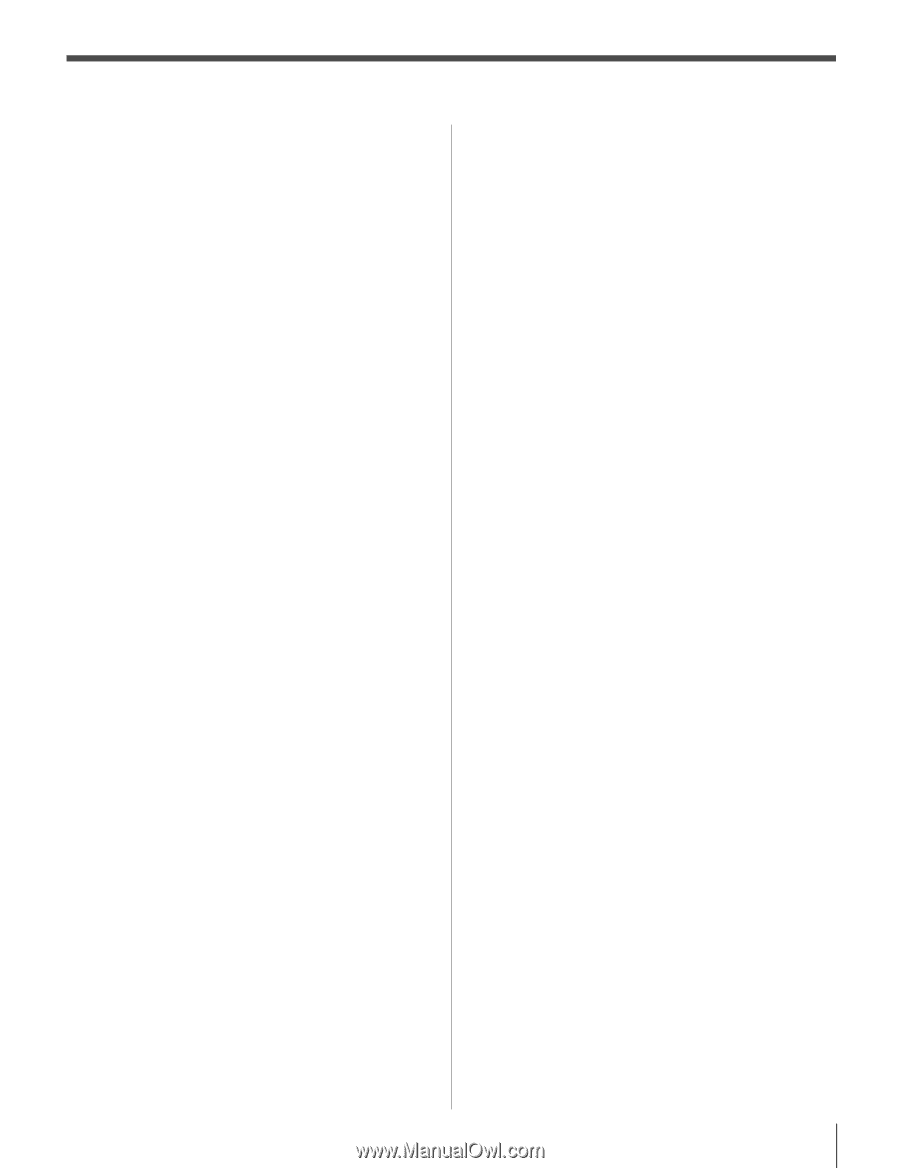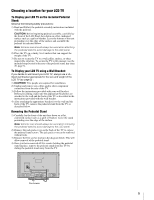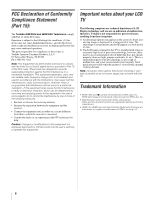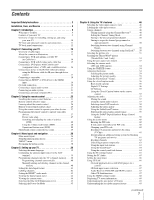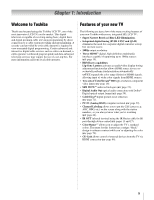7
Contents
Important Safety Instructions
..........................................
3
Installation, Care, and Service
........................................
3
Chapter 1: Introduction . . . . . . . . . . . . . . . . . . . . . . . . . . . . 9
Welcome to Toshiba. . . . . . . . . . . . . . . . . . . . . . . . . . . . . . . . 9
Features of your new TV . . . . . . . . . . . . . . . . . . . . . . . . . . . . 9
Overview of steps for installing, setting up, and using
your new TV . . . . . . . . . . . . . . . . . . . . . . . . . . . . . . . . . 10
TV front and side panel controls and connections . . . . . . . . 11
TV back panel connections. . . . . . . . . . . . . . . . . . . . . . . . . . 12
Chapter 2: Connecting your TV . . . . . . . . . . . . . . . . . . . . . . .13
Overview of cable types . . . . . . . . . . . . . . . . . . . . . . . . . . . . 13
About the connection illustrations . . . . . . . . . . . . . . . . . . . . 13
Connecting a VCR and antenna or Cable TV
(no Cable box) . . . . . . . . . . . . . . . . . . . . . . . . . . . . . . . . 14
Connecting a VCR with S-video and a cable box . . . . . . . . 15
Connecting a DVD player with ColorStream
®
(component video), a VCR, and a satellite receiver. . . . 16
Connecting a device to the IR OUT infrared terminal
using the IR blaster cable for IR pass-through device
control . . . . . . . . . . . . . . . . . . . . . . . . . . . . . . . . . . . . . . 17
Connecting a camcorder . . . . . . . . . . . . . . . . . . . . . . . . . . . . 18
Connecting an HDMI
™
or DVI device to the HDMI
input . . . . . . . . . . . . . . . . . . . . . . . . . . . . . . . . . . . . . . . . 19
CE-Link connection . . . . . . . . . . . . . . . . . . . . . . . . . . . . . . . 20
Connecting a digital audio system . . . . . . . . . . . . . . . . . . . . 21
Connecting an audio system . . . . . . . . . . . . . . . . . . . . . . . . . 21
Connecting a personal computer (PC) . . . . . . . . . . . . . . . . . 22
Chapter 3: Using the remote control . . . . . . . . . . . . . . . . . . .23
Installing the remote control batteries . . . . . . . . . . . . . . . . . 23
Remote control effective range. . . . . . . . . . . . . . . . . . . . . . . 23
Learning about the remote control . . . . . . . . . . . . . . . . . . . . 24
Remote Control functional key chart . . . . . . . . . . . . . . . . . . 25
Using the remote control to operate your other devices . . . . 27
Programming the remote control to operate your other
devices . . . . . . . . . . . . . . . . . . . . . . . . . . . . . . . . . . . . . . 27
Device code setup . . . . . . . . . . . . . . . . . . . . . . . . . . . . . 27
Searching and sampling the code of a device
(8500) . . . . . . . . . . . . . . . . . . . . . . . . . . . . . . . . . . . 28
Using the volume lock feature (8000) . . . . . . . . . . . . . . 28
Operational feature reset (8900). . . . . . . . . . . . . . . . . . . 28
Multi-brand remote control device codes . . . . . . . . . . . . . . . 29
Chapter 4: Menu layout and navigation . . . . . . . . . . . . . . . . .36
Main menu layout. . . . . . . . . . . . . . . . . . . . . . . . . . . . . . . . . 36
Setup/Installation menu layout . . . . . . . . . . . . . . . . . . . . . . . 37
THINC
™
menu . . . . . . . . . . . . . . . . . . . . . . . . . . . . . . . . . . . 37
Navigating the menu system. . . . . . . . . . . . . . . . . . . . . . . . . 38
Chapter 5: Setting up your TV. . . . . . . . . . . . . . . . . . . . . . . .39
Selecting the menu language . . . . . . . . . . . . . . . . . . . . . . . . 39
Configuring the antenna input source for the ANT
terminal . . . . . . . . . . . . . . . . . . . . . . . . . . . . . . . . . . . . . 39
Programming channels into the TV’s channel memory . . . . 40
Programming channels automatically . . . . . . . . . . . . . . 40
Manually adding and deleting channels in the channel
memory . . . . . . . . . . . . . . . . . . . . . . . . . . . . . . . . . . 40
Setting the Auto Input feature. . . . . . . . . . . . . . . . . . . . . . . . 41
Labeling channels . . . . . . . . . . . . . . . . . . . . . . . . . . . . . . . . . 42
Setting the HDMI
™
audio mode . . . . . . . . . . . . . . . . . . . . . . 43
Viewing the digital signal meter. . . . . . . . . . . . . . . . . . . . . . 44
Viewing the system status. . . . . . . . . . . . . . . . . . . . . . . . . . . 44
Selecting the Blue LED Illumination level. . . . . . . . . . . . . . 45
Selecting the Power-On Mode . . . . . . . . . . . . . . . . . . . . . . . 45
Chapter 6: Using the TV’s features . . . . . . . . . . . . . . . . . . . . 46
Selecting the video input source to view . . . . . . . . . . . . . . . 46
Labeling the video input sources . . . . . . . . . . . . . . . . . . . . . 47
Tuning channels . . . . . . . . . . . . . . . . . . . . . . . . . . . . . . . . . . 48
Tuning channels using the Channel Browser
™
. . . . . . . 48
Setting the Channel Tuning Mode . . . . . . . . . . . . . . . . . 49
Tuning to the next programmed channel . . . . . . . . . . . . 50
Tuning to a specific channel (programmed or
unprogrammed) . . . . . . . . . . . . . . . . . . . . . . . . . . . . 50
Switching between two channels using Channel
Return . . . . . . . . . . . . . . . . . . . . . . . . . . . . . . . . . . . 50
Switching between two channels using SurfLock
™
. . . . 50
Selecting the picture size . . . . . . . . . . . . . . . . . . . . . . . . . . . 51
Scrolling the TheaterWide
®
picture
(TheaterWide 2 and 3 only) . . . . . . . . . . . . . . . . . . . . . . 53
Using the auto aspect ratio feature . . . . . . . . . . . . . . . . . . . . 53
Selecting the cinema mode
(480i and 1080i signals). . . . . . . . . . . . . . . . . . . . . . . . . 54
Using the FREEZE feature . . . . . . . . . . . . . . . . . . . . . . . . . . 54
Adjusting the picture. . . . . . . . . . . . . . . . . . . . . . . . . . . . . . . 54
Selecting the picture mode. . . . . . . . . . . . . . . . . . . . . . . 54
Adjusting the picture quality . . . . . . . . . . . . . . . . . . . . . 55
Using the TheaterLock
™
feature. . . . . . . . . . . . . . . . . . . . . . 55
Using the closed caption mode . . . . . . . . . . . . . . . . . . . . . . . 56
Base closed captions . . . . . . . . . . . . . . . . . . . . . . . . . . . 56
Digital CC Settings . . . . . . . . . . . . . . . . . . . . . . . . . . . . 56
CC Selector . . . . . . . . . . . . . . . . . . . . . . . . . . . . . . . . . . 57
Using the Closed Caption button on the remote
control . . . . . . . . . . . . . . . . . . . . . . . . . . . . . . . . . . . 57
Adjusting the audio. . . . . . . . . . . . . . . . . . . . . . . . . . . . . . . . 57
Muting the sound . . . . . . . . . . . . . . . . . . . . . . . . . . . . . . 57
Using the digital audio selector . . . . . . . . . . . . . . . . . . . 57
Selecting stereo/SAP broadcasts . . . . . . . . . . . . . . . . . . 58
Adjusting the audio quality . . . . . . . . . . . . . . . . . . . . . . 58
Using the StableSound
®
feature. . . . . . . . . . . . . . . . . . . 59
Selecting the optical audio output format . . . . . . . . . . . 59
Using the Dolby
®
Digital Dynamic Range Control
feature . . . . . . . . . . . . . . . . . . . . . . . . . . . . . . . . . . . 59
Using the Locks menu . . . . . . . . . . . . . . . . . . . . . . . . . . . . . 60
Entering the PIN code . . . . . . . . . . . . . . . . . . . . . . . . . . 60
If you cannot remember your PIN code. . . . . . . . . . . . . 60
Changing your PIN code . . . . . . . . . . . . . . . . . . . . . . . . 60
Blocking TV programs and movies by rating
(V-Chip) . . . . . . . . . . . . . . . . . . . . . . . . . . . . . . . . . 61
Downloading an additional rating system for blocking
TV programs and movies . . . . . . . . . . . . . . . . . . . . 61
Blocking channels . . . . . . . . . . . . . . . . . . . . . . . . . . . . . 62
Unlocking programs temporarily . . . . . . . . . . . . . . . . . . 63
Using the input lock feature. . . . . . . . . . . . . . . . . . . . . . 63
Using the GameTimer
®
. . . . . . . . . . . . . . . . . . . . . . . . . 64
Using the control panel lock feature . . . . . . . . . . . . . . . 64
Using the PC settings feature . . . . . . . . . . . . . . . . . . . . . . . . 65
Setting the PC Audio . . . . . . . . . . . . . . . . . . . . . . . . . . . . . . 65
Setting the sleep timer. . . . . . . . . . . . . . . . . . . . . . . . . . . . . . 66
Using CE-Link . . . . . . . . . . . . . . . . . . . . . . . . . . . . . . . . . . . 66
CE-Link playback device (HD DVD player, etc.)
control . . . . . . . . . . . . . . . . . . . . . . . . . . . . . . . . . . . 66
CE-Link input source selection . . . . . . . . . . . . . . . . . . . 67
Audio Receiver VOLUME and MUTE control . . . . . . . 67
Other CE-Link functions . . . . . . . . . . . . . . . . . . . . . . . . 67
Using the HDMI settings feature . . . . . . . . . . . . . . . . . . . . . 68
Displaying TV status information. . . . . . . . . . . . . . . . . . . . . 69
Understanding the auto power off feature . . . . . . . . . . . . . . 69
Understanding the last mode memory feature . . . . . . . . . . . 69
(continued)