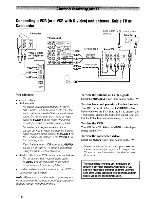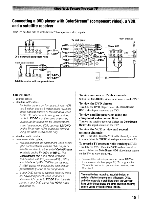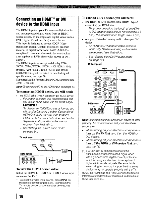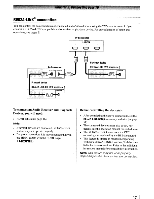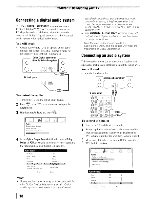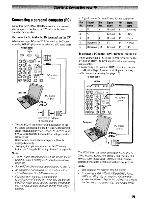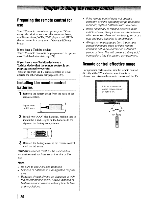Toshiba 46RV525RZ Owners Manual - Page 15
Connecting, player, ColorStream®, component, video, satellite, receiver
 |
View all Toshiba 46RV525RZ manuals
Add to My Manuals
Save this manual to your list of manuals |
Page 15 highlights
Connecting a DVD player with ColorStream® (component video), a VCR, and a satellite receiver Your TV has two sets of ColorStream® (component video) inputs. ...--- 3E>>-+-----I L....._ _...I Satellite receiver with component video You will need: • coaxial cables • standard NV cables - For better picture performance, if your VCR has S-video, use an S-video cable (plus the audio cables) instead of the standard video cable. 00 not connect both types of video cable to VIDEO 1 at the same time or the picture performance will be unacceptable. - If you have a mono VCR, connect UMaNa on the TV to your VCR's audio out terminal using the white audio cable only • standard audio cables • component video cables - You can connect the component video cables (plus audio cables) from the OVO player or satellite receiver to either set of ColorStream terminals on the TV (HD-1 or HD-2). The ColorStream HD-1 and HD-2 terminals can be used with Progressive (480p, 720p) and Interlaced (480i, 1080i) scan systems. A 1080i signal will provide the best picture performance (1080p is not supported). - If your OVO player or satellite receiver does not have component video, connect a standard AN cable to VIDEO 2 on the side panel. If your OVO player has HOMI video, see page 16. To view antenna or Cable channels: Select the ANT/CABLE video input source on the TV. * To view the DVD player: Turn ON the DVD player. Select the ColorStream HD-1 video input source on the TV. * To view satellite programs using the component video connections: Turn on the satellite receiver. Select the ColorStream HD-2 video input source on the TV. * To view the VCR or view and record antenna channels: Turn ON the VCR. Tune the VCR to the channel you want to watch. Select the VIDEO 1 video input source on the TV.* To record a TV program while watching a DVD: Turn ON the VCR. Tune the VCR to the channel to record. Select the ColorStream HD-1 video input source on the TV* to view the DVD. * To select the video input source, press INPUT on the remote control (1& page 21). To program the TV remote control to operate other devices, see Chapter 3. The unauthorized recording, use, distribution, or revision of television programs, videotapes, DVDs, and other materials is prohibited under the Copyright Laws of the United States and other countries, and may subject you to civil and criminal liability. 15 I