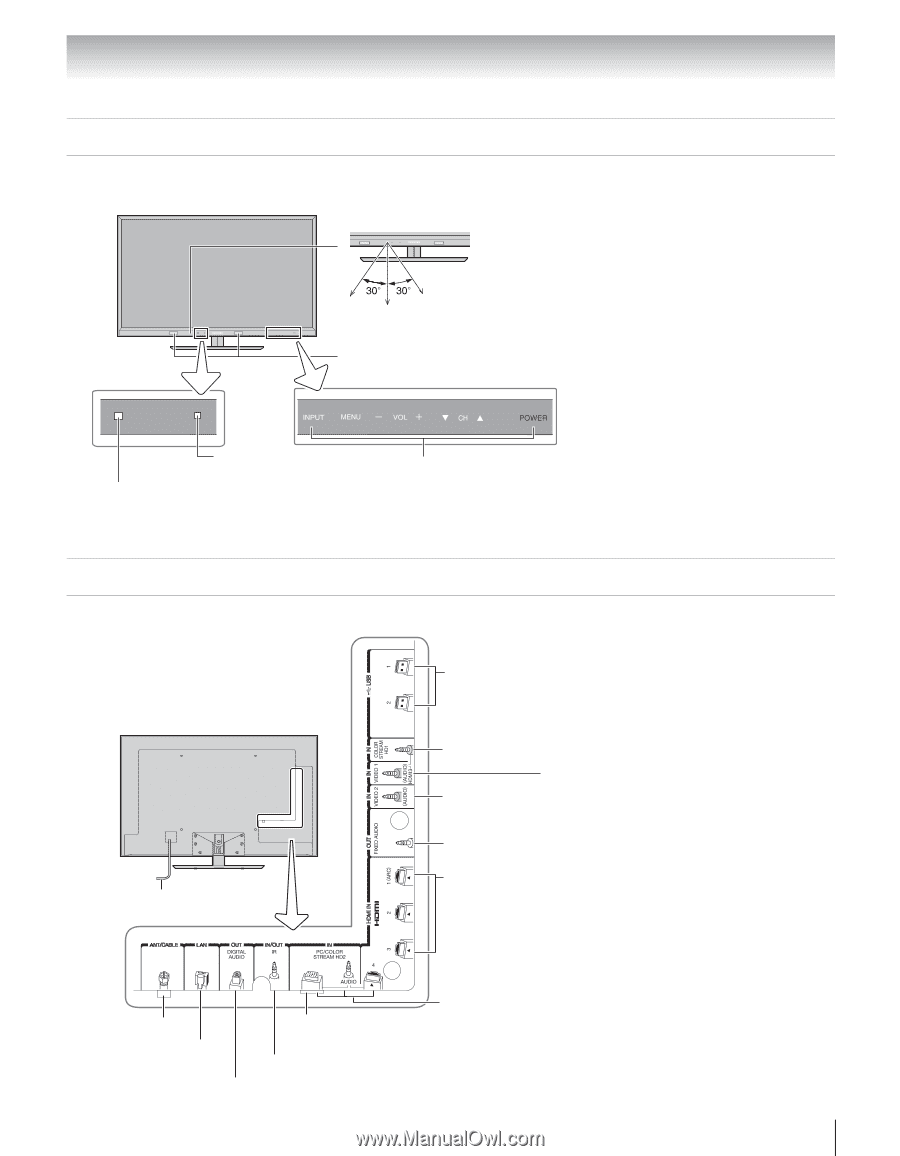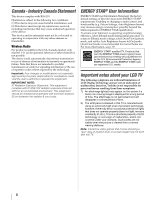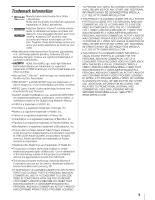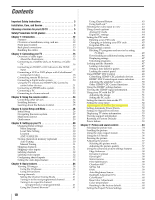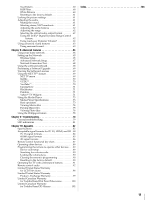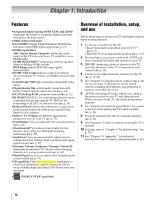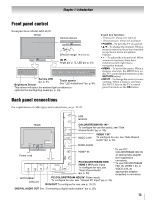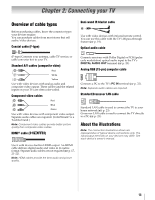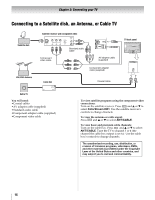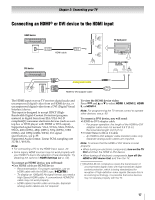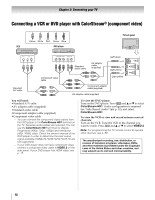Toshiba 46UL610U User Manual - Page 13
Front panel control, Back panel connections, Touch key function - remote
 |
View all Toshiba 46UL610U manuals
Add to My Manuals
Save this manual to your list of manuals |
Page 13 highlights
Chapter 1: Introduction Front panel control Examples show Model 46UL610U. TV front Remote Sensor Effective range: 16.4 ft (5 m) 3D IR Angle (- p. 7), LED (- p. 81) Service LED (- p. 81) Brightness Sensor Touch sensor See "LED indications" (- p. 81). This sensor will detect the ambient light conditions to optimize the backlighting levels (- p. 59). Touch key function: - First touch: these only light up. - Second touch: these are available. • POWER - To turn the TV on and off. • B b - To change the channel. When a menu is onscreen, these keys function as up/down menu navigation buttons. • + - - To adjust the volume level. When a menu is onscreen, these keys function as left/right menu navigation buttons. • MENU - To access the menu. When a menu is onscreen, the MENU key on the TV's control panel functions as the RETURN button. • INPUT - To change the source you are viewing. When a menu is onscreen, the INPUT key on the TV's control panel functions as the OK button. Back panel connections For explanations of cable types and connections, see p. 15-23. USB terminal TV back COLORSTREAM HD1 IN** To configure for use (for audio), see "Side Shared Audio" (- p. 32). VIDEO 2 IN** VIDEO 1 IN** To configure for use, see "Side Shared Audio" (- p. 32). FIXED AUDIO Power cord ANT/CABLE LAN port HDMI® IN * To use PC/ COLORSTREAM HD2 IN, an appropriate adapter (not supplied) is PC/COLORSTREAM HD2/ HDMI 4 IN (Audio input) To configure for use, see "Rear Shared Audio" (- p. 32). necessary. ** To use COLORSTREAM HD1 IN, VIDEO 1 IN, or VIDEO 2 IN, an appropriate adapter (supplied) is necessary. PC/COLORSTREAM HD2 IN* (Video input) To configure for use, see "Shared PC Input" (- p. 32). IR IN/OUT To configure for use, see p. 19-20. DIGITAL AUDIO OUT See "Connecting a digital audio system" (- p. 20). 13