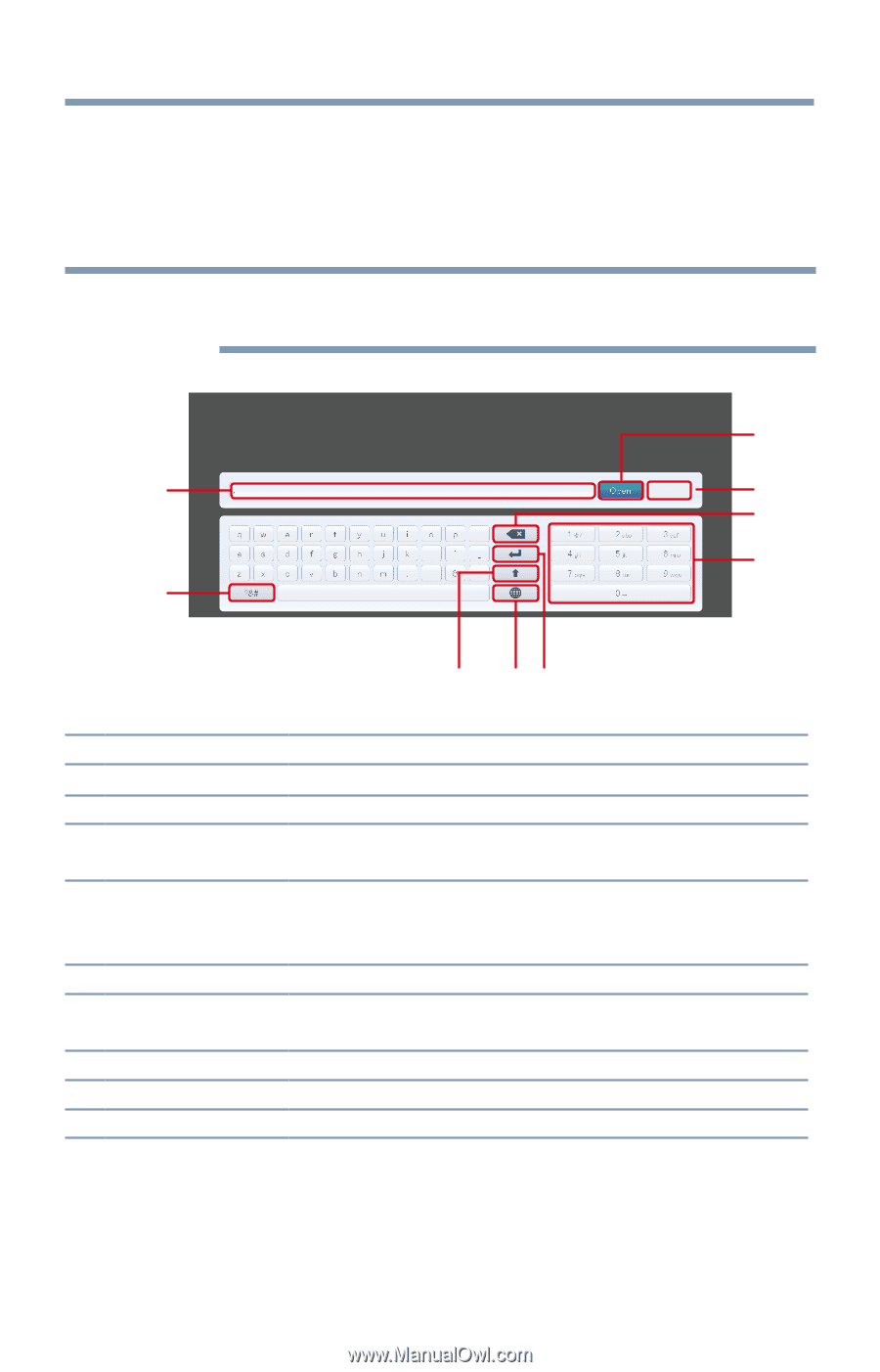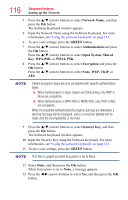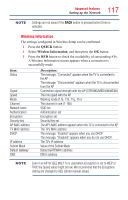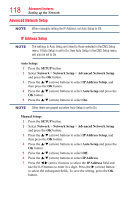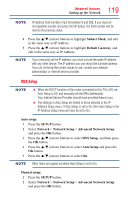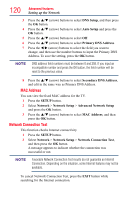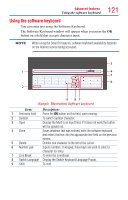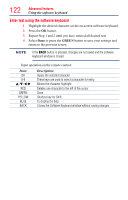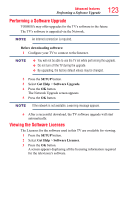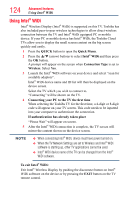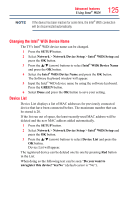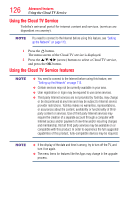Toshiba 50L7300U User's Guide for Model Series L4300U and L7300U TV - Page 121
Using the software keyboard
 |
View all Toshiba 50L7300U manuals
Add to My Manuals
Save this manual to your list of manuals |
Page 121 highlights
121 Advanced features Using the software keyboard Using the software keyboard You can enter text using the Software Keyboard. The Software Keyboard window will appear when you press the OK button on a field that accepts character input. NOTE When using the SmartTV features, software keyboard availability depends on the Internet service being accessed. 3 1 Done 4 5 6 2 9 87 (Sample Illustration) Software keyboard Item: Description: 1 Text entry field Press the OK button on this field, caret moving. 2 Symbol To switch Symbol character. 3 Open Display the Multi Line Input field. If it does not work,the button will be grayed out. 4 Done Saves whatever text was entered, exits the software keyboard and enters that text into the appropriate text field on the previous screen. 5 Delete Deletes one character to the left of the cursor 6 Number pad Inputs numbers. In keypad, these keys are used to select a character for entry. 7 Line Break To enter the Line Break. 8 Switch Language Display the Switch Keyboard Language Popup. 9 Shift To shift.