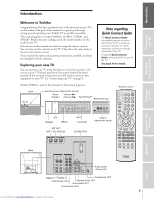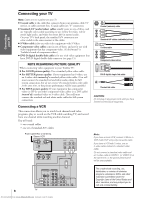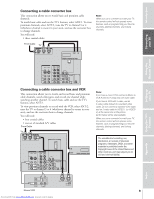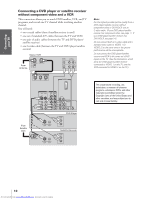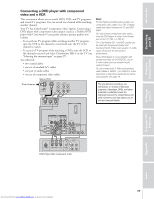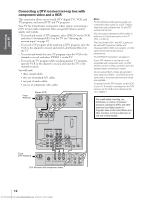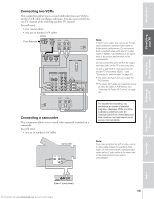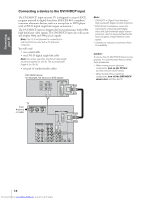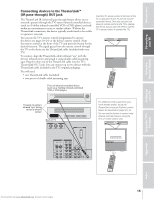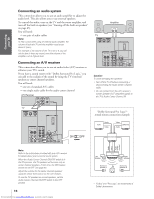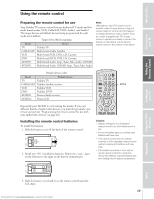Toshiba 51HX83 Owners Manual - Page 12
Connecting a DTV receiver/set-top box with, component video and a VCR - inputs
 |
View all Toshiba 51HX83 manuals
Add to My Manuals
Save this manual to your list of manuals |
Page 12 highlights
Introduction Connecting your TV Using the Remote Control Setting up your TV Connecting a DTV receiver/set-top box with component video and a VCR This connection allows you to watch DTV (digital TV), VCR, and TV programs, and record DTV and TV programs. Your TV has ColorStream (component video) inputs. Connecting a DTV receiver with component video can greatly enhance picture quality and realism. - To record and watch a DTV program, select LINE IN on the VCR, and select ColorStream HD-2 on the TV (see "Selecting the antenna input" on page 27). - To record a TV program while watching a DTV program, tune the VCR to the channel to record, and select ColorStream HD-2 on the TV. - To record and watch the same TV program, tune the VCR to the channel to record, and select VIDEO 1 on the TV. - To record one TV program while watching another TV program, tune the VCR to the channel to record, and tune the TV to the channel to watch. You will need: • three coaxial cables • two sets of standard A/V cables • one pair of audio cables • one set of component video cables From Antenna Stereo VCR IN from ANT OUT to TV VIDEO AUDIO L R IN OUT TV ANT( 75 ) CH 3 CH 4 ANT-1 OUT ANT-2 DVI/HDCP IN Note: For the highest possible picture quality, use component video cables (or a DVI-D digital single-link cable) between the TV and DTV receiver/set-top box. You can connect component video cables to either set of ColorStream jacks on the TV (HD-1 or HD-2). The ColorStream HD-1 and HD-2 jacks can be used with Progressive (480p) and Interlaced (480i,1080i) scan systems. A 1080i signal will provide the best picture performance. For DVI/HDCP connection, see page 14. If your DTV receiver or set-top box is not compatible with component video (or DVI/ HDCP), use the S-video connection (plus the standard audio connections) instead. Do not connect both S-Video and standard video cables to VIDEO 1 (or VIDEO 2) at the same time or the picture performance will be unacceptable. To record from the DTV receiver, set the VCR to Line IN. To monitor recording from the DTV receiver, set the VCR to Line IN and set the TV to VIDEO 1. The unauthorized recording, use, distribution, or revision of television programs, videotapes, DVDs, and other materials is prohibited under the Copyright Laws of the United States and other countries, and may subject you to civil and criminal liability. IN VIDEO 1 VIDEO 2 COLOR STREAM HD-1 COLOR STREAM HD-2 S-VIDEO Y Y PB PB AUDIO R L VIDEO L/ MONO AUDIO R PR PR L L AUDIO AUDIO R R OUT VIDEO L/ MONO AUDIO R AUDIO CENTER TheaterLink CHANNEL IN L VAR AUDIO ON OFF OUT R From DTV Antenna Satelite IN Y PB PR S-VIDEO COMPONENT VIDEO VIDEO OUT AUDIO OUT L L R R DTV Receiver with component video Using the TV's Features Appendix Index 12 Downloaded from www.Manualslib.com manuals search engine