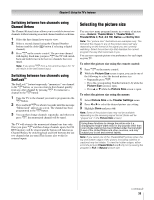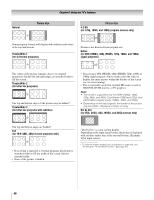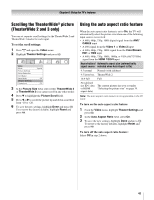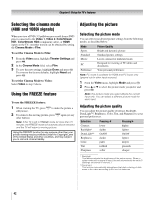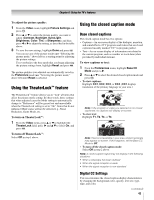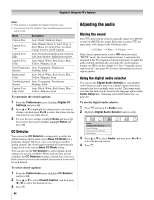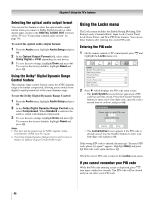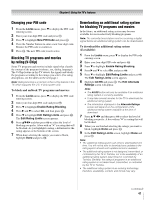Toshiba 52RV530U Owner's Manual - English - Page 42
Selecting the cinema mode, 480i and 1080i signals, Using the FREEZE feature, Adjusting the picture
 |
UPC - 022265001257
View all Toshiba 52RV530U manuals
Add to My Manuals
Save this manual to your list of manuals |
Page 42 highlights
Chapter 6: Using the TV's features Selecting the cinema mode (480i and 1080i signals) When you view a DVD (3:2 pulldown processed) from a DVD player connected to the Video 1, Video 2, ColorStream HD1, ColorStream HD2 (component video), or HDMI inputs on the TV, smoother motion can be obtained by setting the Cinema Mode to Film. To set the Cinema Mode to Film: 1 From the Video menu, highlight Theater Settings and press T. 2 In the Cinema Mode field, select Film. 3 To save the new settings, highlight Done and press T. To revert to the factory defaults, highlight Reset and press T. To set the Cinema Mode to Video: Select Video in step 2 above. Using the FREEZE feature To use the FREEZE feature: 1 When viewing the TV, press B to make the picture a still picture. 2 To return to the moving picture, press B again (or any other button). Note: If the TV is left in FREEZE mode for more than 15 minutes, the FREEZE mode will automatically be released and the TV will return to moving picture. Using the FREEZE function for any purpose other than your private viewing may be prohibited under the Copyright Laws of the United States and other countries, and may subject you to civil and criminal liability. Adjusting the picture Selecting the picture mode You can select your desired picture settings from the following modes, as described below. Mode Sports Standard Movie PC Preference Picture Quality Bright and dynamic picture Standard picture settings Lower contrast for darkened room Designed for viewing of PC tables and documents Your personal preferences Note: PC mode is available for HDMI and PC inputs only (grayed out for other input sources). 1 From the Video menu, highlight Mode and press T. 2 Press B or b to select the picture mode you prefer and press T. Note: The picture mode you select affects the current input only. You can select a different picture mode for each input. Adjusting the picture quality You can adjust the picture quality (Contrast, Backlight, DynaLight™, Brightness, Color, Tint, and Sharpness) to your personal preferences. Selection Pressing C Pressing c Contrast lower higher Backlight* darker lighter DynaLight** Brightness Color On/Off darker paler On/Off lighter deeper Tint reddish greenish Sharpness softer sharper * Backlight This feature adjusts the brightness of the entire screen. When in video mode and no signal is input, this will automatically be set to 0. (Settings are stored in memory.) **DynaLight This function automatically strengthens the black coloring of dark areas in the video according to the level of darkness. 42