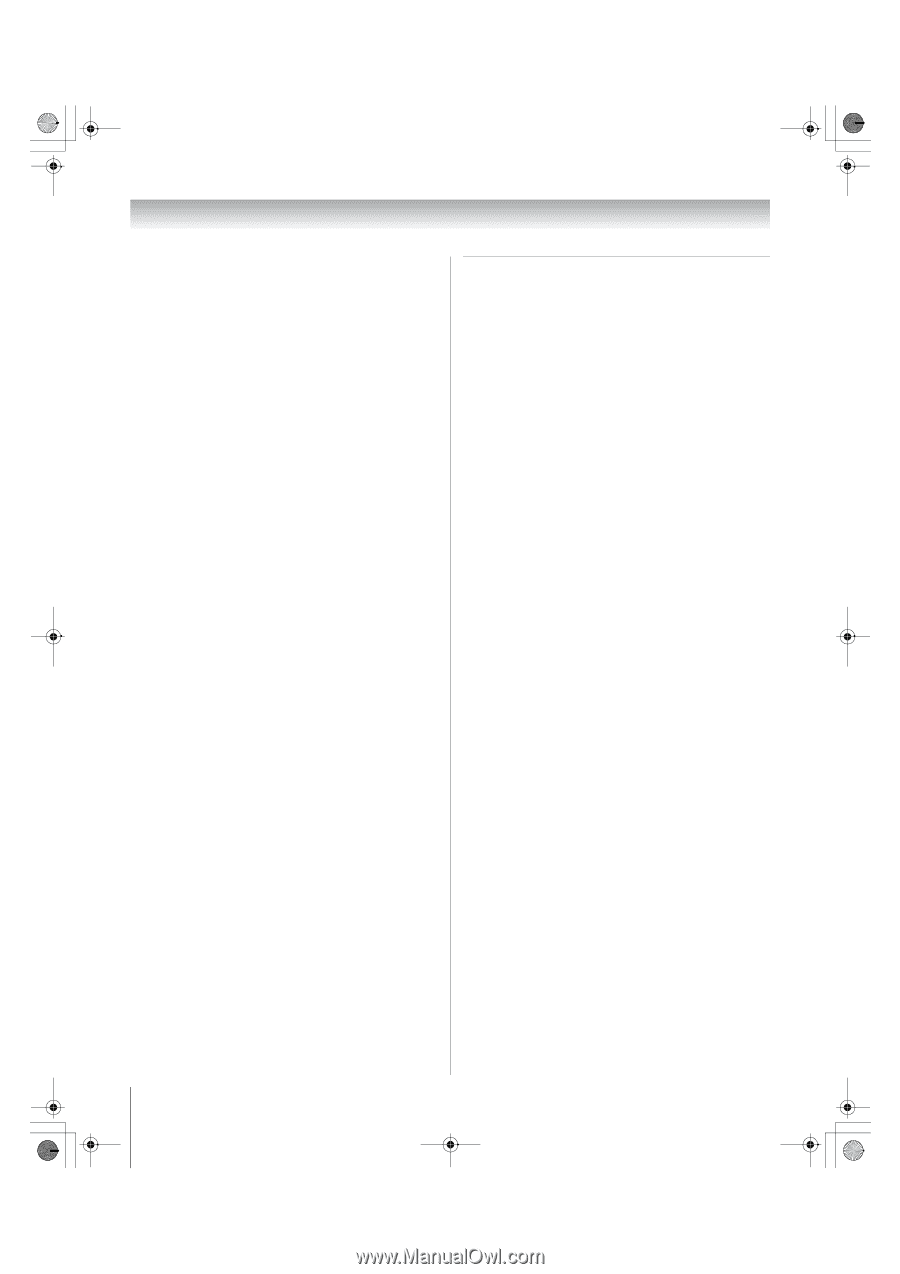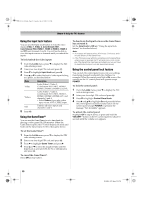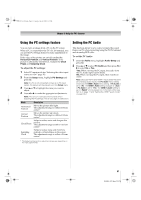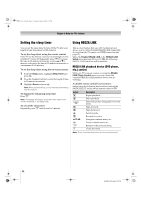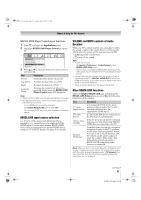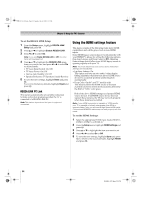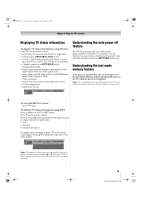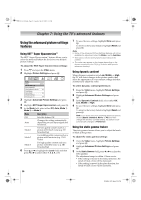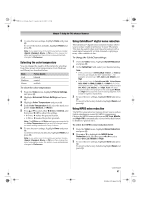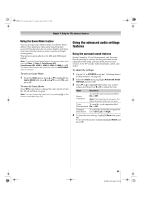Toshiba 52RV535U Owner's Manual - English - Page 54
Using the HDMI settings feature - refresh rate
 |
UPC - 022265001905
View all Toshiba 52RV535U manuals
Add to My Manuals
Save this manual to your list of manuals |
Page 54 highlights
52RV535U_EN.book Page 54 Tuesday, July 22, 2008 5:25 PM Chapter 6: Using the TV's features To set the REGZA LINK Setup: 1 From the Setup menu, highlight REGZA LINK Setup and press T. 2 Press B or b to highlight Enable REGZA LINK. 3 Press C or c to select On. Note: If you set Enable REGZA LINK to Off, the other items will be grayed out. 4 Press B or b to highlight the REGZA LINK setup item you want to use, and press C or c to select On or desired mode. • TV Auto Input Switch: On/Off • TV Auto Power: On/Off • Device Auto Standby: On/Off • Speaker Preference: TV Speakers/Audio Receiver 5 To save the new settings, highlight Done and press T. To revert to the factory defaults, highlight Reset and press T. REGZA LINK PC Link This feature automatically sets suitable widescreen formats and picture preferences when the TV is connected to a REGZA LINK PC. Note:This feature depends on the type of equipment connected. Using the HDMI settings feature This menu consists of the following items (new HDMI capabilities) and will be grayed out on non-HDMI inputs. Some HDMI legacy sources may not work properly with your HDMI TV, please try setting the following options (Lip-Sync Latency and Deep Color) to Off. Adjusting these settings should allow your HDMI legacy source to operate properly with your TV. Note: You must disconnect your source device first before settings can be adjusted. • Lip-Sync Latency: On This option activates an auto audio/video display timing adjustment function that allows HDMI source devices to accurately perform synchronization automatically. • Deep Color: On (46" and 52" models only) This feature allows the HDMI source to increase available colors bits within the boundaries defined by the RGB or YCbCr color space. Both of the above HDMI settings need proper HDMI source devices. If an HDMI source device does not support these features, the TV may not work properly when these features are enabled. Note: If your HDMI connection is capable of 1080p and/or your TV is capable of refresh rates greater than 60Hz or supports Deep Color, you will need a High Speed HDMI cable. Conventional HDMI/DVI cables may not work properly with this mode. To set the HDMI Settings: 1 Select the appropriate HDMI input mode (HDMI 1, HDMI 2, HDMI 3, or HDMI 4). 2 From the Setup menu, highlight HDMI Settings and press T. 3 Press B or b to highlight the item you want to set. 4 Press C or c to select On or Off . 5 To save the new settings, highlight Done and press T. To revert to the factory defaults, highlight Reset and press T. 54 RV535U (E/F) Web 213:276