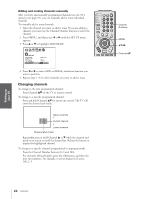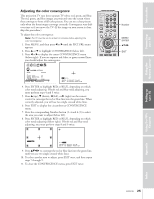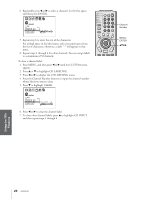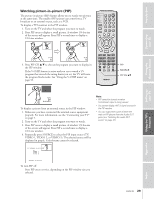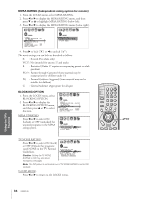Toshiba 53AX61 Owners Manual - Page 29
Watching Picture-In-Picture (PIP), Press PIP CH
 |
View all Toshiba 53AX61 manuals
Add to My Manuals
Save this manual to your list of manuals |
Page 29 highlights
Introduction Watching picture-in-picture (PIP) The picture-in-picture (PIP) feature allows you to watch two pictures at the same time. The smaller (PIP) picture can come from a TV broadcast or an external source, such as a VCR. To display a TV broadcast in the PIP window: 1. Turn on the TV and select the program you want to watch. 2. Press PIP once to display a small picture. A window 1/9 the size of the screen will appear. Press PIP a second time to display a 1/16 size window. Connecting your TV Using the Remote Control Setting up your TV Using the TV's Features PI P PI P 6 6 3. Press PIP CH y z to choose the program you want to display in the PIP window. If the V-CHIP feature is active and you try to watch a TV program that exceeds the rating limits you set, the TV will enter the program block mode. See "Using the V-CHIP menu" on page 33. PIP SOURCE PIP CH yz PIP 24 BLOCKED To display a picture from an external source in the PIP window: 1. Make sure you have connected the external source equipment properly. For more information, see the "Connecting your TV" on page 5. 2. Turn on the TV and select the program you want to watch. 3. Press PIP once to display a small picture. A window 1/9 the size of the screen will appear. Press PIP a second time to display a 1/16 size window. 4. Repeatedly press SOURCE to select the PIP input source (TV, VIDEO 1, VIDEO 2, or VIDEO 3). The selected source will be displayed in purple. ColorStream cannot be selected. Note: • PIP cannot be turned on when ColorStream input is being viewed. • You cannot display ANT-2 signal sources in the PIP window. • You can output the sound of either the main or PIP picture from the Audio OUT jacks (see "Selecting the audio OUT sound" on page 47). P I P SOURCE SELECT I ON TV V I DEO 1 V I DEO 2 V I DEO 3 SOURCE : TO SELECT To turn PIP off: Press PIP once or twice, depending on the PIP window size you selected. 29 53AX61(E) Appendix Index