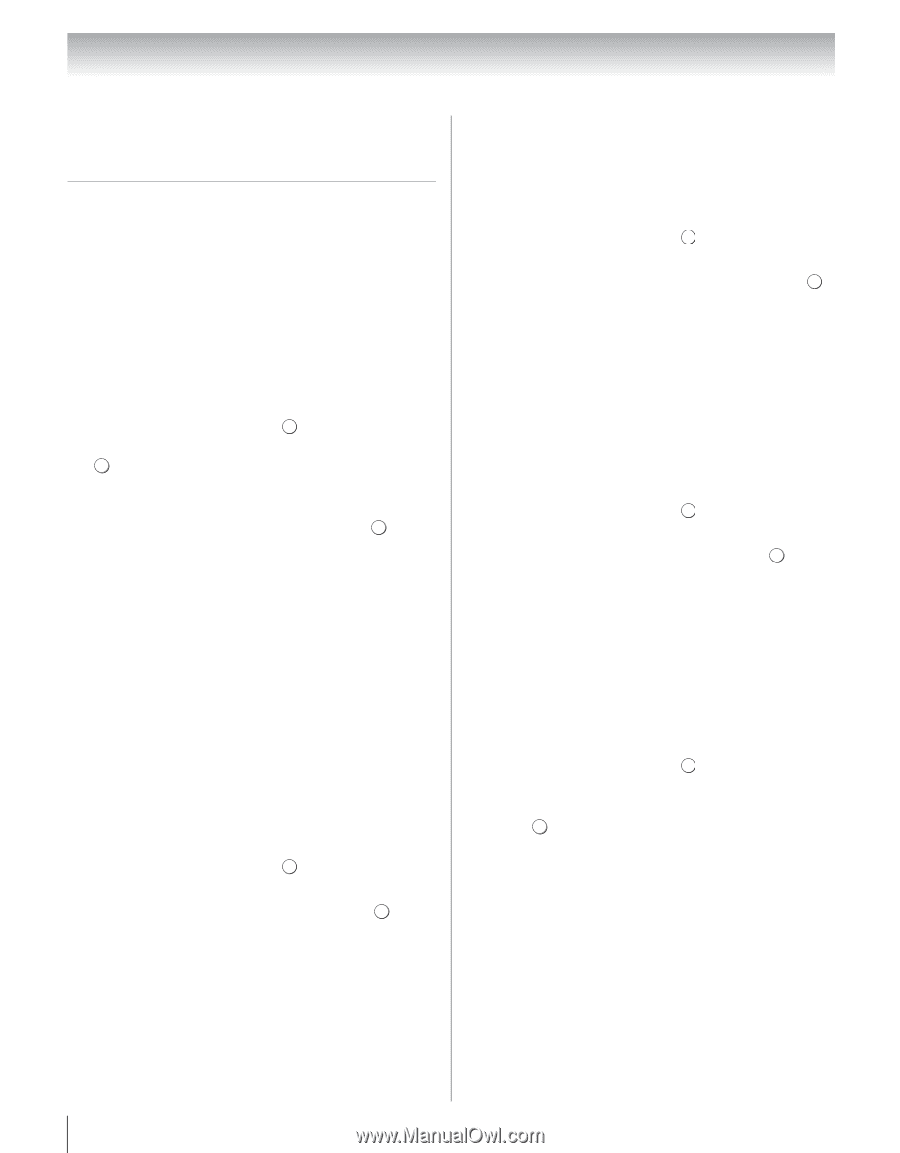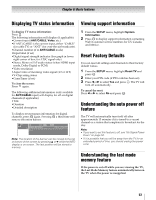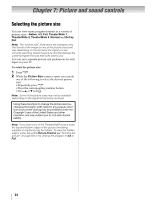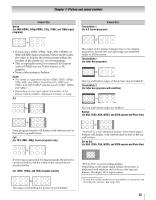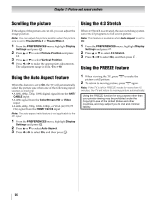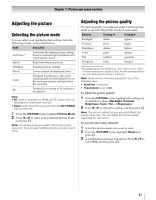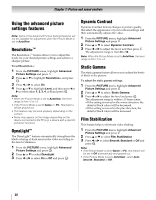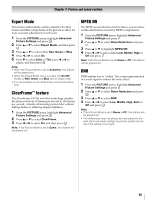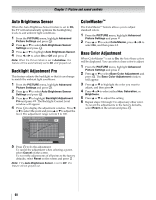Toshiba 55UX600U User Manual - Page 58
Using the advanced picture, settings features
 |
View all Toshiba 55UX600U manuals
Add to My Manuals
Save this manual to your list of manuals |
Page 58 highlights
Chapter 7: Picture and sound controls Using the advanced picture settings features Note: Some of the Advanced Picture Settings features will not be available for adjustment when the Picture Mode is set to AutoView. Resolution+™ The Resolution+™ feature allows you to adjust the levels for your desired picture settings and achieve a sharper picture. To set Resolution+: 1 From the PICTURE menu, highlight Advanced Picture Settings and press . OK 2 Press B or b to highlight Resolution+, and press . OK 3 Press C or c to select On. 4 Press B or b to highlight Level, and then press C or c to select either 1, 2, 3, 4, or 5 and press . OK Note: • When the Picture Mode is set to AutoView, the level range is from -2 to +2. • If the Picture Mode is set to Game or PC, Resolution+ will be grayed out. • This feature may not work properly depending on the content. • Noise may appear on the image depending on the device connected to the TV (e.g. a device with a specific enhancer function). DynaLight™ The DynaLight™ feature automatically strengthens the black coloring of dark areas in the video according to the level of darkness. 1 From the PICTURE menu, highlight Advanced Picture Settings and press . OK 2 Press B or b to select DynaLight. 3 Press C or c to select On or Off and press . EXIT Dynamic Contrast Dynamic Contrast detects changes in picture quality that affect the appearance of your contrast settings and then automatically adjusts the video. 1 From the PICTURE menu, highlight Advanced Picture Settings and press . OK 2 Press B or b to select Dynamic Contrast. 3 Press C or c to adjust the level, and then press . OK The adjustment range is from 0 to 10. Note: When the Picture Mode is set to AutoView, the level range is from -5 to +5. Static Gamma The static gamma feature allows you to adjust the levels of black in the picture. To adjust the static gamma settings: 1 From the PICTURE menu, highlight Advanced Picture Settings and press . OK 2 Press B or b to select Static Gamma. 3 Press C or c to adjust the level and press . OK The adjustment range is within ±15 from center. •If the setting is moved in the minus direction, the detail of black colors will be decreased. •If the setting is moved in the plus direction, the detail of black colors will be increased. Film Stabilization This feature helps to eliminate video shaking. 1 From the PICTURE menu, highlight Advanced Picture Settings and press . OK 2 Press B or b to select Film Stabilization. 3 Press C or c to select Smooth, Standard or Off and press . EXIT Note: • If the Picture Mode is set to Game or PC, this feature will be set to Off automatically and grayed out. • If the Picture Mode is set to AutoView, select Auto, Smooth, Standard or Off. 58