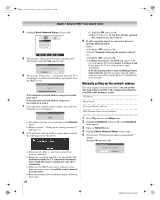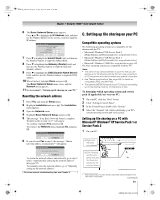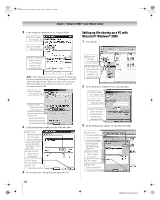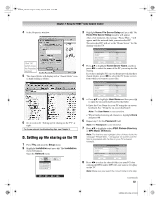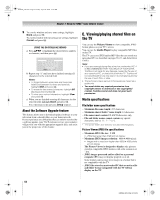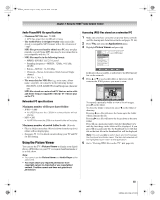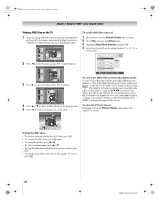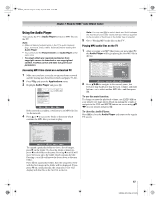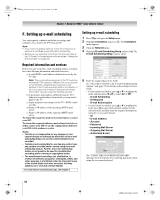Toshiba 56HMX96 Owner's Manual - English - Page 63
D. Setting up file sharing on the TV
 |
UPC - 022265251584
View all Toshiba 56HMX96 manuals
Add to My Manuals
Save this manual to your list of manuals |
Page 63 highlights
HMX96_EN.book Page 63 Friday, April 28, 2006 12:03 PM Chapter 7: Using the THINC™ home network feature 4 In the Properties window: Click "OK" (which closes the Properties window). 5 The shared folder will display with a "shared folder" icon (a hand holding a folder). 6 Go to section D, "Setting up file sharing on the TV" at right. For home network troubleshooting tips, see Chapter 8. D. Setting up file sharing on the TV 1 Press Y and open the Setup menu. 2 Highlight Installation and press T. The Installation menu will appear. Open the Network menu. Network Basic Network Setup E-mail Scheduling Setup Home File Server Setup Software Upgrade Navigate ENTER Select CH RTN Back EXIT Exit 3 Highlight Home File Server Setup and press T. The Home File Server Setup window will appear. After a few moments, the message "Please Wait..." will appear until the network finds your networked PC. The networked PC will act as the "Home Server" for file sharing with the TV. Home File Server Setup Please enter your Home File Server Setup information. Home Server Name ABCD User Name XYZ Password JPEG Picture Directory ***** JPEG MP3 Music Directory MP3 Cancel Done 4 Press Bb to highlight Home Server Name, and then press C c to select the name of the PC you set up for file sharing. If you have multiple PCs on your home network that have shared folders, press C c to select the PC (home server) from which you want to access files. Home File Server Setup Please enter your Home File Server Setup information. Home Server Name ABCD User Name XYZ Password ***** JPEG Picture Directory JPEG MP3 Music Directory MP3 Cancel Done 5 a. Press Bb to highlight User Name and then press T to open the on-screen keyboard for that field. b. Enter the User Name for your PC using the on-screen keyboard. See "Using the on-screen keyboard". Note: The User Name is case sensitive. c. When finished entering all characters, highlight Done and press T. 6 Repeat step 5 for the Password field. Note: The Password is case sensitive. 7 Press Bb to highlight either JPEG Picture Directory or MP3 Music Directory. Note: The first time you highlight either of these fields, the message "Please Wait..." will appear on-screen until the field is populated with the files in your PC's shared folder(s). Home File Server Setup Please Wait... Please enter your Home File Server Setup information. Home Server Name ABCD User Name XYZ Password ***** JPEG Picture Directory -- MP3 Music Directory -- Cancel Done 8 Press C c to select the shared folder (on your PC) that contains the JPEG and/or MP3 files you want to view/play on the TV. Note: Make sure you select the correct folder in this step. (continued) 63 HMX96 (E/F) Web 213:276