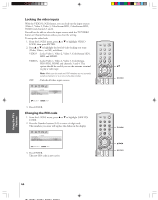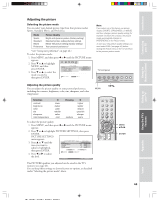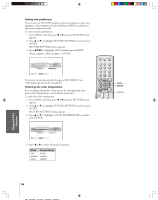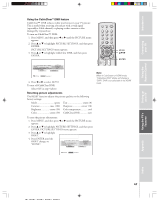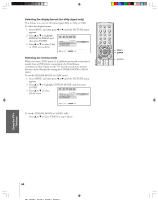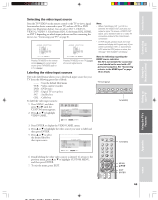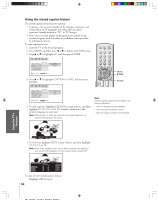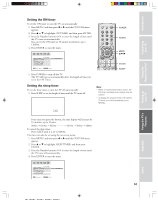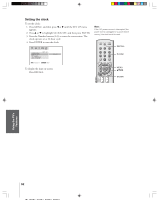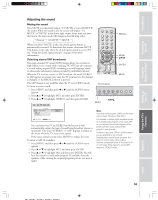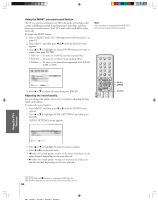Toshiba 57H84 Owner's Manual - English - Page 49
Selecting the video input source, Labeling the video input sources
 |
UPC - 022265262047
View all Toshiba 57H84 manuals
Add to My Manuals
Save this manual to your list of manuals |
Page 49 highlights
Introduction Connecting your TV Using the Remote Control Setting up your TV Selecting the video input source Press the TV/VIDEO on the remote control or the TV to view a signal from another device connected to your TV, such as a VCR or DVD player (see illustrations below). You can select ANT 1, VIDEO 1, VIDEO 2, VIDEO 3, ColorStream HD1, ColorStream HD2, HDMI, or ANT 2 depending on which input jacks are used for connecting the devices (see "Connecting your TV" on page 8). SOURCE SELECT I ON 0 : ANT 1 1 : V I DEO 1 2 : V I DEO 2 3 : V I DEO 3 4 : Color Stream HD1 5 : Color Stream HD2 6 : HDM I 7 : ANT 2 0- 7 : TO SELECT SOURCE SELECT I ON ANT 1 V I DEO 1 V I DEO 2 V I DEO 3 Color Stream HD1 Color Stream HD2 HDM I ANT 2 TV / V I DEO : TO SELECT Pressing TV/VIDEO on the remote control displays the current signal source (press TV/VIDEO again or 0-7 to change) Pressing TV/VIDEO on the TV changes the current signal source Labeling the video input sources The video label feature allows you to label each input source for your TV from the following preset list of labels: - - - : Uses the default label name VCR : Video cassette recorder DVD : DVD video DTV : Digital TV set-top box SAT : Satellite box CBL : Cable box To label the video input sources: 1. Press MENU, and then press x or • until the CUSTOM menu appears. 2. Press y or z to highlight VIDEO LABEL. CUSTOM ON T I MER SLEEP T I MER CC FAVOR I TE CH CH LABEL I NG V I DEO LABEL BACKGROUND 00h00m 0h00m OFF SHADED : MOVE ENTER : START Note: • When ColorStream HD 1 or HD 2 is selected, the VIDEO OUT jack does not output a signal. To receive a VIDEO OUT signal, use a standard video or S-video IN connection instead of the ColorStream connection. • In POP double-window mode, the main window will display 480i signals only. If you select ColorStream HD1 or ColorStream HD2 while the POP picture is active, the message "Not Available" will display. Note the following regarding the HDMI source selection: This TV is not intended for connection to and should not be used with a PC (personal computer). See "Connecting a device to the HDMI input" on page 15 for details. TV front panel MENU VOLUME CHANNEL EXIT TV/VIDEO TouchFocus TV/VIDEO 3. Press ENTER to display the VIDEO LABEL menu. 4. Press y or z to highlight the video source you want to label and then press ENTER. 5. Press y or z to select the desired label for that input source. V I DEO V I DEO1 V I DEO2 V I DEO3 ColorStream ColorStream HD1 HD2 HDM I CUSTOM MENU LABEL - - - VCR DVD DTV SAT CBL : SELECT ENTER : SET 6. Finish labeling the other video sources as desired. To return to the previous menu, press y or z to highlight CUSTOM MENU, and then press ENTER. 7. To exit the menu, press EXIT. FAVOTRIOTPE ENTEERNT TV/VIDEO RECALL POWER INFO 123 456 78 +10 100 0 MENU FAV 9 CHRTN ENT GUID MENU DVDMENU ER FAV CLE TV CBL/SAT CH VOL VCR DVD EXIT AR E PIC SIZE TV/VIDEO MENU yzx • EXIT ENTER Using the TV's Features Appendix Index 49