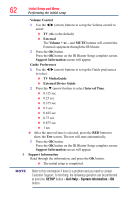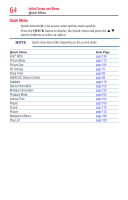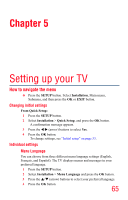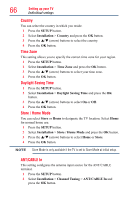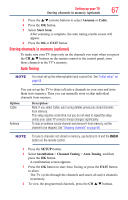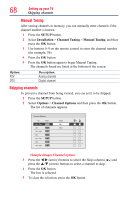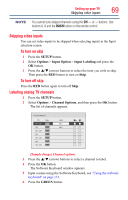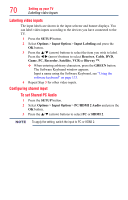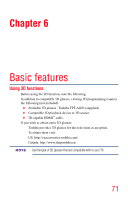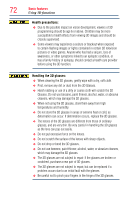Toshiba 58L7350U User's Guide for Model Series L7350U TV - Page 67
Storing channels in memory optional, Auto Tuning
 |
View all Toshiba 58L7350U manuals
Add to My Manuals
Save this manual to your list of manuals |
Page 67 highlights
Setting up your TV Storing channels in memory (optional) 67 3 Press the p/q (arrow) buttons to select Antenna or Cable. 4 Press the OK button. 5 Select Start Scan. After scanning is complete, the auto tuning results screen will appear. 6 Press the OK or EXIT button. Storing channels in memory (optional) To make sure your TV stops only on the channels you want when you press the CH p/q buttons on the remote control or the control panel, store those channels in the TV's memory. Auto Tuning NOTE You must set up the antenna/cable input source first. See "Initial setup" on page 53. You can set up the TV to detect all active channels in your area and store them in its memory. Then you can manually store or skip individual channels from memory. Option: Cable Antenna Description: Note: If you select Cable, auto tuning deletes previously stored channels from memory. This setup requires some time, but you do not need to repeat the setup unless your cable TV service's lineup changes significantly. To skip an antenna source channel and remove it from memory, set the channel to be skipped. See "Skipping channels" on page 68. NOTE To tune to channels not stored in memory, use buttons 0-9 and the DASH button on the remote control. 1 Press the SETUP button. 2 Select Installation > Channel Tuning > Auto Tuning, and then press the OK button. A confirmation screen appears. 3 Press the OK button to start Auto Tuning or press the EXIT button to abort. The TV cycles through the channels and stores all active channels in memory. 4 To view the programmed channels, press the CH p/q buttons.