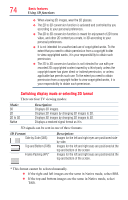Toshiba 58L7350U User's Guide for Model Series L7350U TV - Page 79
Setting the auto start mode, Setting the 3D PIN code, Enter a new PIN code
 |
View all Toshiba 58L7350U manuals
Add to My Manuals
Save this manual to your list of manuals |
Page 79 highlights
Basic features Using 3D functions 79 Quick menu in 2D mode 1 Press the QUICK button. 2 Select 3D Settings > 2D Format Select and press the OK button. 3 Press t/u (arrow) buttons to select Native. To switch 2D to 3D mode ❖❖ Press the 3D button and select 2D to 3D while viewing 2D or Native mode. NOTE When using ATV, Video, ColorStream HD, VOD Services, MediaShare Photo or PC, the viewing mode can be changed to 2D to 3D mode by pressing 3D. Setting the auto start mode This controls what the TV does when it detects a 3D format signal with 3D Auto Detect Information. 1 Press the SETUP button. 2 Select 3D > 3D Auto Start and press the OK button. 3 Press the p/q (arrow) buttons to select 3D, 2D, or Off. Option: 3D 2D Off Description: Displays in 3D mode automatically when 3D format signal with 3D Auto Detect Information is received. Displays in 2D mode automatically when 3D format signal with 3D Auto Detect Information is received. Displays a screen that allows you to select 3D or 2D when 3D format signal with 3D Auto Detect Information is received. Setting the 3D PIN code A 3D PIN code is necessary for using 3D Safety Settings. Enter a new PIN code 1 Press the SETUP button. 2 Select 3D > 3D PIN. 3 Press the OK button. 4 Press the number buttons to enter a 4-digit number, and then confirm the code. NOTE The PIN code cannot be set to "0000."