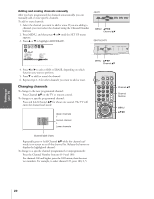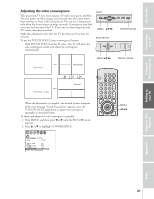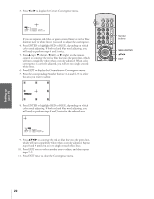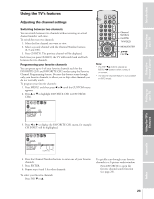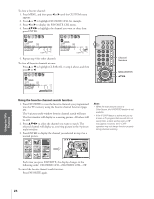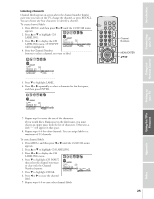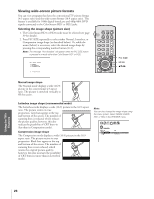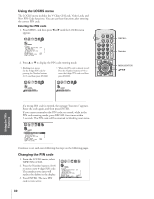Toshiba 61H71 Owners Manual - Page 25
Labeling channels, LABELING menu. CH INPUT - blank screen
 |
View all Toshiba 61H71 manuals
Add to My Manuals
Save this manual to your list of manuals |
Page 25 highlights
Introduction Connecting your TV Labeling channels Channel labels appear on-screen above the channel number display each time you turn on the TV, change the channel, or press RECALL. You can choose any four characters to identify a channel. To create channel labels: 1. Press MENU, and then press x or • until the CUSTOM menu appears. 2. Press y or z to highlight CH LABELING. 3. Press x or • to display the CH LABELING menu. CH INPUT will be highlighted. CUSTOM T I MER CC FAVOR I TE CH1 FAVOR I TE CH2 CH L A B E L I NG V I DEO LABEL BACKGROUND 000 OFF CH I NPUT LABEL - --- CLEAR 4. Press the Channel Number buttons to select a channel you want to label. CUSTOM T I MER CC FAVOR I TE CH1 FAVOR I TE CH2 CH L A B E L I NG V I DEO LABEL BACKGROUND 000 OFF CH I NPUT 6 LABEL ---- CLEAR LIGHT RECALL POWER TV CABLE VCR MUTE TV/VIDEO TIMER 123 CH 456 789 CH RTN VOL 100 0 ENT FAVORITE ADV/ PIP CH PIC SIZE FAV MENU/ ENTER FAV STROBE ADV/ EXIT PIP CH STOP SOURCE PLAY PIP REC TV/VCR REW FF STILL LOCATE SWAP Channel Numbers MENU/ENTER yzx • 5. Press z to highlight LABEL. 6. Press x or • repeatedly to select a character for the first space, and then press ENTER. Using the Remote Control Setting up your TV Using the TV's Features Appendix CUSTOM T I MER CC FAVOR I TE CH1 FAVOR I TE CH2 CH L A B E L I NG V I DEO LABEL BACKGROUND 000 OFF CH I NPUT 0 6 LABEL A --- CLEAR 7. Repeat step 6 to enter the rest of the characters. If you would like a blank space in the label name, you must choose an empty space from the list of characters. Otherwise, a dash "-" will appear in that space. 8. Repeat steps 4-6 for other channels. You can assign labels to a maximum of 32 channels. To erase channel labels: 1. Press MENU, and then press x or • until the CUSTOM menu appears. 2. Press y or z to highlight CH LABELING. 3. Press x or • to display the CH LABELING menu. 4. Press z to highlight CH INPUT, then select the channel you want to clear with the Channel Number buttons. 5. Press z to highlight CLEAR. CUSTOM T I MER CC FAVOR I TE CH1 FAVOR I TE CH2 CH L A B E L I NG V I DEO LABEL BACKGROUND 000 OFF CH I NPUT 0 6 LABEL ABCD CLEAR 6. Press x or • to erase the channel label. 7. Repeat steps 4-6 to erase other channel labels. 25 Index