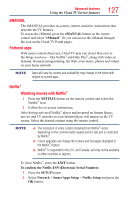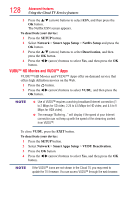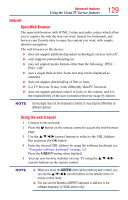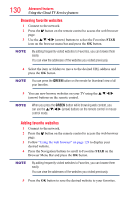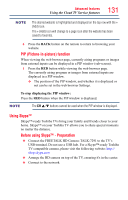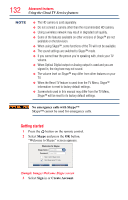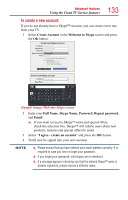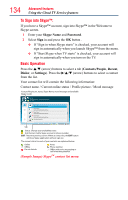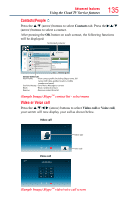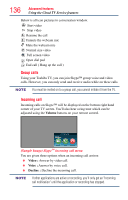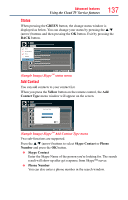Toshiba 65L7300U User's Guide for Model Series L4300U and L7300U TV - Page 132
Getting started
 |
View all Toshiba 65L7300U manuals
Add to My Manuals
Save this manual to your list of manuals |
Page 132 highlights
132 Advanced features Using the Cloud TV Service features NOTE v The HD camera is sold separately. ❖❖ Do not connect a camera other than the recommended HD camera. ❖❖ Using a wireless network may result in degraded call quality. ❖❖ Some of the features available on other versions of Skype™ are not available on the television. ❖❖ When using Skype™, some functions of the TV will not be available. ❖❖ The sound settings are switched to Skype™ mode. ❖❖ If you cannot hear the person you're speaking with, check your TV volume. ❖❖ When Optical Digital output or Analog output is used and you are signed in, the ring tone may not sound. ❖❖ The volume level on Skype™ may differ from other features on your TV. ❖❖ When the Reset TV feature is used from the TV Menu, Skype™ information is reset to factory default settings. ❖❖ Screenshots used in this manual may differ from the TV Menu, Skype™ will be reset to its factory default settings. No emergency calls with Skype™ Skype™ cannot be used for emergency calls. Getting started 1 Press the button on the remote control. 2 Select Skype and press the OK button. "Welcome to Skype" screen appears. Welcome to Skype Skype Name Press [OK] Password Press [OK] Sign in when Skype starts Start Skype when TV starts Sign in Create Account (Sample Image) Welcome Skype screen 3 Select Sign in or Create Account.