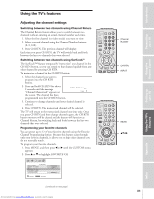Toshiba 65NH84 Owners Manual - Page 33
Labeling channels
 |
View all Toshiba 65NH84 manuals
Add to My Manuals
Save this manual to your list of manuals |
Page 33 highlights
Introduction Connecting your TV Using the Remote Control Setting up your TV Labeling channels Channel labels appear above the on-screen channel number display each time you turn on the TV, change a channel, or press RECALL. You can choose any four characters to identify a channel. To create channel labels: 1. Press MENU, and then press x or • until the CUSTOM menu appears. 2. Press y or z to highlight CH LABELING. 3. Press ENTER to display the CH LABELING menu. CH INPUT will be highlighted. CH LABEL I NG CH I NPUT LABEL CLEAR CUSTOM MENU : MOVE 0-9 : SELECT 4. Press the Channel Number buttons to select a channel you want to label. 5. Press z to highlight LABEL. 6. Press x or • repeatedly to select a character for the first space, and then press ENTER. TV CABLE/SAT POWER LIGHT SLEEP VCR DVD AUDIO1 123 AUDIO2 MODE 456 789 S PIC SIZE ACTION MENU GUIDE ETUP +10 100/ 0 ENT INFO FAVORITE TLHINEKATER TITLE SUB TITLE FAV AUDI O ENTER FAV CH VOL EXIT DVD RTN DVD CLEAR CH RTN INPUT RECALL MUTE SLOW/DIR SKIP/SEARCH Channel Number MENU ENTER yzx • RECALL CH LABEL I NG CH I NPUT LABEL CLEAR CUSTOM MENU 06 - - - - CH LABEL I NG CH I NPUT LABEL CLEAR CUSTOM MENU 0 6 A - - - 0-9 : SELECT ENTER : SET : SELECT ENTER : SET 7. Repeat step 6 to enter the rest of the characters. If you would like a blank space in the label name, you must choose an empty space from the list of characters. Otherwise, a dash "-" will appear in that space. 8. Repeat steps 4-7 for other channels. You can assign labels to a maximum of 32 channels. To erase channel labels: 1. Press MENU, and then press x or • until the CUSTOM menu appears. 2. Press y or z to highlight CH LABELING. 3. Press ENTER to display the CH LABELING menu. 4. Press z to highlight CH INPUT, then select the channel you want to clear with the Channel Number buttons. 5. Press z or y to highlight CLEAR. 6. Press ENTER to erase the channel label. CH LABEL I NG CH I NPUT LABEL CLEAR CUSTOM MENU 0 6 A B C D 7. Repeat steps 4-6 to erase other channel labels. : MOVE ENTER : START Using the TV's Features Appendix Index 33 Downloaded from www.Manualslib.com manuals search engine