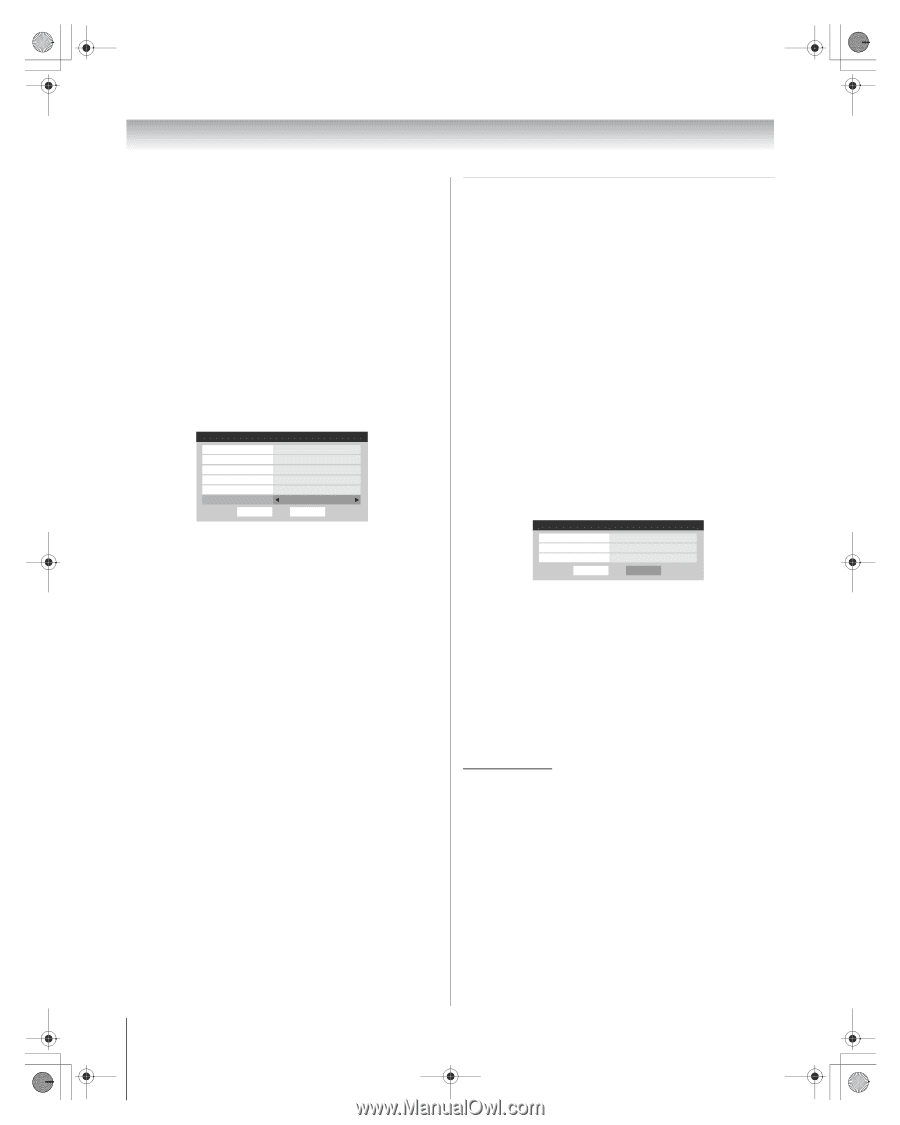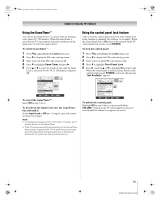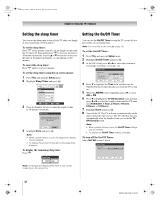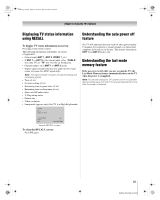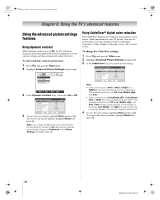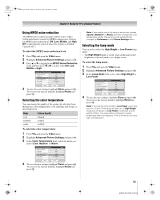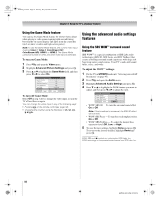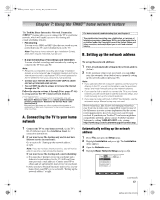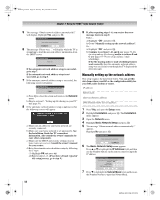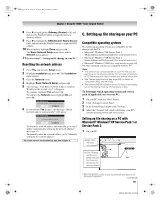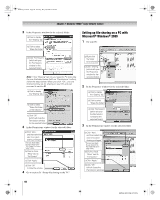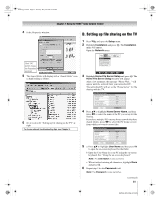Toshiba 72HM196 Operating Guide - Page 56
To turn on Game Mode, To turn off Game Mode, To adjust the WOW, settings
 |
UPC - 022265251485
View all Toshiba 72HM196 manuals
Add to My Manuals
Save this manual to your list of manuals |
Page 56 highlights
HM196_EN.book Page 56 Tuesday, May 30, 2006 2:18 PM Chapter 6: Using the TV's advanced features Using the Game Mode feature You can use the Game Mode feature for shorter frame delays when playing a video game requiring split-second timing between the on-screen display and input from the controller (such as music creation and high-action games). Note: To use the Game Mode feature, the current video input must be Video 1, Video 2, ColorStream HD1, ColorStream HD2, HDMI 1 or HDMI 2. The Game Mode cannot be turned on when any other video input is selected. To turn on Game Mode: 1 Press Y and open the Video menu. 2 Highlight Advanced Picture Settings and press T. 3 Press B or b to highlight the Game Mode field, and then press C or c to select On. Advanced Picture Settings Dynamic Contrast CableClear MPEG Noise Reduction Color Temperature Lamp Mode Game Mode Reset Video 1 On Auto Low Cool Low Power On Done To turn off Game Mode: Select Off in step 3 above, change the video input, or turn the TV off and then on again. You can change the video input in any of the following ways: • Pressing + on the remote control (- page 32). • Changing the channel using the Numbers or < / ,, R, 3 C, # c. Using the advanced audio settings features Using the SRS WOW™ surround sound feature SRS WOW™ is a special combination of SRS Labs audio technologies (SRS 3D, SRS Focus, and SRS TruBass) that creates a thrilling surround sound experience with deep, rich bass from stereo sound sources. Your TV's audio will sound fuller, richer, and wider. To adjust the WOW™ settings: 1 Put the TV in STEREO mode (- "Selecting stereo/SAP broadcasts" on page 45). 2 Press Y and open the Audio menu. 3 Highlight Advanced Audio Settings and press T. 4 Press b or B to highlight the WOW feature you want to adjust, and then press C or c to adjust the item. Advanced Audio Settings WOW: SRS 3D WOW: SRS Focus WOW: SRS TruBass Reset Off Off Low Done • WOW: SRS 3D - To turn the surround sound effect On or Off. Note: If the broadcast is monaural, the SRS 3D effect will not work. • WOW: SRS Focus - To turn the vocal emphasis effect On or Off. • WOW: SRS TruBass - To select the desired bass expansion level (Off, Low, or High). 5 To save the new settings, highlight Done and press T. To revert to the factory defaults, highlight Reset and press T. WOW, SRS and l symbol are trademarks of SRS Labs, Inc. WOW technology is incorporated under license from SRS Labs, Inc. 56 HM196 (E/F) Web 213:276