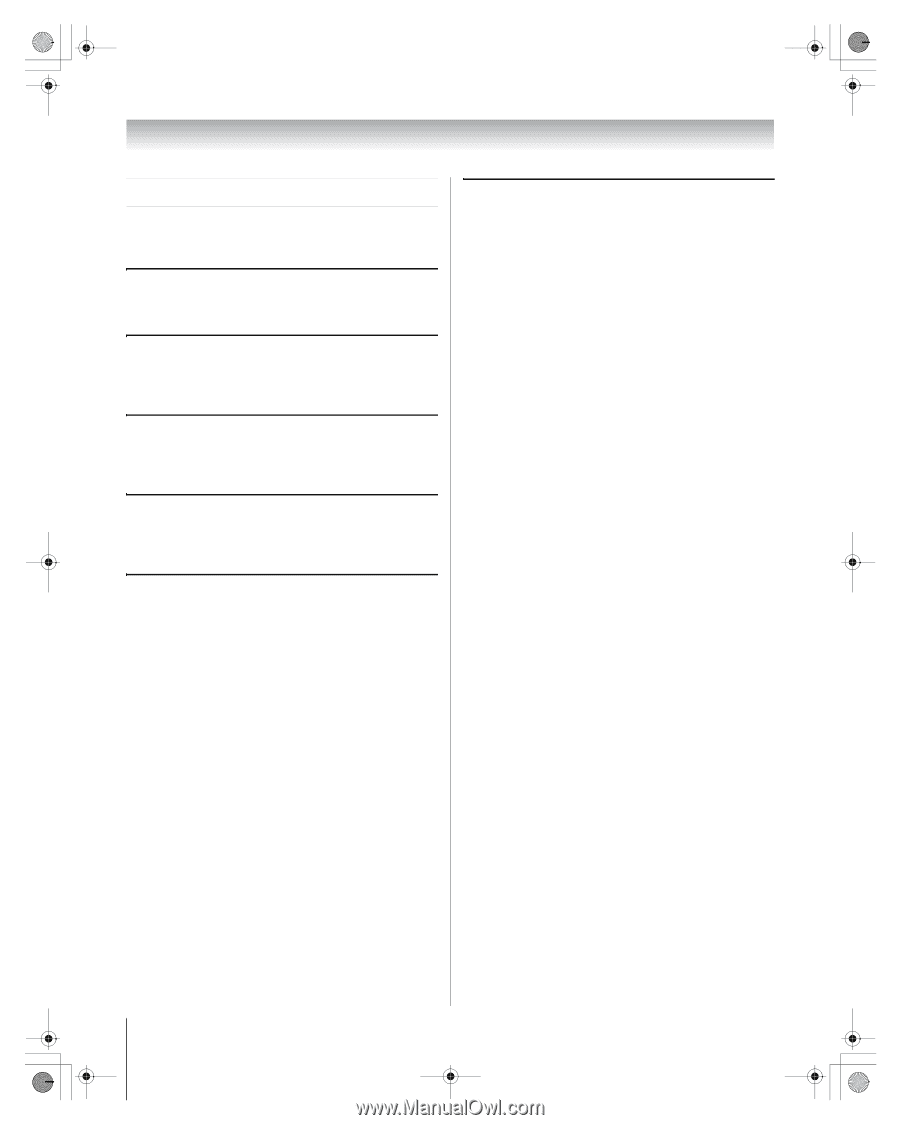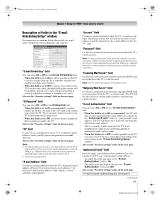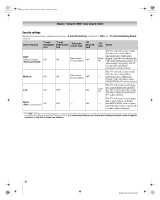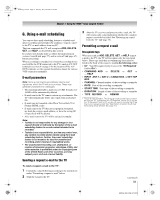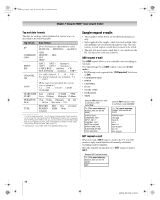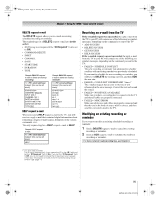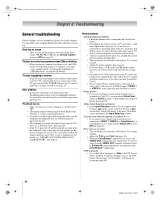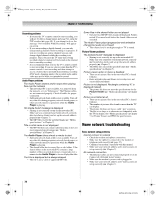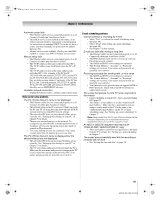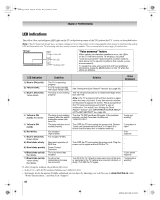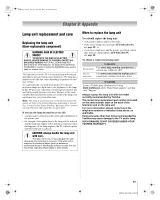Toshiba 72HM196 Operating Guide - Page 76
Troubleshooting - lamp replacement
 |
UPC - 022265251485
View all Toshiba 72HM196 manuals
Add to My Manuals
Save this manual to your list of manuals |
Page 76 highlights
HM196_EN.book Page 76 Tuesday, May 30, 2006 2:18 PM Chapter 8: Troubleshooting General troubleshooting Before calling a service technician, please check this chapter for a possible cause of the problem and some solutions you can try. Black box on screen • The Closed Caption feature is set to one of the Text modes (T1, T2, T3, or T4). Set the Closed Caption feature to Off (- page 43). TV plays a recorded announcement when LEDs are blinking • When certain non-standard conditions occur, the LEDs on the TV will blink and the TV will play a recorded "voice announcement" describing the condition (see "LED indications" on page 80 for details). TV stops responding to controls • If the TV stops responding to the controls on the remote control or TV control panel and you cannot turn off the TV, press and hold the POWER button on the TV control panel for 5 or more seconds to reset the TV. Other problems • If your TV's problem is not addressed in this Troubleshooting section or the recommended solution has not worked, use the Reset Factory Defaults procedure (- page 31). TV will not turn on • Make sure the power cord is plugged in, and then press p. • The remote control batteries may be dead. Replace the batteries or try the control panel buttons. • If you have recently replaced the lamp unit, make sure the lamp unit and lamp unit door are installed properly (- pages 81-83). • The lamp unit may need to be replaced (- pages 81-83). Also see "LED indications" (- page 80). • If the TV is powered off and then quickly on again when the lamp unit is hot, it may take several minutes for the picture to appear on-screen. This is a property of DLP TV lamp technology and is NOT a sign of malfunction. For details, see "IMPORTANT NOTICE ABOUT HOT LAMP RESTART" (- page 2). Picture problems General picture problems • Check the antenna/cable connections (- Installation Guide). • Press + on the remote control or TV and select a valid video input source (- page 32). If no device is connected to a particular input on the TV, no picture will display when you select that particular input source. For device connection details, see the Installation Guide. • Antenna reception may be poor. Use a highly directional outdoor antenna (if applicable). • The station may have broadcast difficulties. Try another channel. • Adjust the picture qualities (- page 42). • If you are using a VCR, make sure L on the remote control is set to the correct mode (see item 22 on page 13). • If you have two VCRs connected to your TV, make sure you have not connected the same VCR to the TV's output and input connections at the same time (- Installation Guide). • Do not connect both a standard video cable and an Svideo cable to the same set of VIDEO inputs (VIDEO 1, or VIDEO 2) at the same time (- Installation Guide). Noisy picture • If you are watching an tuned analog channel (off-air broadcast or Cable TV), you can set the CableClear® feature to AUTO to reduce visible interference in the TV picture (- page 54). Video Input Selection problems • If the Input Selection window does not appear when you press + on the remote control or TV, press + a second time, which will change to the next video input source and display the Input Selection window. Cannot view external signals or channel 3 or 4 • If you cannot view signals from external devices connected to VIDEO 1, VIDEO 2, or ColorStream®, or from channels 3 or 4, make sure the Input Lock is set to Off (- page 50). Poor color or no color • The station may have broadcast difficulties. Try another channel. • Adjust the Tint and/or Color (- page 42). • When the ColorStream® signal source is active, the VIDEO OUT terminal does not output video. To receive video from the VIDEO OUT terminal, a standard video or S-video IN connection must be used instead of the ColorStream® connections. POP problems • If you label all of the inputs as "Hide," the POP feature will be disabled. If you then attempt to access the POP feature, the message "Not Available" will appear onscreen (- page 40). 76 HM196 (E/F) Web 213:276